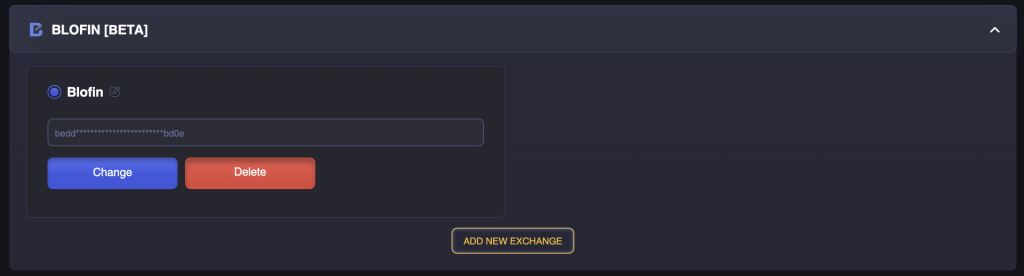In this guide, you will learn how to create API keys for trading on Blofin Futures and connect them for secure use on the CryptoRobotics platform.
You can use two methods to create an API key:
Option 1. Linking to Third-Party Applications
1. Log in to your Blofin account
Go to the official Blofin website: https://www.blofin.com.
Log in to your account or register if you don’t have one yet.
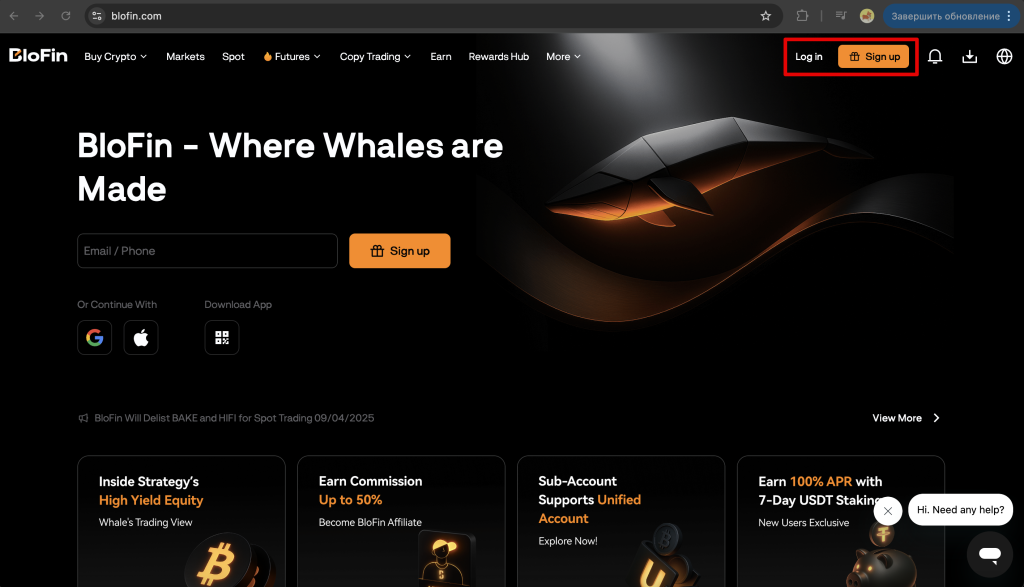
2. Go to the API Management section
- Click on the profile icon in the upper right corner.
- Select API.
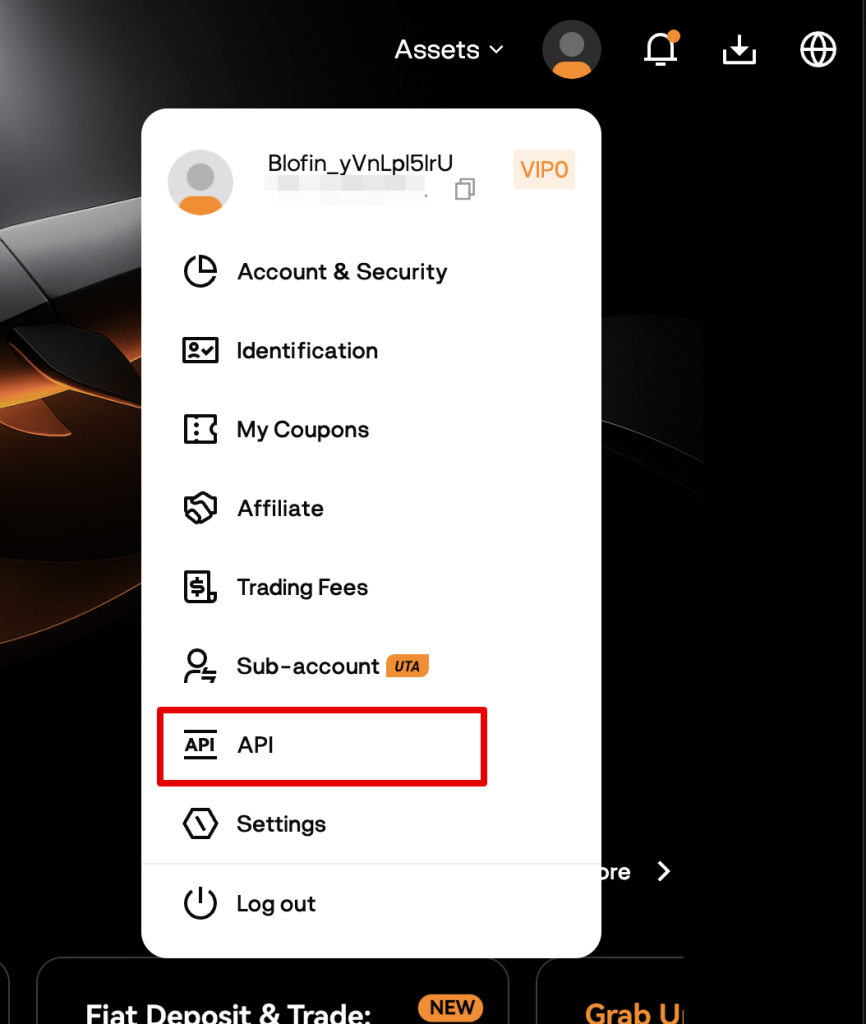
3. Create a new API key
Click “+Create API Key”.
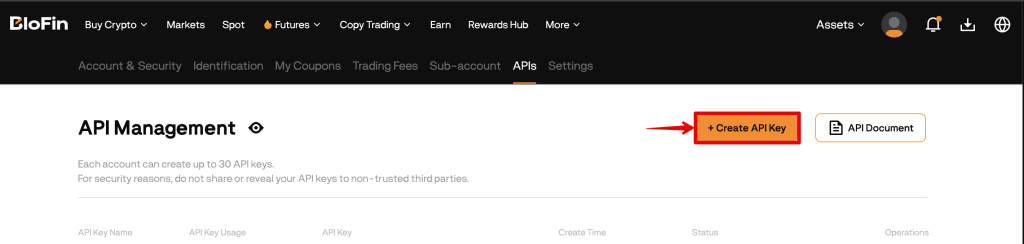
4. Set API permissions
- Select the option Connect to third-party applications and choose CryptoRobotics from the dropdown list.
- Enter a custom name for your API key.
- Check the box Trade.
⚠ For security reasons, never enable the Withdraw option.
Then enter your Passphrase and click Next.
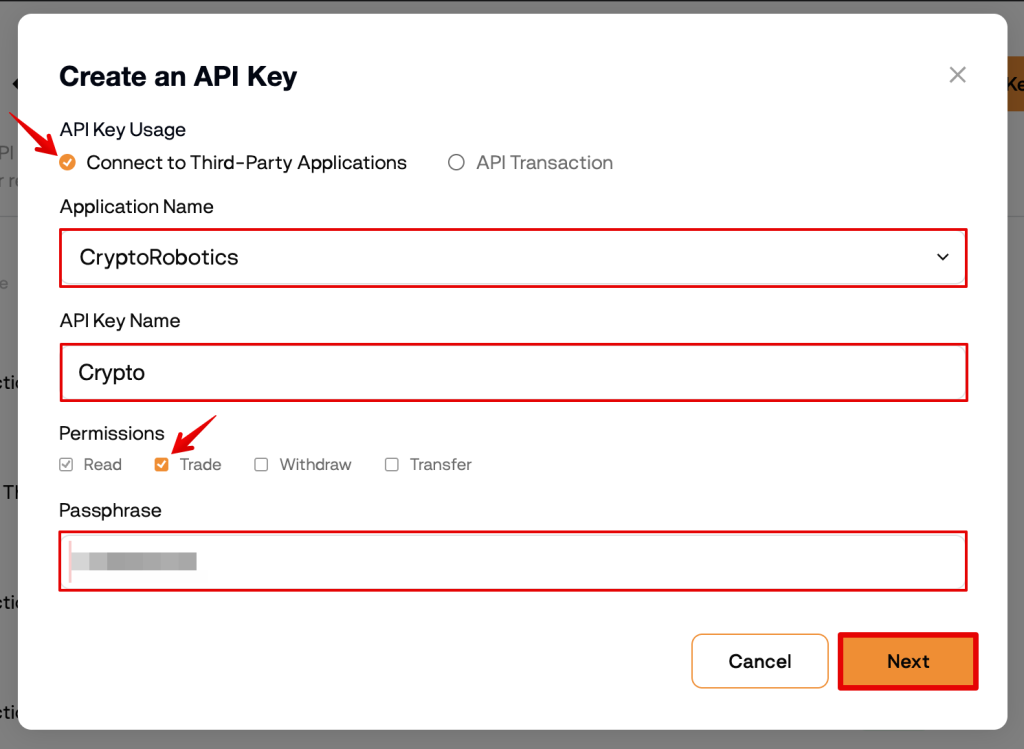
5. Confirm with 2FA
Enter the code from Google Authenticator and SMS/Email.
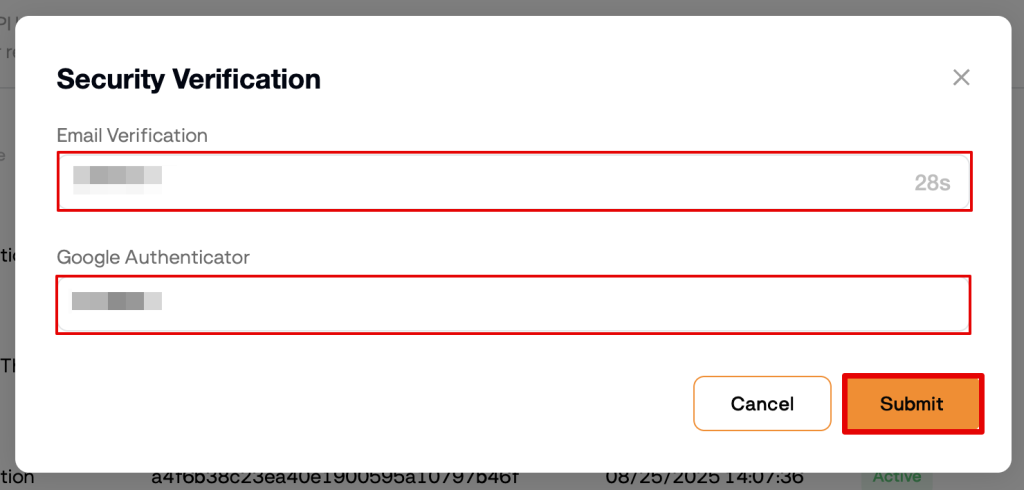
6. Save your keys
After creation, you will receive:
- API Key
- Secret Key
⚠ Save them in a secure place and click Confirm. Please note that the Secret Key is displayed only once!
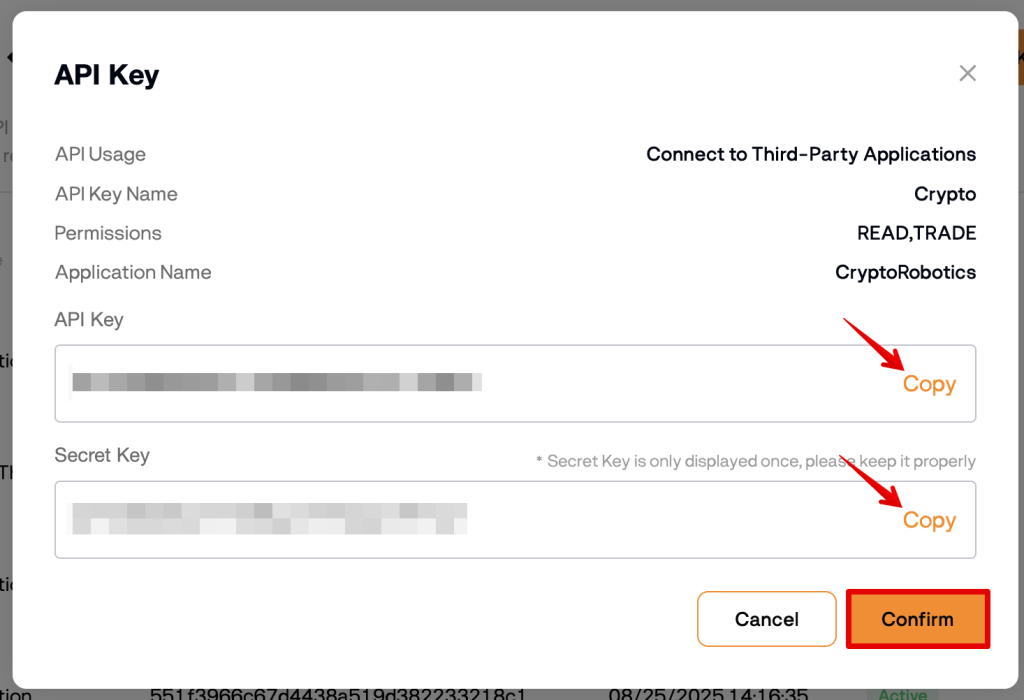
7. Connect your keys to CryptoRobotics
- Go to your CryptoRobotics personal account.
- Open the Exchange Accounts section.
- Click Add new key.
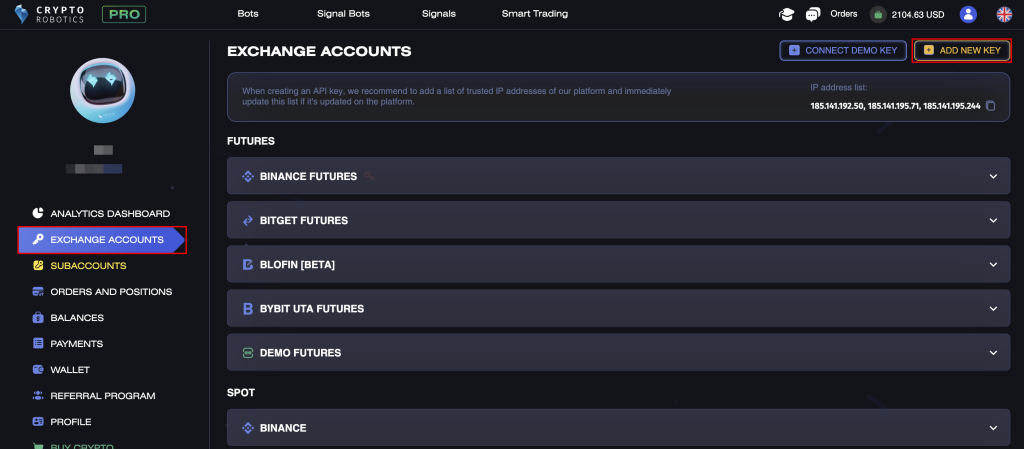
- From the list, select Blofin.
- Insert:
- API Key
- Secret Key
- Passphrase
- Add a description for the key → click Add new key.
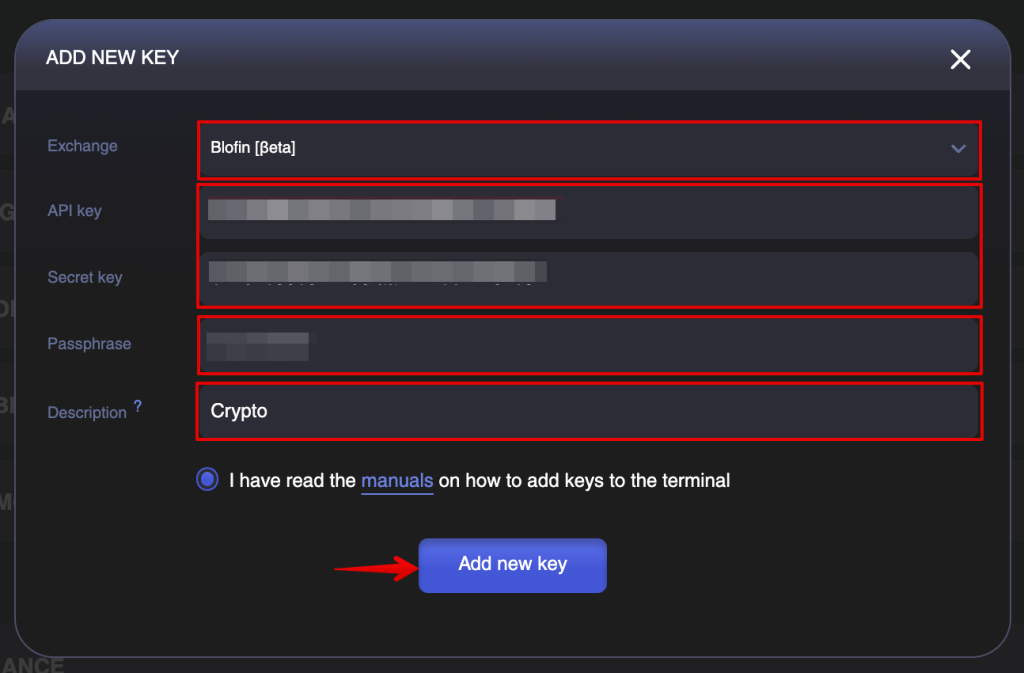
✅ Done! Your API keys have been successfully integrated into the platform.
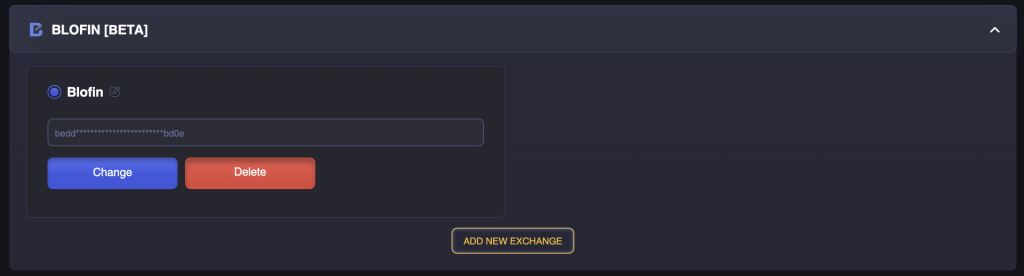
Option 2. Integration via the “API Transaction” Option
1. Log in and go to API Management
Same as Option 1 (steps 1–3): Website → Profile → API → “+Create API Key”.
2. Create the API key
- Select the option API Transaction.
- In the API Key Name field, enter any name (e.g.,
MyAPI). - In the Permissions section, check the box Trade.
⚠ For security reasons, never enable the Withdraw option. - Enter a Passphrase.
- In the Bind IP Address field, enter the following IP addresses separated by commas:
185.141.195.71
185.141.192.50
185.141.195.244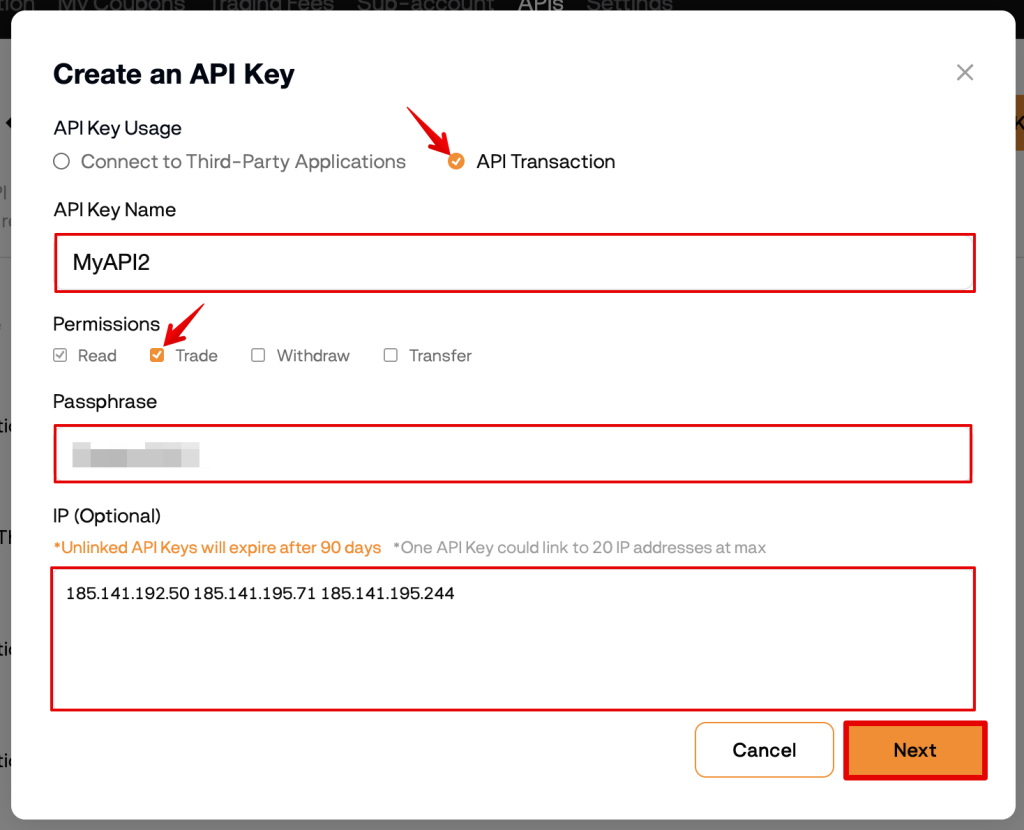
3. Confirm with 2FA
Enter the code from Google Authenticator and SMS/Email.
Click Submit.
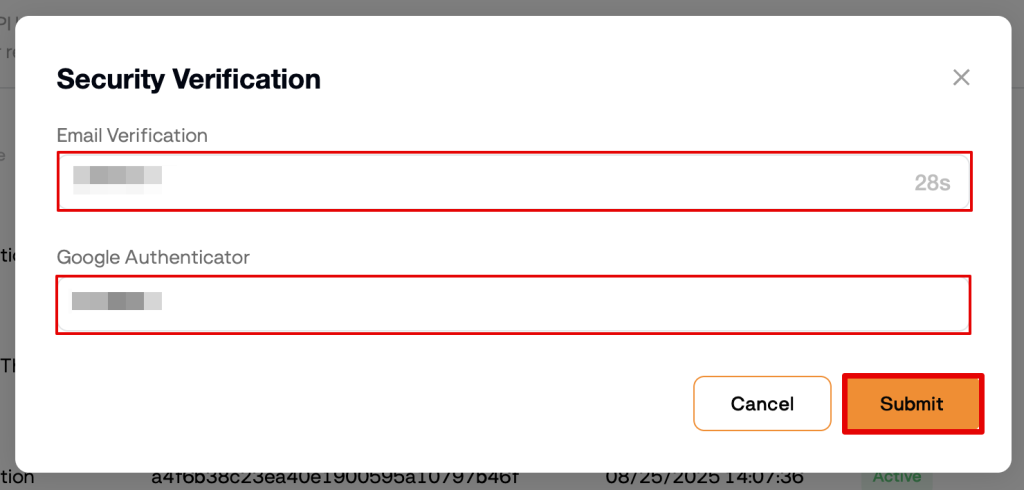
4. Save your API key
After creation, you will see:
- API Key
- Secret Key
⚠ Important! Save this data in a secure place. The Secret Key is displayed only once!
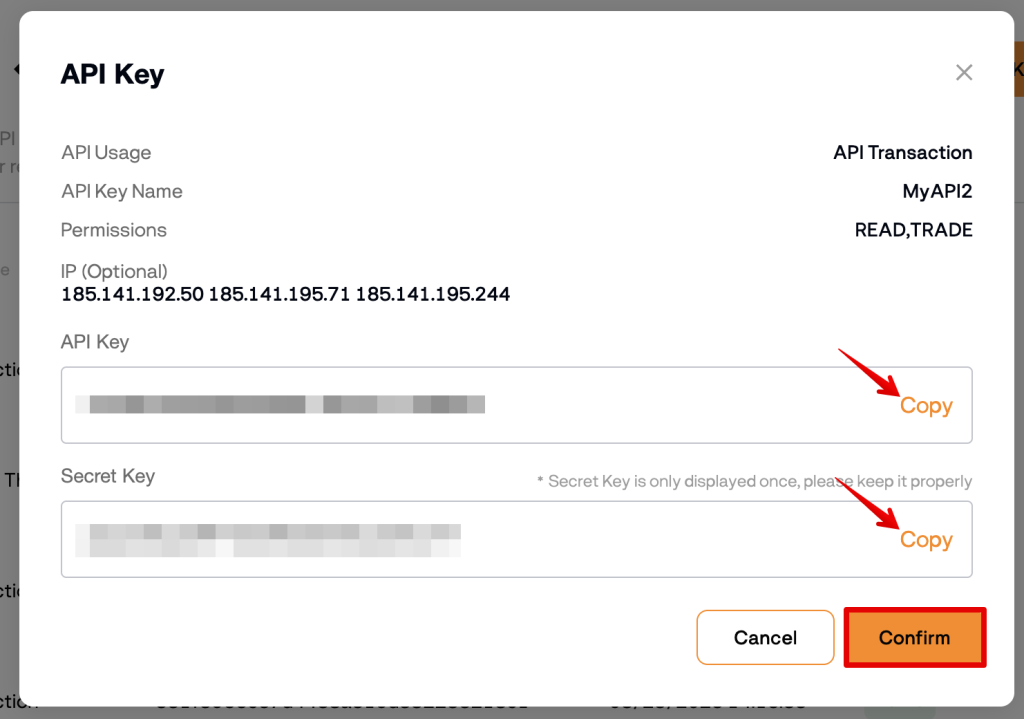
5. Connect the API keys to the platform
- Go to your CryptoRobotics personal account.
- Open the Exchange Accounts section.
- Click Add new key.
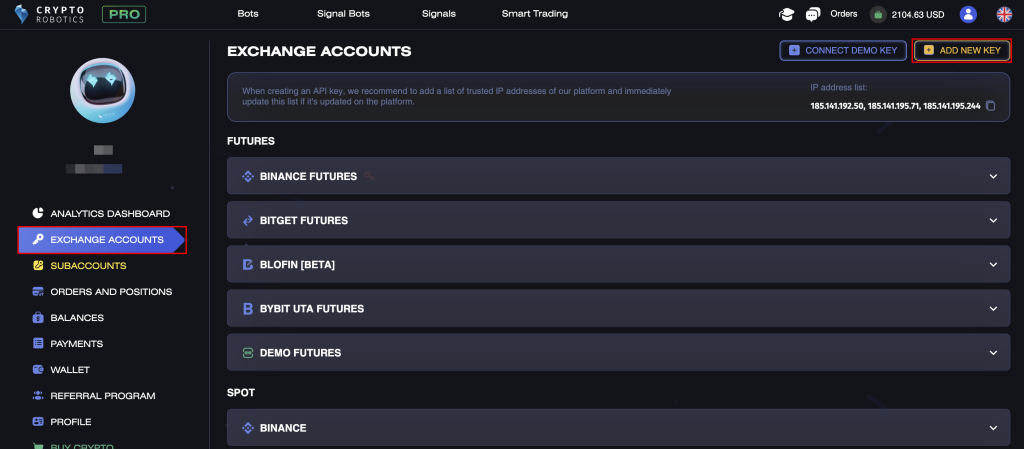
- From the list, select Blofin.
- Insert:
- API Key
- Secret Key
- Passphrase
- Add a description for the key → click Add new key.
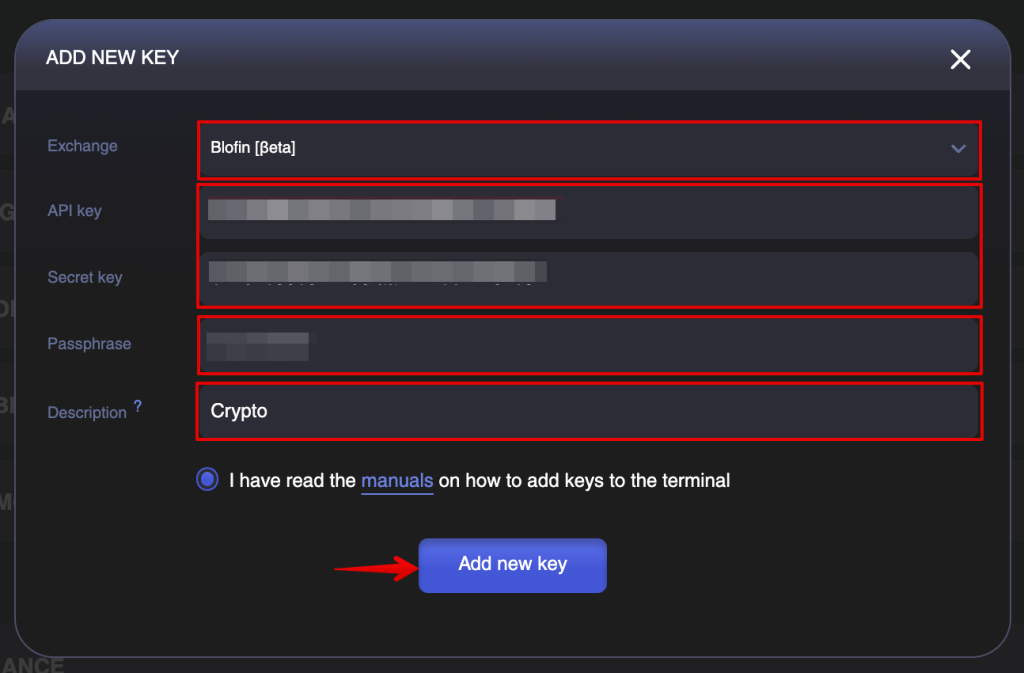
✅ Done! Your API keys have been successfully integrated into the platform.