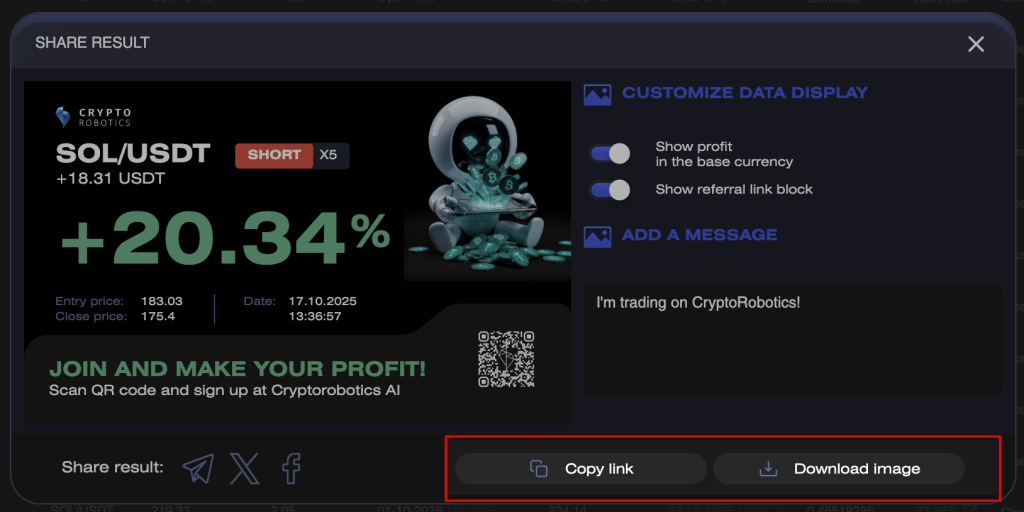This guide will show you how to share your trading results on the platform.
1. Where to Find the Share Button
A share button (arrow icon ↗) appears next to the profit percentage for all completed deals.
The button is available in the following sections:
- Orders
- Bots → My Bots → Statistics → All Trades
- Signal Bots → View Statistics → My Trades
- Signals → View Statistics/Trade → My Trades
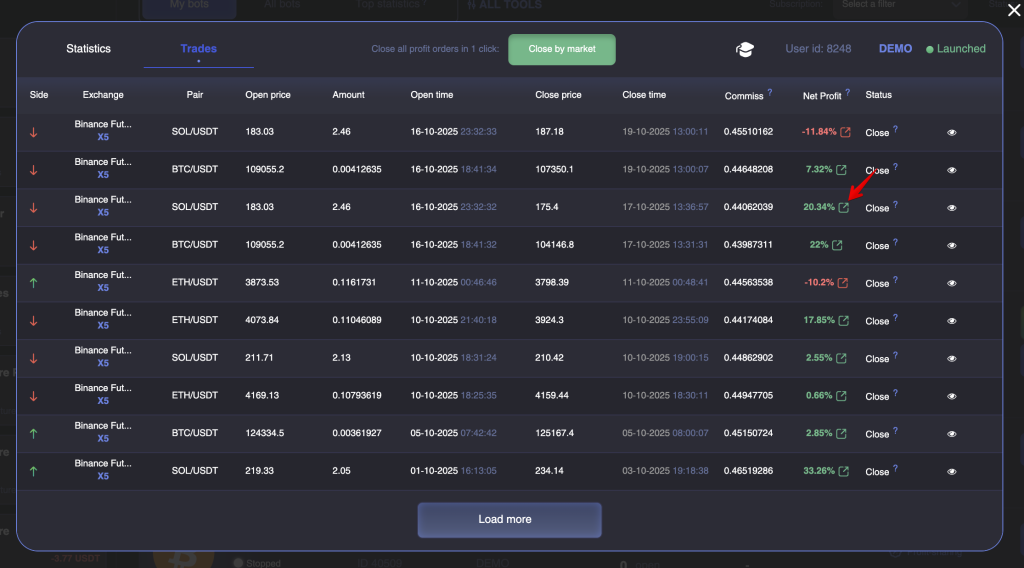
2. How the Feature Works
Clicking the icon opens a pop-up window with a preview of the trade result card. In this window, you can configure the data display and prepare the card for publishing on social networks.
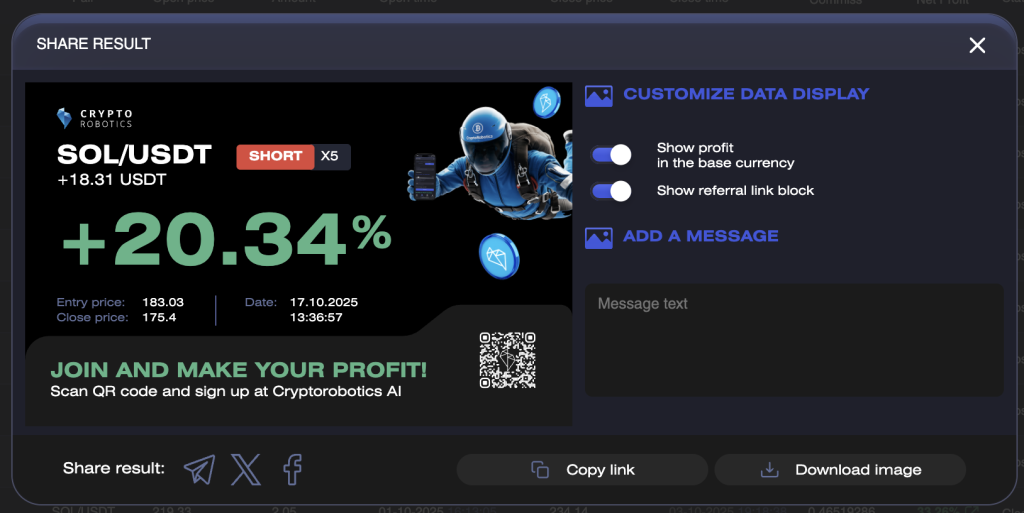
3. Card Content
The card displays the following information:
- Trading pair (e.g., BCH/USDT)
- Trade direction (LONG/SHORT) – for futures exchanges only
- Leverage (e.g., X5) – for futures exchanges only
- Profit in percentage and absolute terms (if activated)
- Entry and exit prices
- Date and time of the trade
- QR code with your referral link (if activated)
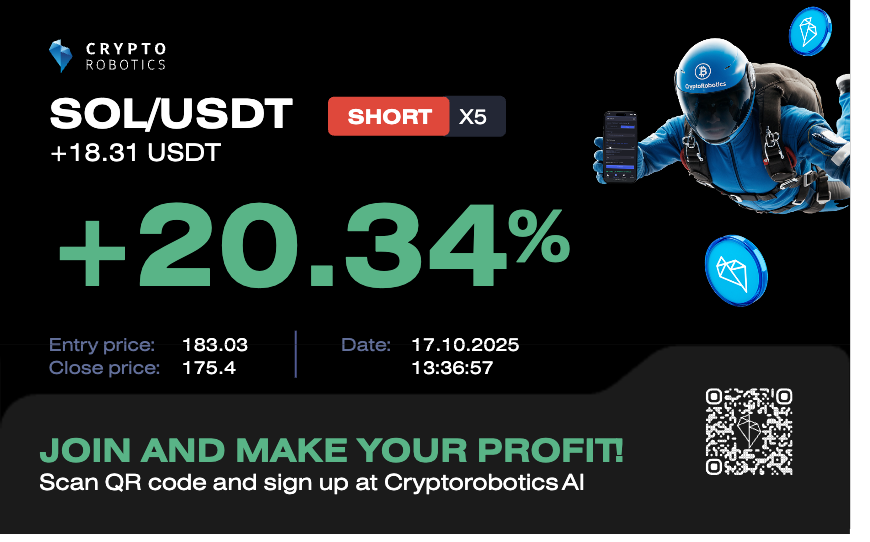
4. Data Display Settings
There are two toggle switches in the right part of the pop-up window:
- Show Profit in the Base Currency
- ON – the card shows the profit value in the base trading currency (e.g., +18.31 USDT).
- OFF – only the profit percentage is displayed.
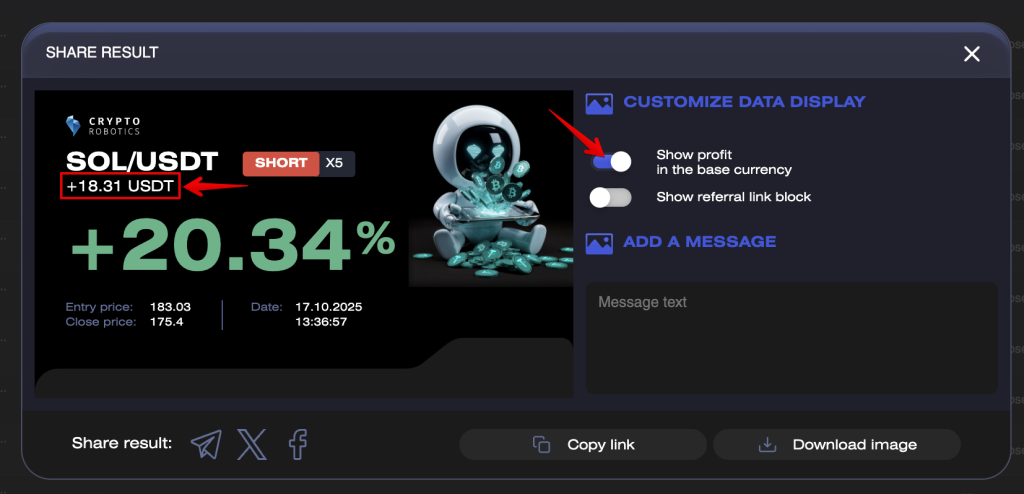
- Show Referral Link Block (QR Code)
- ON – a QR code with your referral link appears at the bottom of the card. Scanning the QR code directs the user to your referral link.
- OFF – the QR code block is hidden.
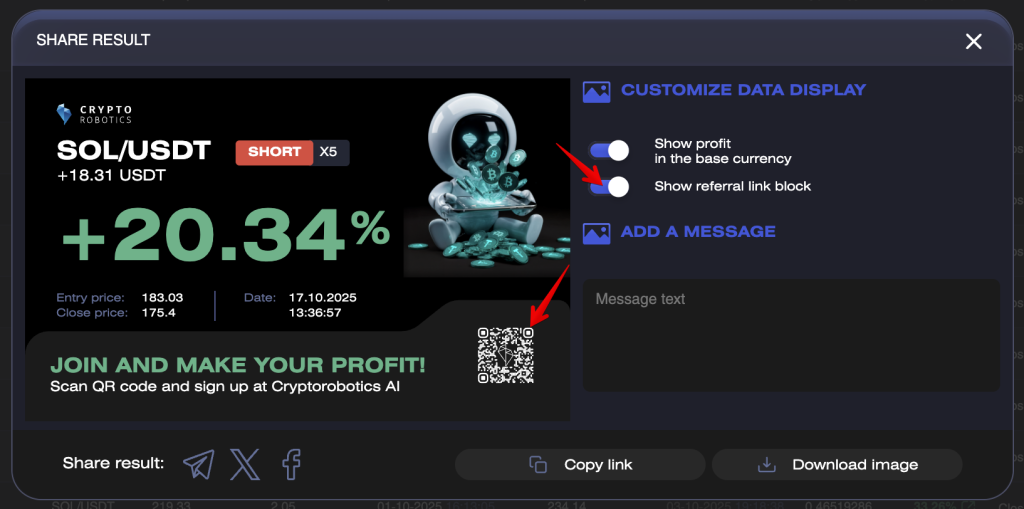
5. Adding Text to the Publication
A text field is located below the settings block. You can enter your comment here, and it will automatically be included in your social media post.
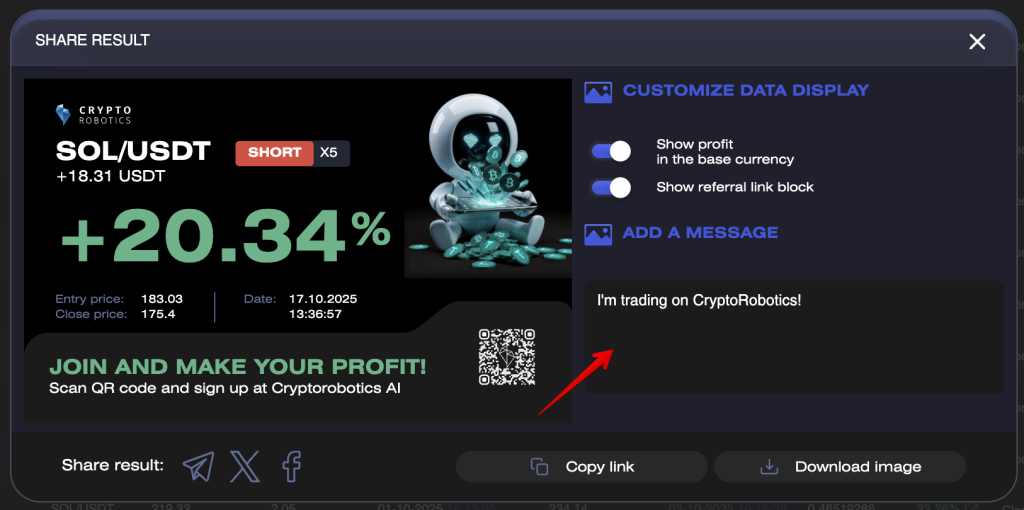
6. Publishing the Result
Social media icons (X (Twitter), Telegram, Facebook) are displayed below the card.
Clicking an icon will open a new window for the selected platform with your referral link and text (if provided).
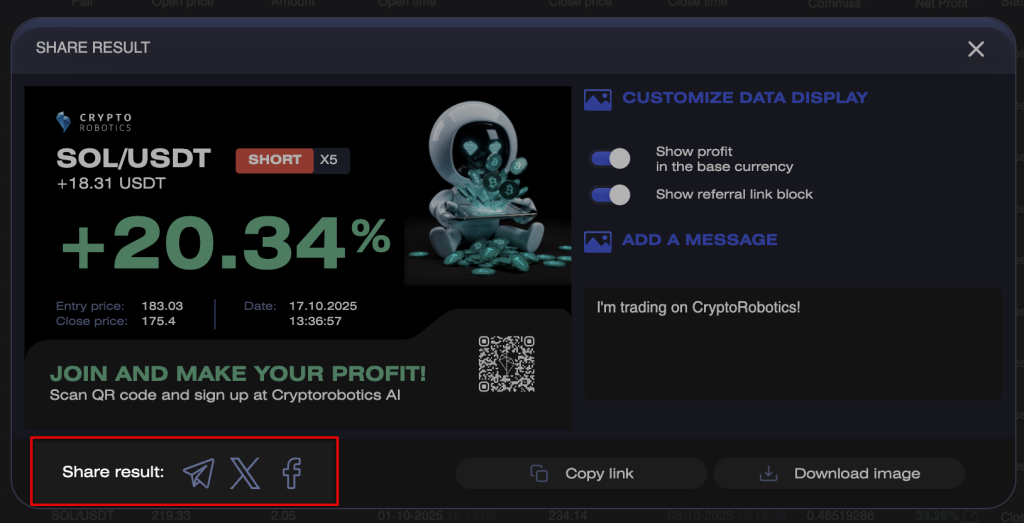
7. Additional Actions
Two buttons are available at the bottom of the window:
- Copy Link – copies your referral link to the clipboard when clicked.
- Download Image – allows you to save the card to your device.