We have added MONO bots and now you don’t need to configure all the settings of the bot by yourself.
You just need to choose a strategy where preset strategies with Stop Loss, Take Profit, Timeframe and other settings. This type of bots trades for one currency pair chosen.
To configure and launch the bot go to the tab «Bots», «All bots» or «My bots». Here we select the MONO bot we need.
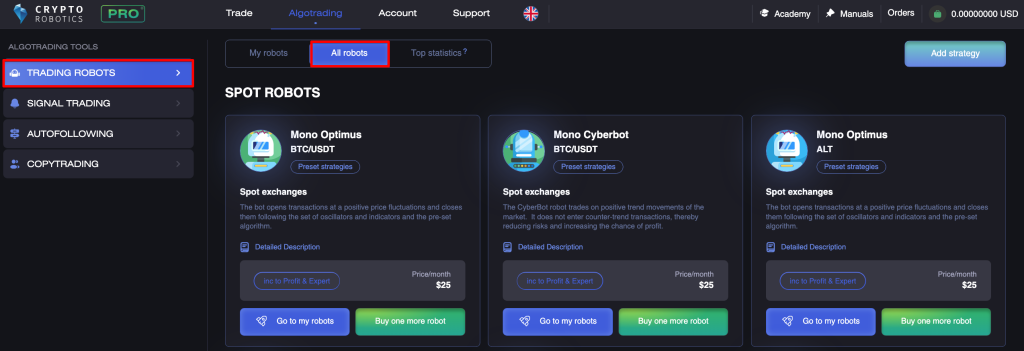
If you haven’t run such bots yet, you can run it in test or demo mode. In this case, the bot will enter into the real order deals directly according to the chart, taking into account the order book, but without affecting your balance.
The bots are available for test on any of the packages, including the FREE one.
Test period lasts 14 days from the moment the bot is added to the My bots section.
If the bot was added to the system by you more than 14 days ago or was already included in the paid package, it will not be available for test on a FREE package.
Go to bot settings by pressing Settings button, select Trading mode: Test or Work mode.
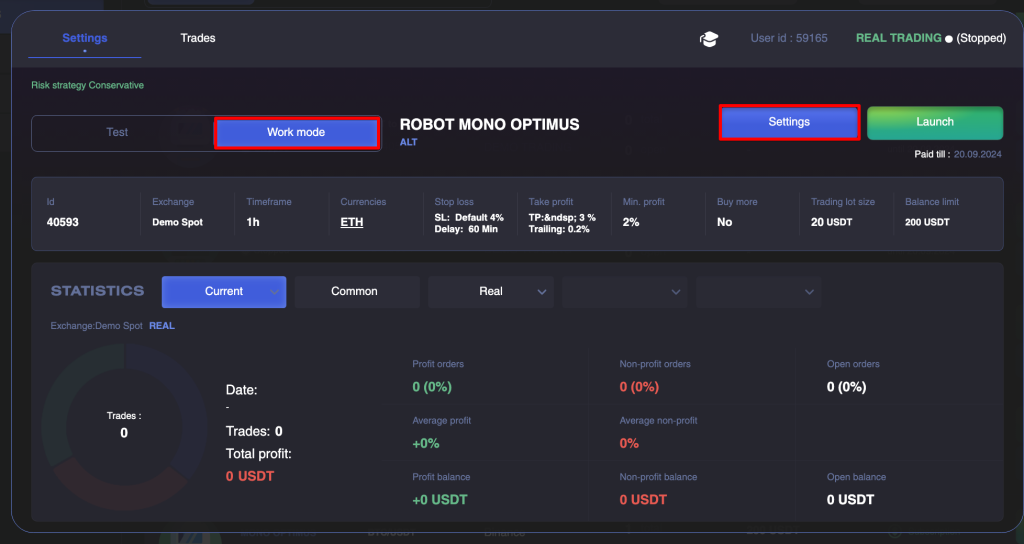
Initially will be selected Preset strategies tab. Description of strategies can be viewed by hovering and clicking on question mark near strategy selection field.
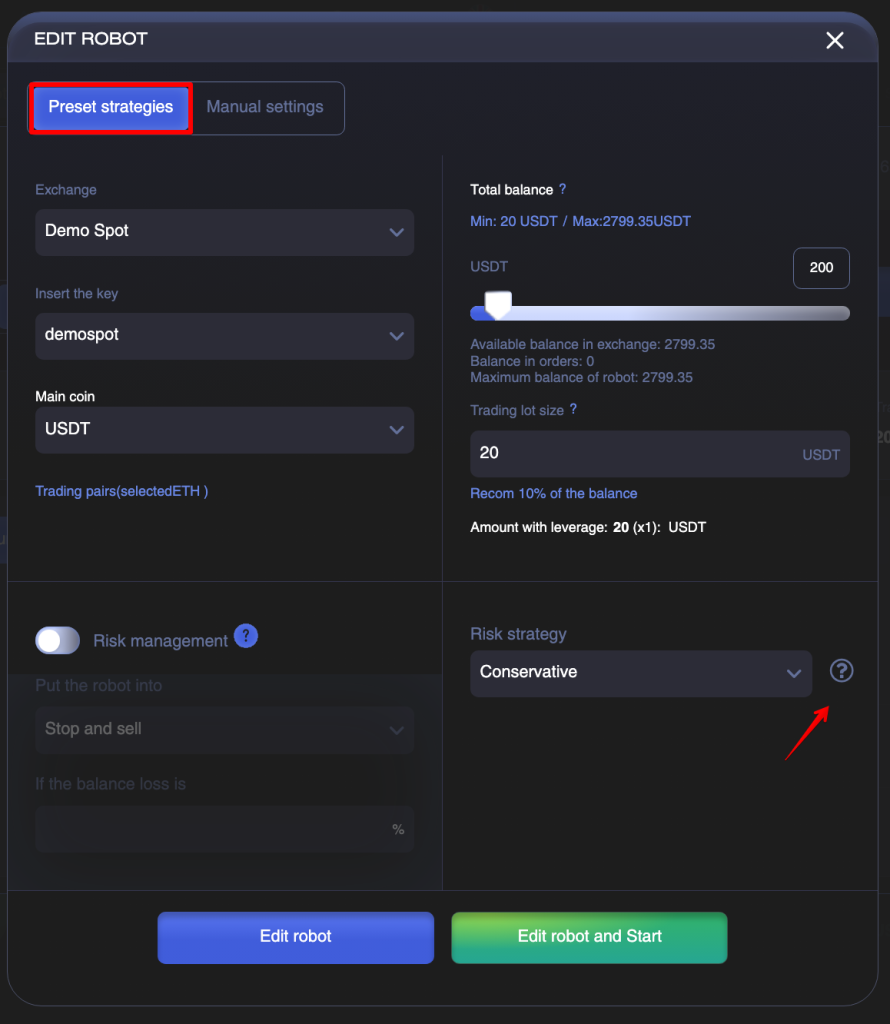
The are 3 strategies available: Conservative, Moderate and Risky.
For each of strategy the following settings are already made:
- Stop Loss
- rebuy a coin — yes/no
- minimal signal profit
- Take Profit
- Trailing
- Sell by Take Profit or signal
- timeframe
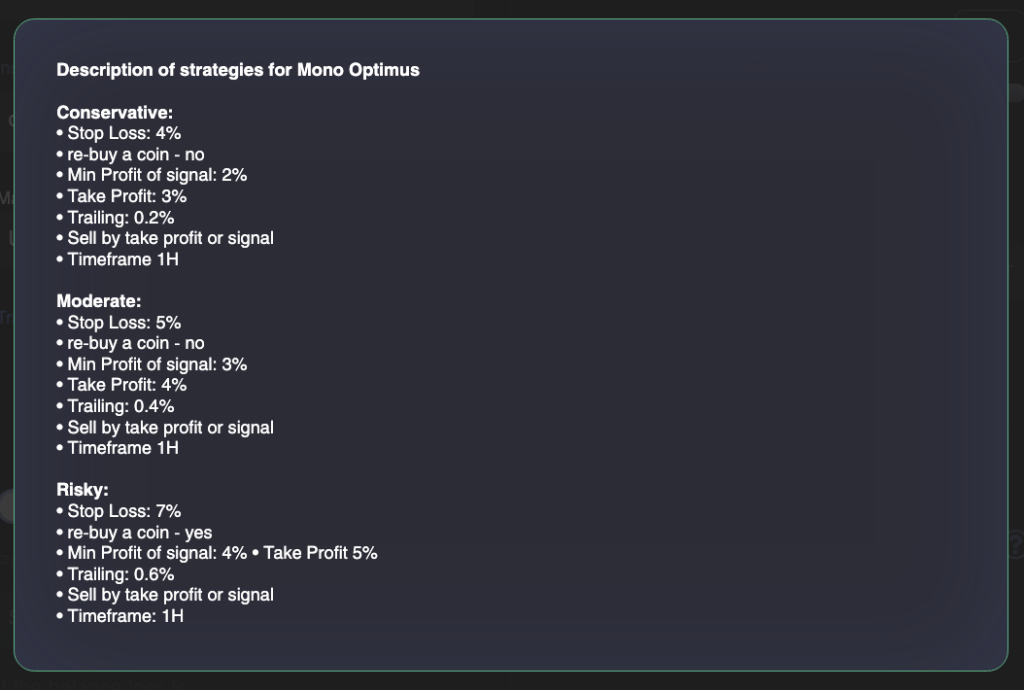
You only need to make your own settings for your exchange account and start the bot according to your chosen strategy.
To start working with the balance you have to choose:
- exchange account
- one of the API keys of your exchange
- Main coin (USDT or BTC)
- Pair to trade on
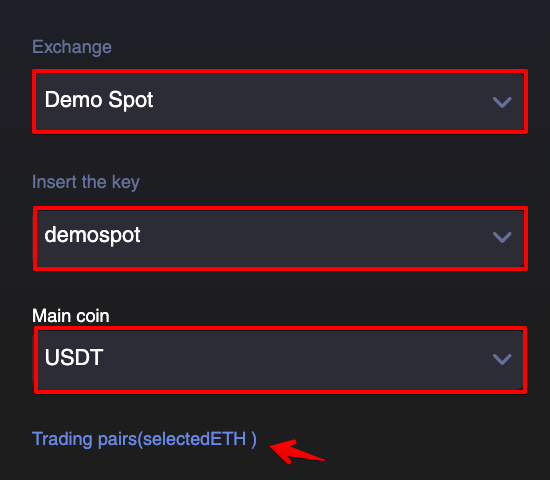
Next step is to set the Balance for trading and the Trading lot size.
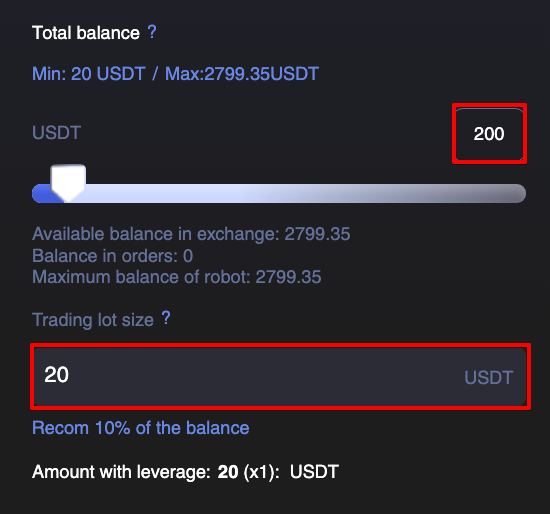
Before launching the bot you need to choose how risky your strategy is and click on the button Edit bot and Start.
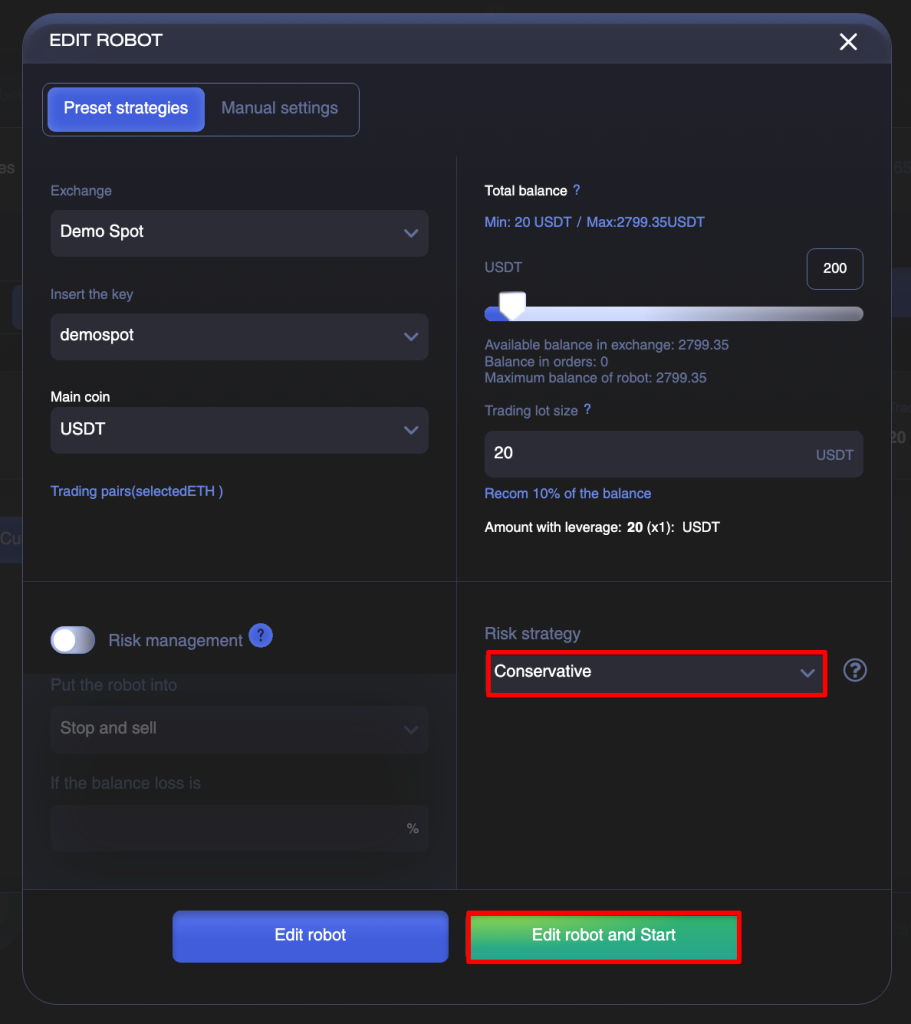
Further in the Trades tab you will find open and closed transactions of the launched bot.
How to use Manual settings you can find here — Bots Settings