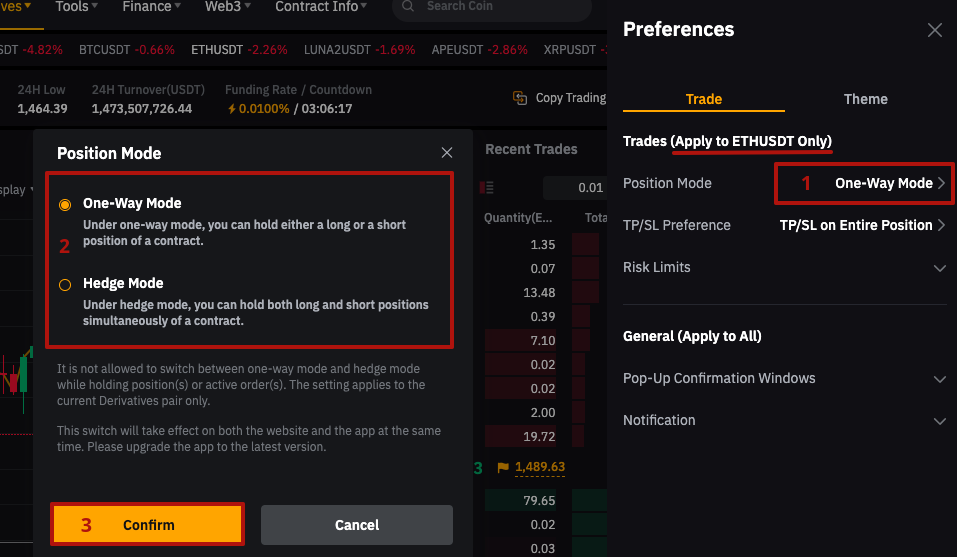There are 2 modes of opening trades on futures exchanges: One-way mode and Hedge mode.
One-way trading mode allows you to open positions for one currency pair only in one direction at a time.
Hedge mode allows you to open multidirectional positions for one pair at the same time.
You can change the trading mode on your exchange account:
Switching the trading mode of your exchange account in the terminal
Please note that when using algotrading tools, the trading mode is automatically switched. The active trading mode on the connected exchange account is checked before creating an order and it is switched in accordance with the trading mode in the channel if there is a discrepancy.
In manual trading, you can choose the required trading mode when placing an order from the terminal.
To do this, go to the Trade section, select a futures exchange for trading, as well as a pair to open an order for.
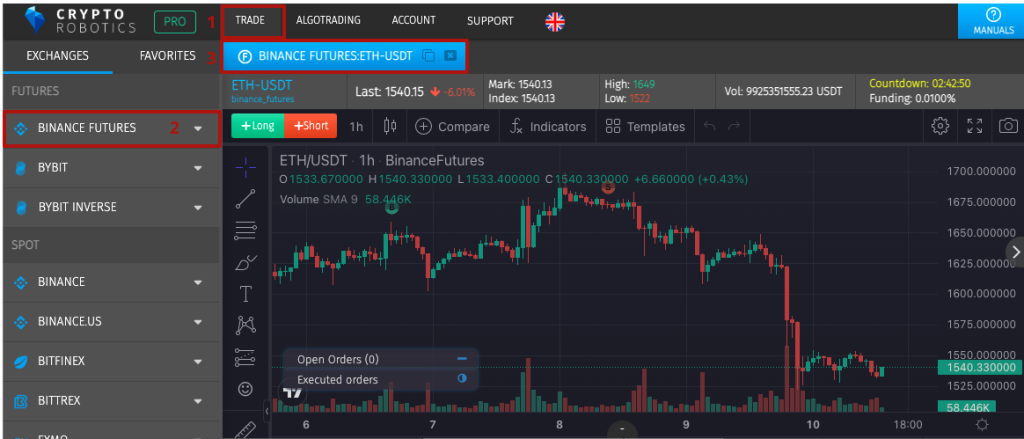
Next, select the type of order you would like to place and click on the edit leverage icon inside the order form, as shown in the image below.
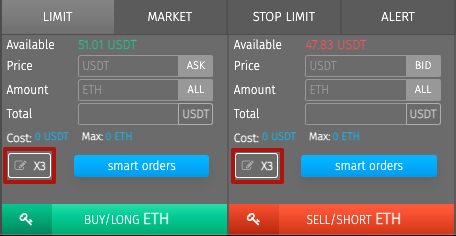
After that, you can select the trading mode you need in the window that opens.
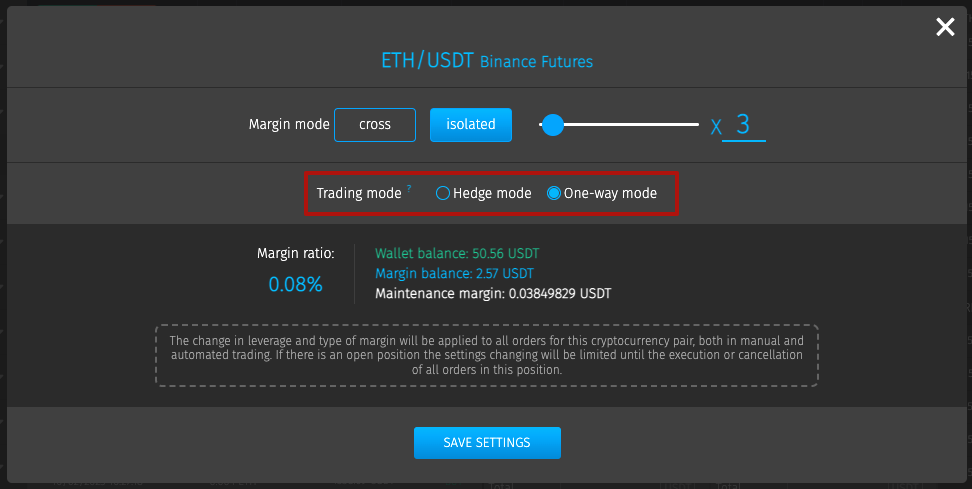
Important!
- When trading on the Binance Futures exchange, the mode is switched on the entire trading account.
- When trading on the ByBit exchange, the mode is switched separately for each currency pair.
Switching the trading mode through the exchange interface
You can also change the trading mode directly on the Binance Futures or ByBit exchange.
In order to change the hedge mode to one-way mode on the Binance Futures exchange from the mobile version, you need to go to the futures trading section and in the traded pair, go to the settings by clicking on the «three dots» icon.
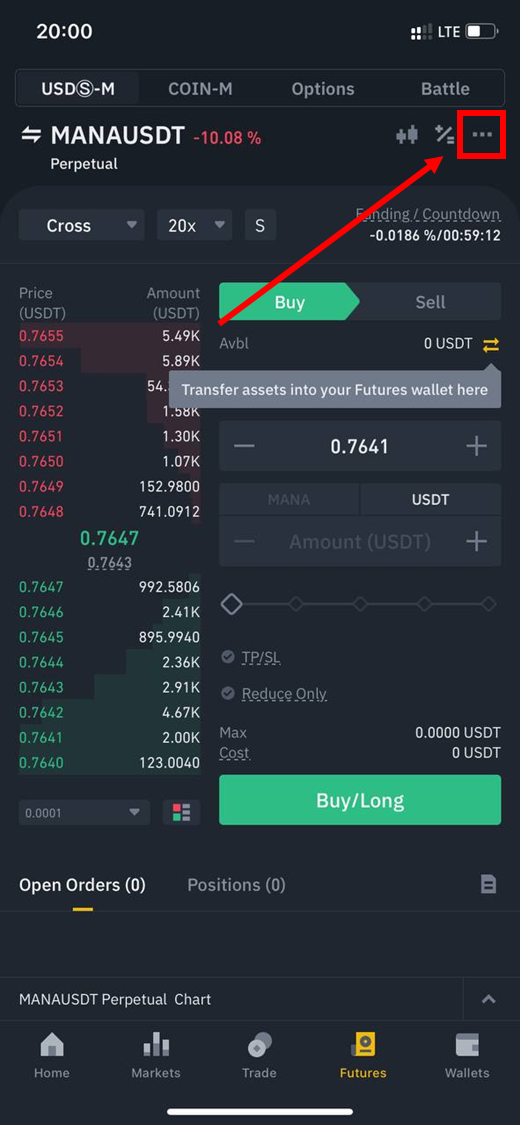
In the pop-up window you must click «Preferences».
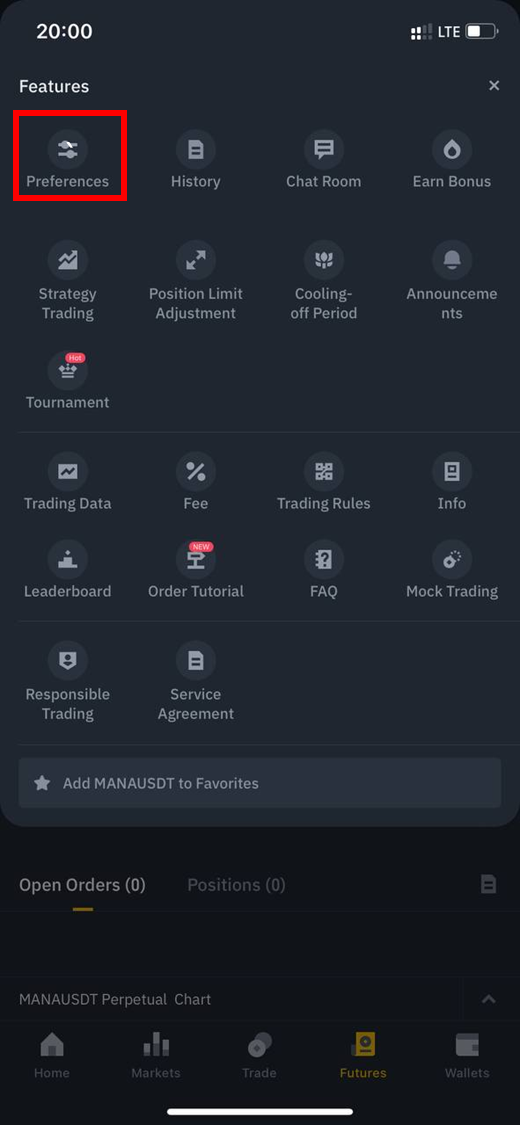
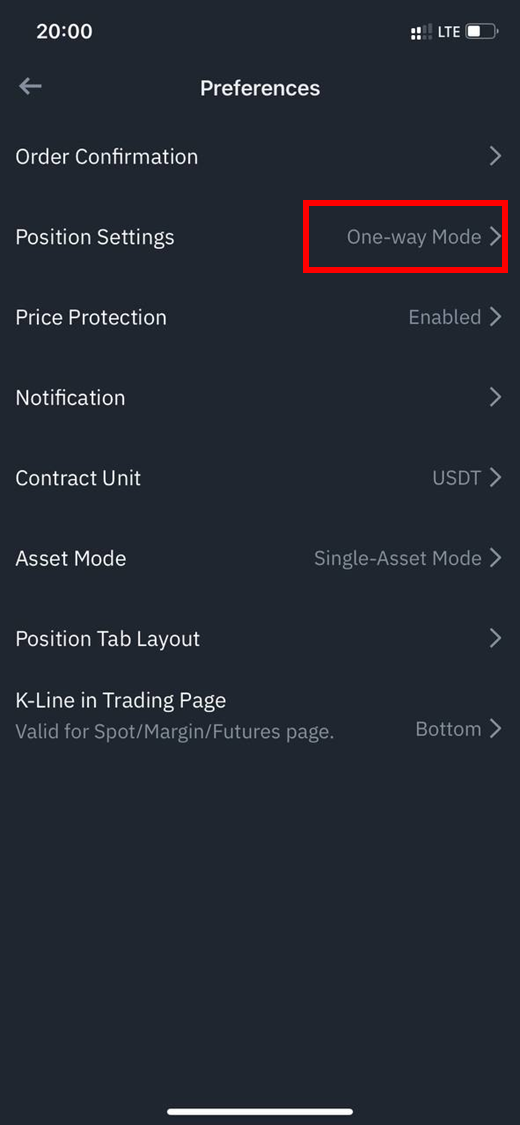
To change the trading mode for a certain pair on the ByBit exchange, you need to go to the exchange website and log in to your account.
Next, you need to go to the Derivatives section on the top panel, select Perpetual USDT in the drop-down list and the pair which you want to set the trading mode for, for example, ETHUSDT.
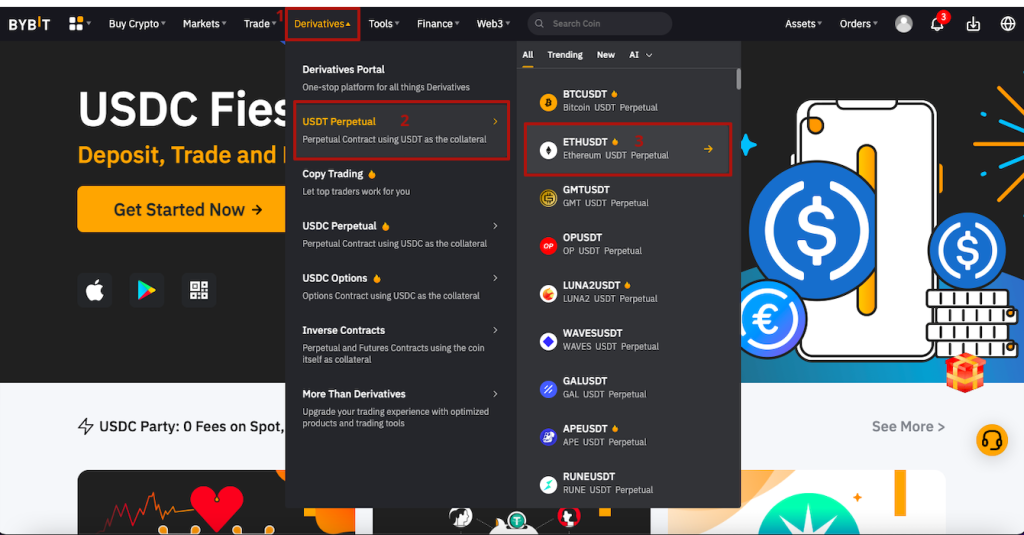
After that, you need to click on the gear icon in the upper right corner of the order placement form.
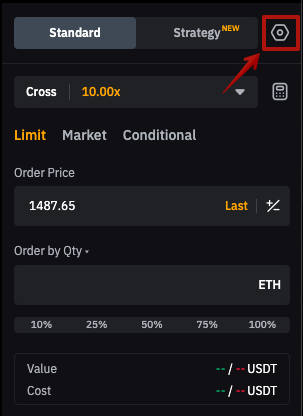
In the Preferences block that opens, select the Position Mode parameter, then in the mode change window, set the bullet opposite the trading mode you need and click the Confirm button to save the setting.