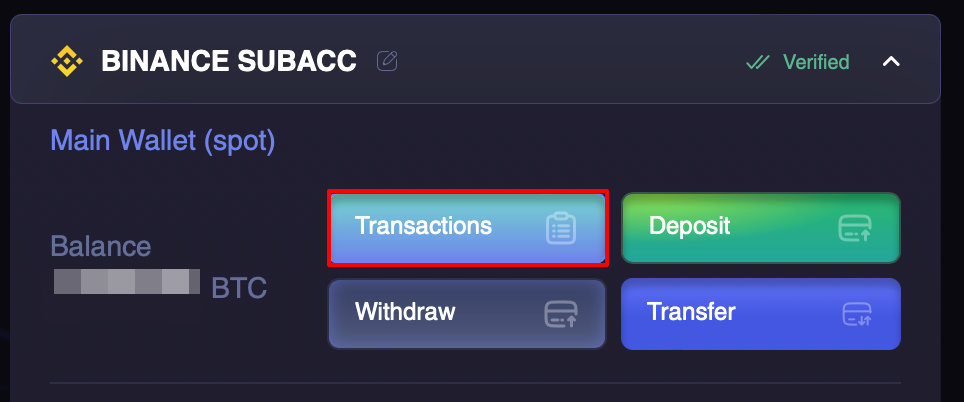Cryptorobotics is the official broker of the Binance exchange.
Corporate verification of the broker company allows it to create subaccounts on the exchange for users.
We create subaccounts for users by request:
- to simplify the process of creating an account on the exchange for novice users,
- to create additional accounts when the presence of a basic one for separating trading balances for several independent instruments.
To create an account, you need to:
Step 1. Go to the Account panel, select the Binance Subaccounts tab and click on the + Binance Subaccount button.
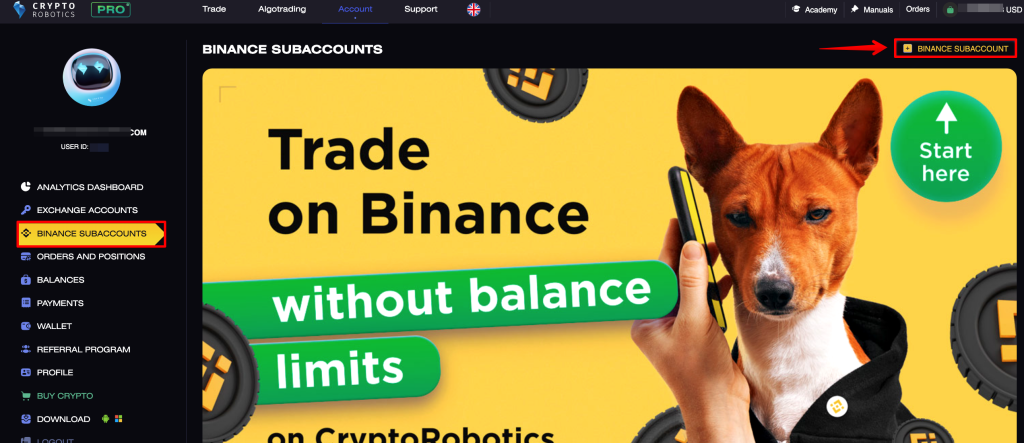
Step 2. Create a subaccount
To create a subaccount you need to have three authentication methods enabled: Email, Telegram and Google Auth.
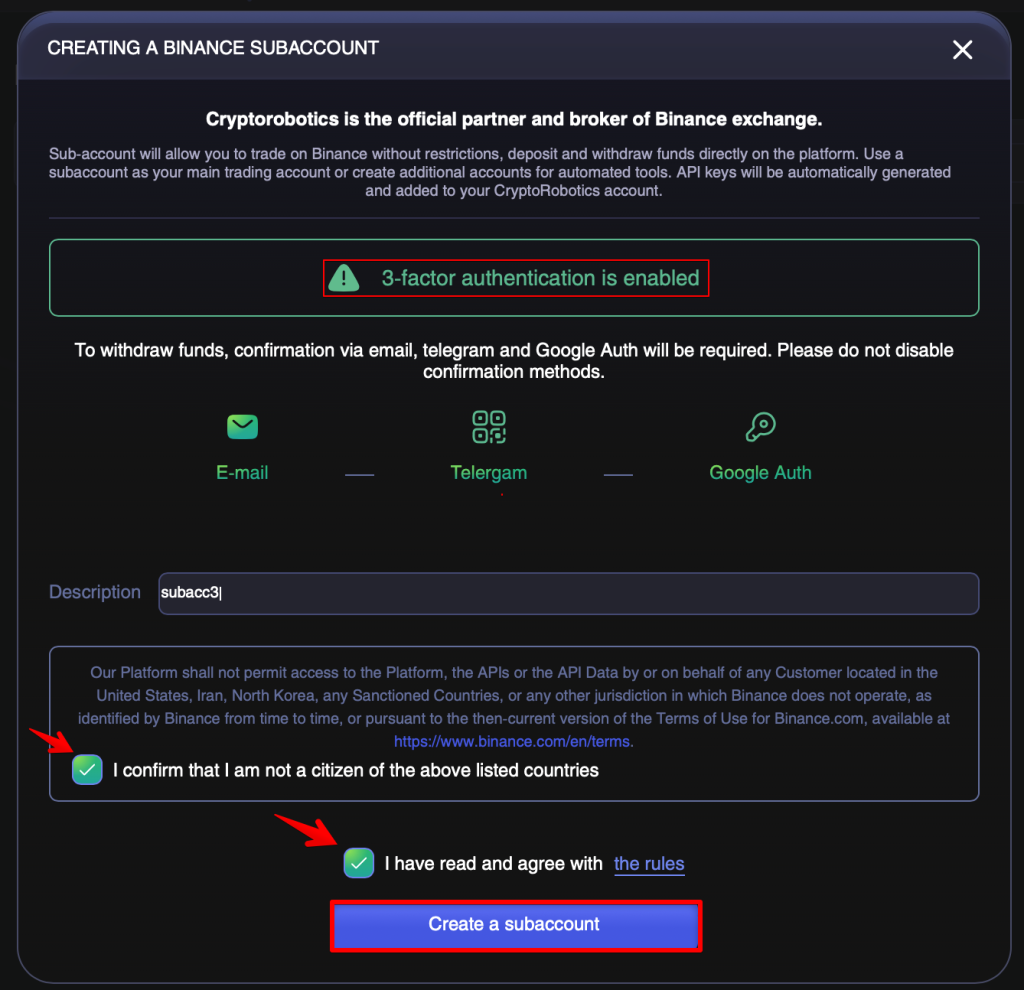
To enable Telegram and Google Auth go to the Personal data section. Click Connect to connect your Telegram account:
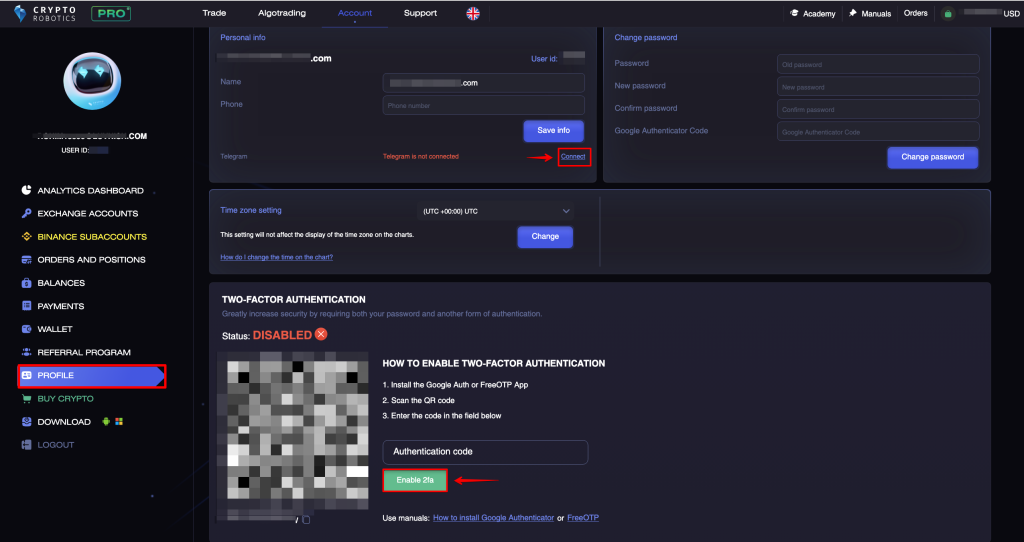
When you click Connect a new window opens where you need to click Send message to launch CryptoRobotics Bot (@cryptorobotics_auth_bot).
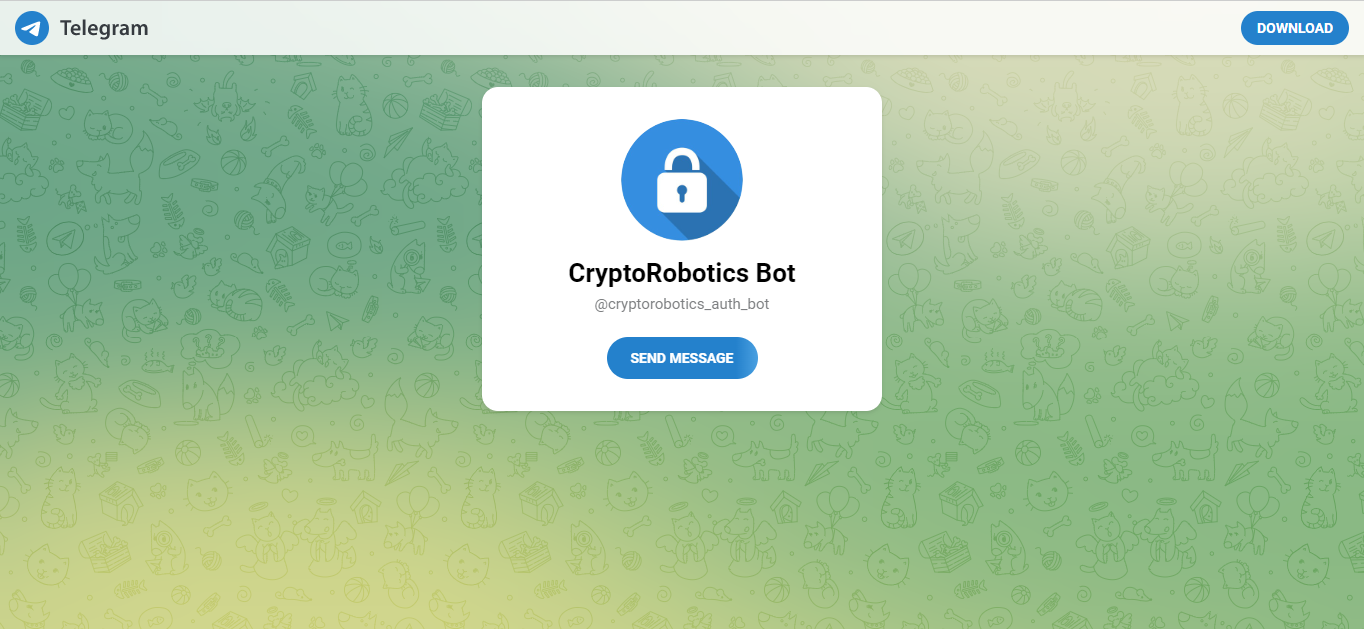
Telegram account will be connected when you send /start message in chat.

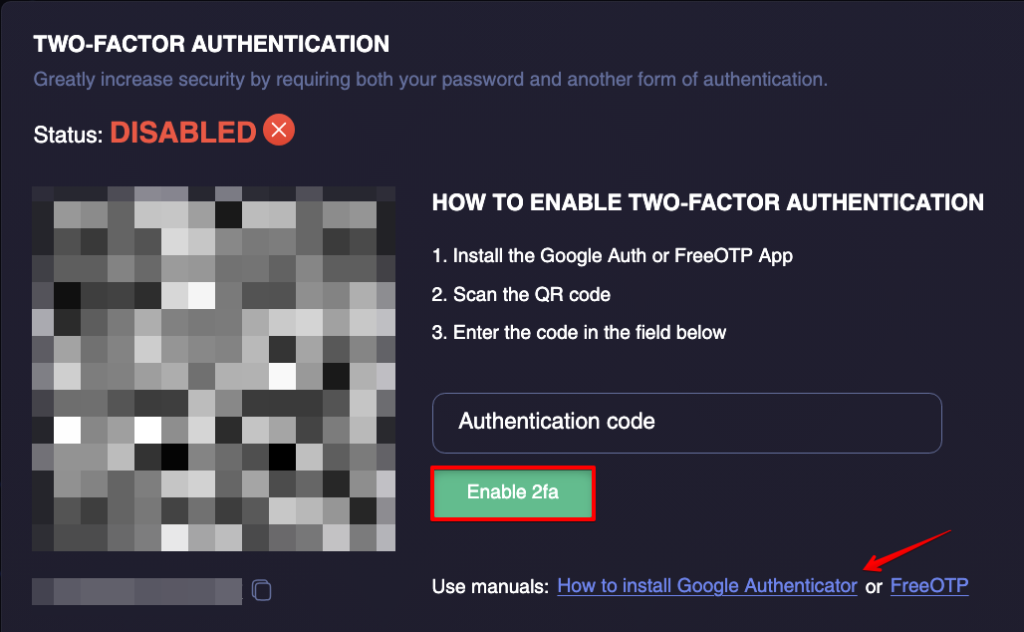
ATTENTION! If you lose access to your mail or telegram account, then they cannot be restored (updated) in the terminal.
After connecting all three types of authentication, please return to the Subaccount creation window:
- spot API key for Binance is added automatically when you create the subaccount;
- set a description for your subaccount;
- confirm that you are not a citizen of countries for which Binance subaccount functionality is unavailable;
- study the rules, agree with them and click on the Create a subaccount button.
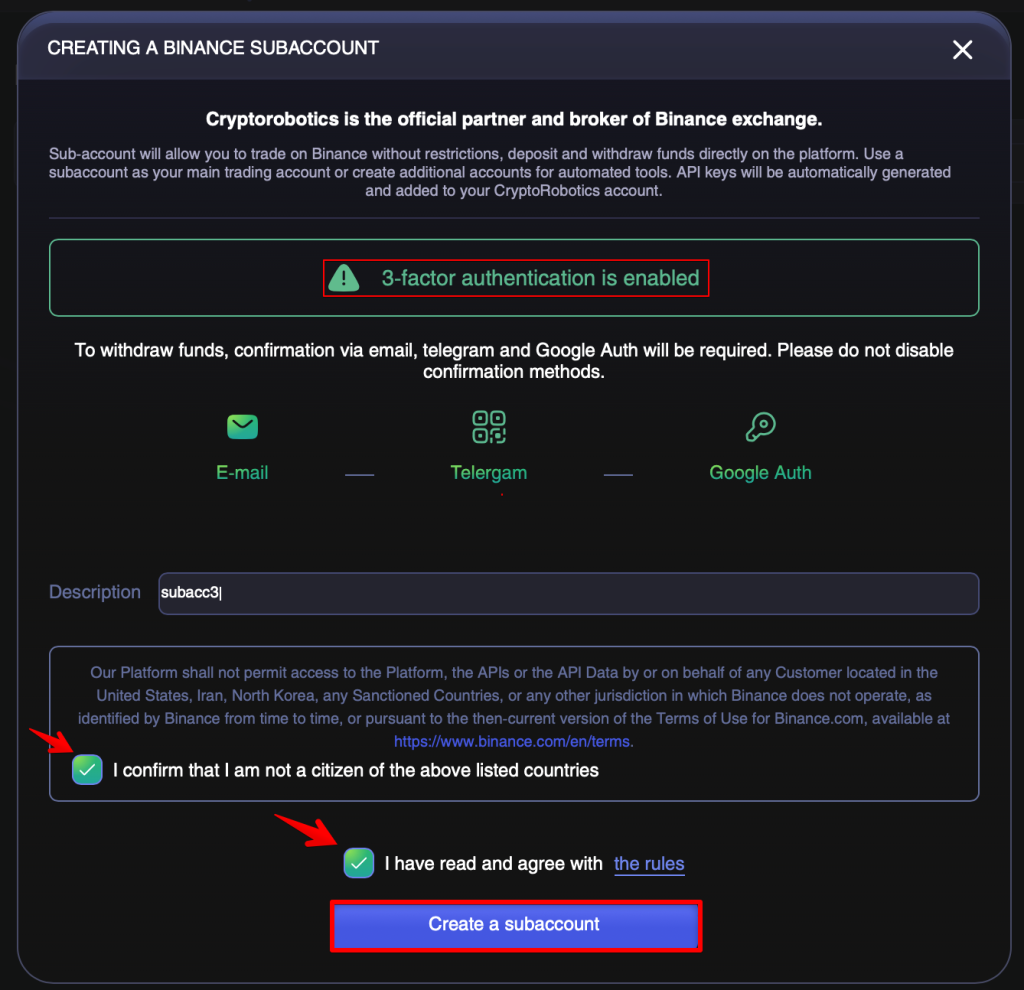
To create an API key for futures trading, go to the Binance Subaccounts section, select the subaccount you want and click on Create API Key for Binance Futures Trading.
A maximum of 2 subaccounts can be created.
After that, the subaccount line will appear in the Exchange Accounts section for Binance and Binance Futures.
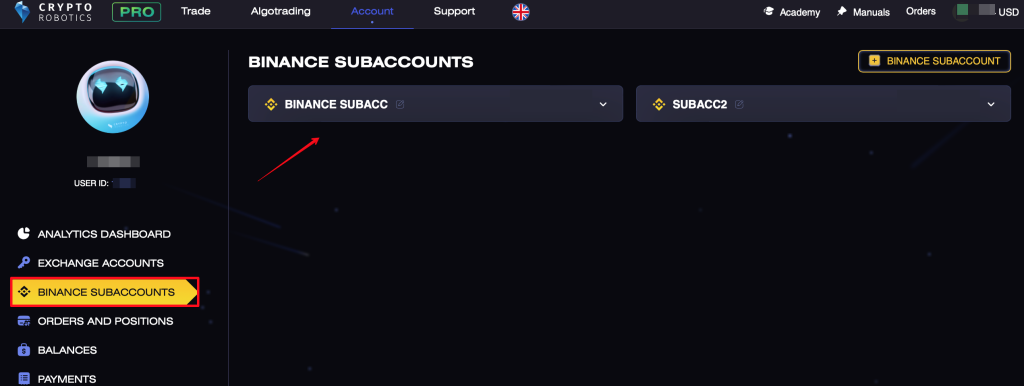
Step 3. To fund the main (spot) wallet, you need to go back to the Binance subaccounts tab and click on the Deposit button. You can deposit the futures wallet only by transferring funds from the spot wallet.
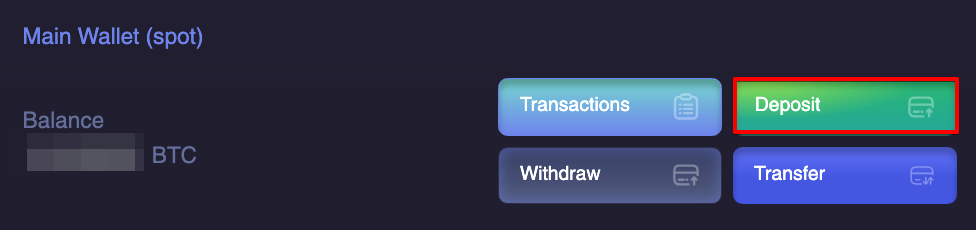
Step 4. In the opened window select a currency, network and click Get an address button.
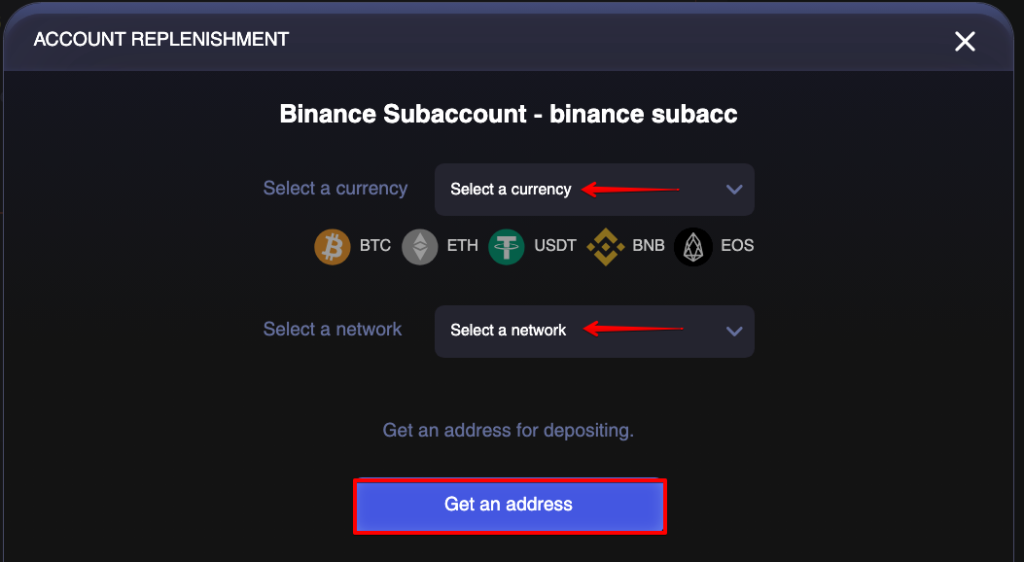
Step 5. You need to send coins to the displayed address.
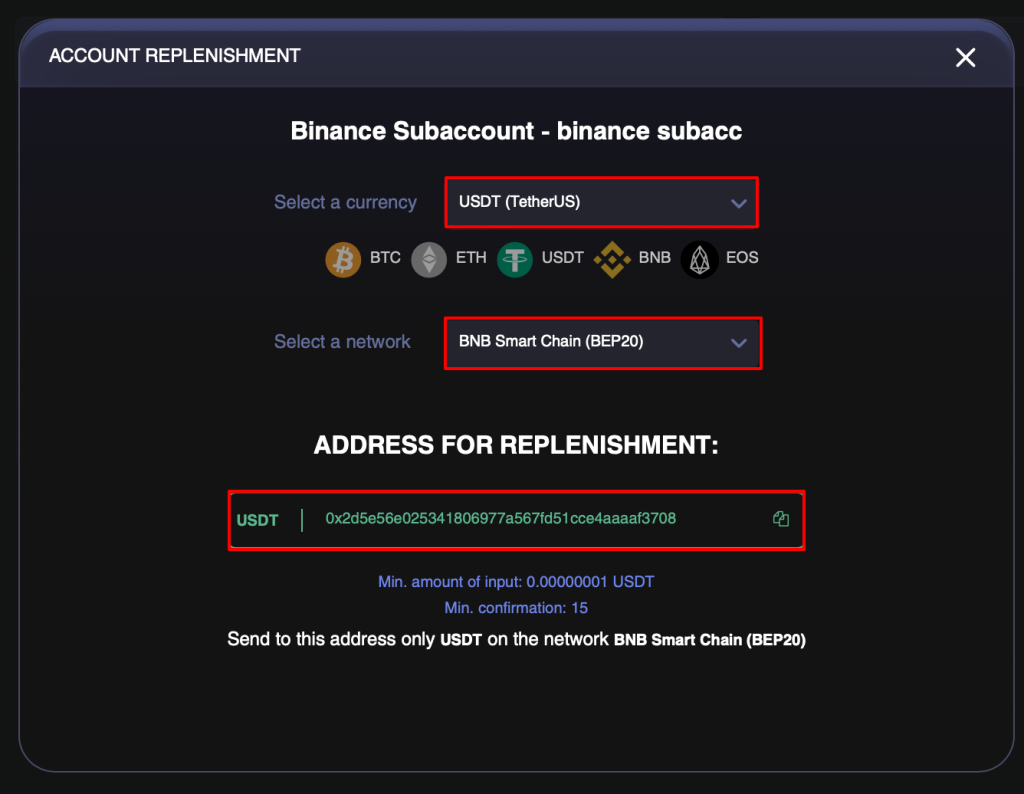
Step 6. To transfer funds from the spot wallet to the futures one, click the Transfer button.
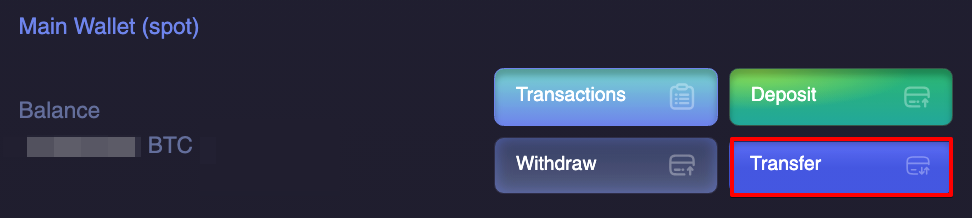
Step 7. In the opened window you need to select the accounts between which you plan to transfer funds, select the currency and specify the amount, agree to the terms of use and click the Send a transfer button.
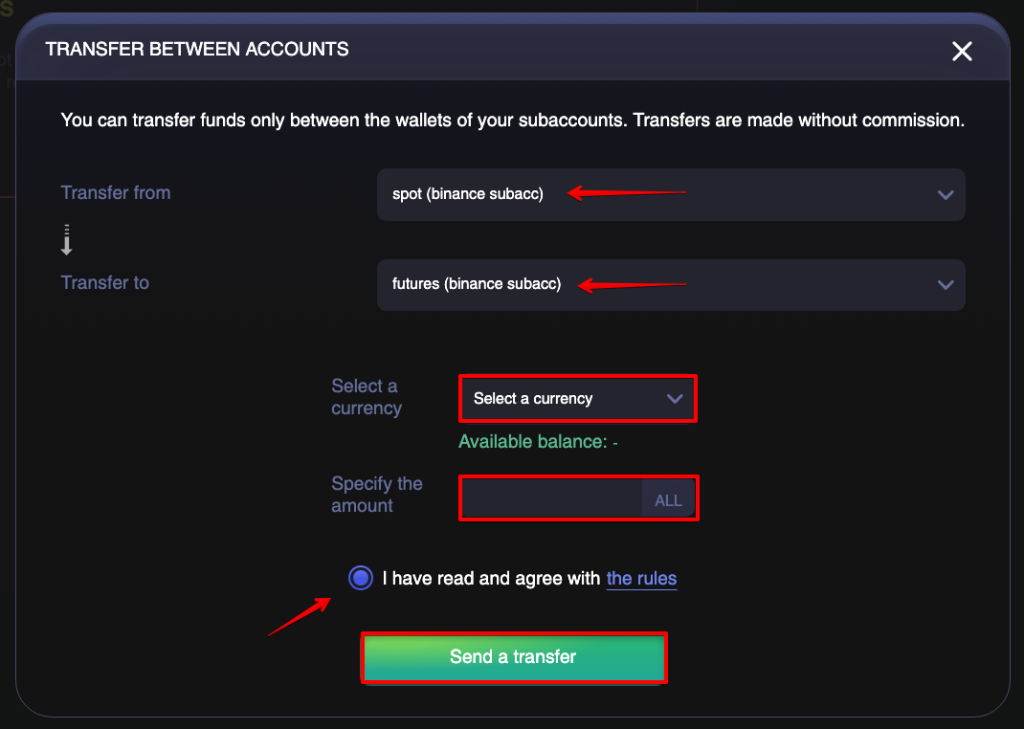
Step 8. To withdraw funds from subaccount click Withdraw button.
If you created a subaccount and changed one of the authentication methods, then the withdrawal will be unavailable for a day.
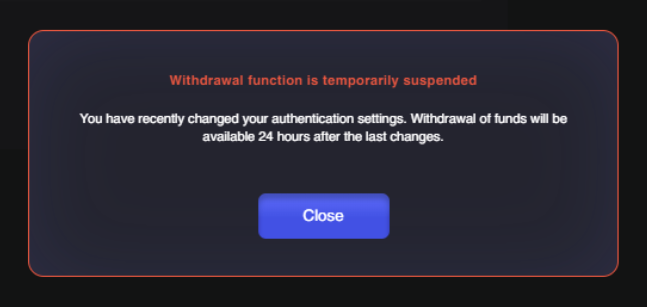
To withdraw funds enter necessary details: choose a currency, enter a withdrawal address, select a network, enter a withdrawal avount, agree with rules, and click on Withdraw funds button.
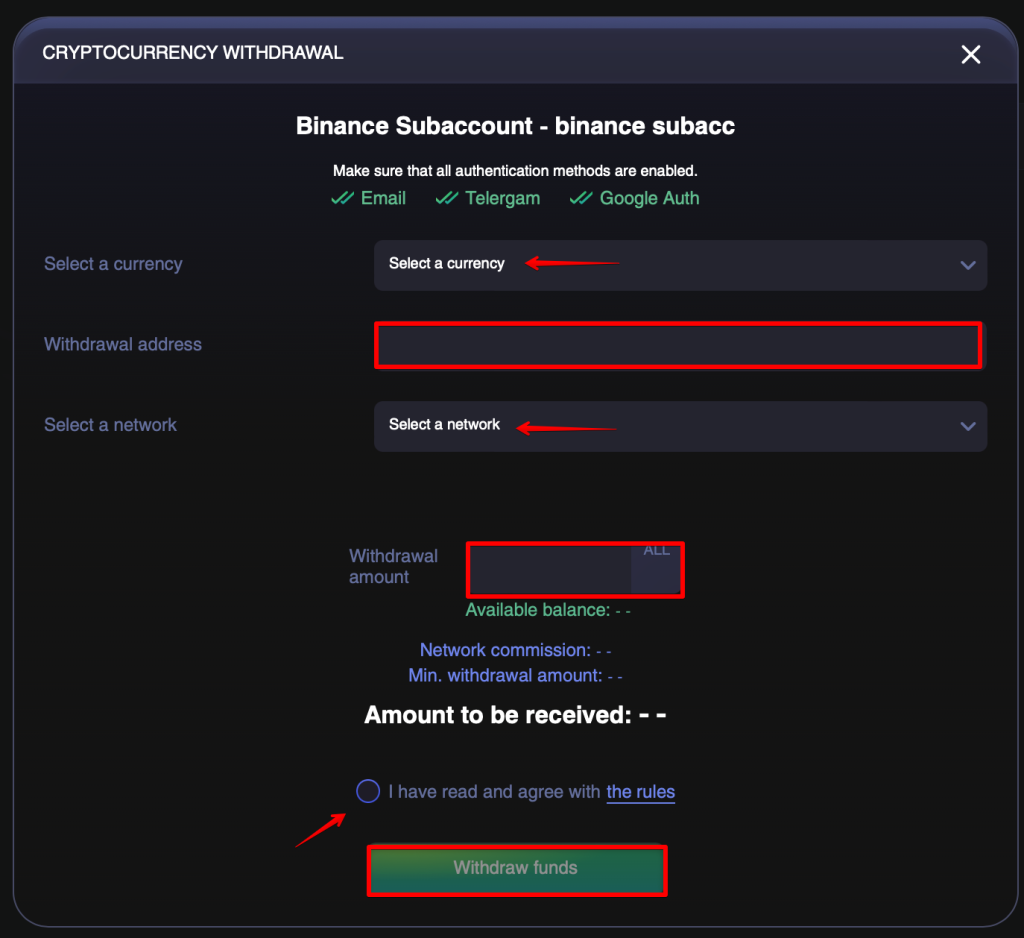
In order to confirm the withdrawal enter necessary codes from Email, Telegram and Google Auth, and click Continue.
After clicking Continue the window with transaction history opens where you can find that your transaction is in progress (status — pending).
Step 9. You can also study the transaction history by clicking on the Transactions button.