To integrate OKX exchange to Cryptorobotics terminal you need to receive API key.
Go to OKX website and choose the API keys line clicking your profile icon in the upper right corner.
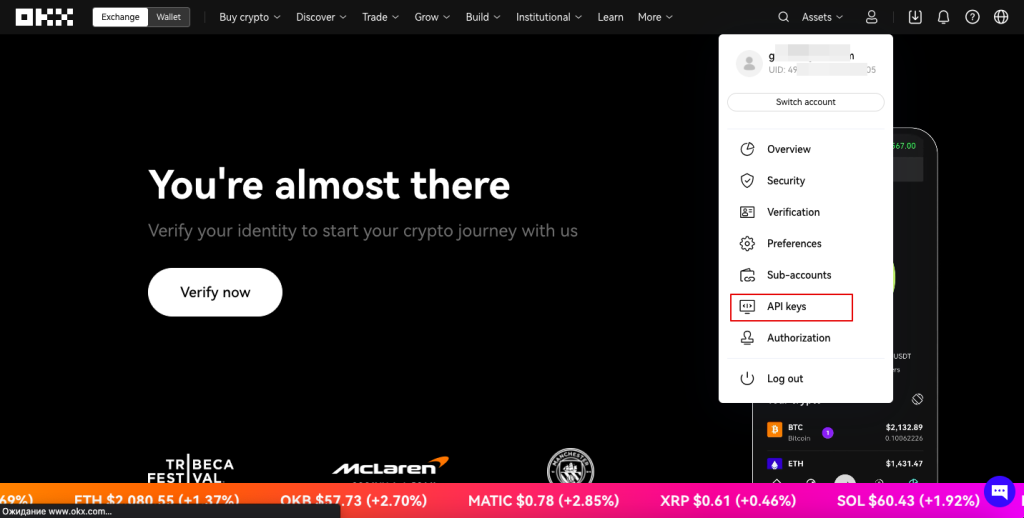
Next click the Create V5 API Key button.
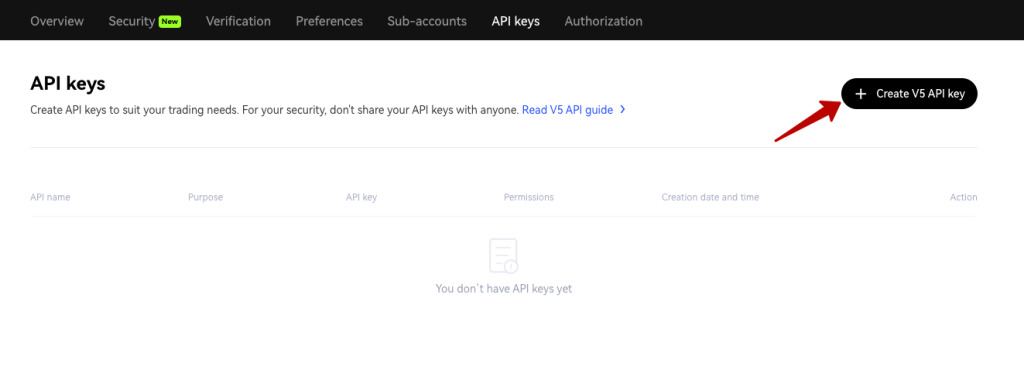
A window opens with the form to fill in:
- Purpose — API trading;
- API name — name the key;
- Passphrase — create pass phrase 6-32 characters (it is required for accessing key information and for integration in the terminal);
- Permissions — give permissions for trading, ticking Trade;
- Click Confirm.
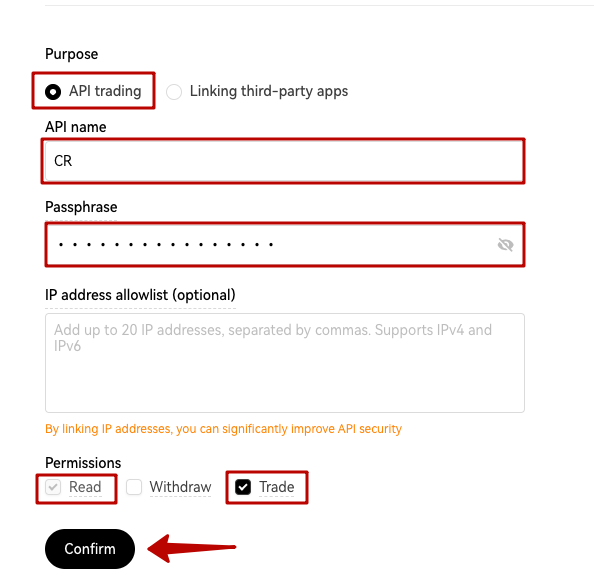
Confirm the operation with authentication methods connected to your account.
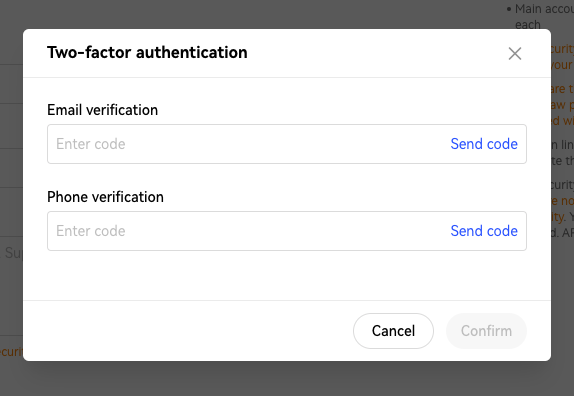
Copy the API info, save it in the safe place and Confirm the creation in the open window.
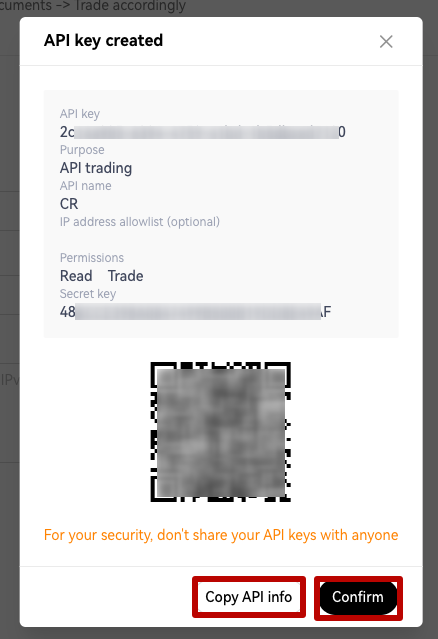
The key will be also displayed below in the table. Click on View to get all required data for an integration.
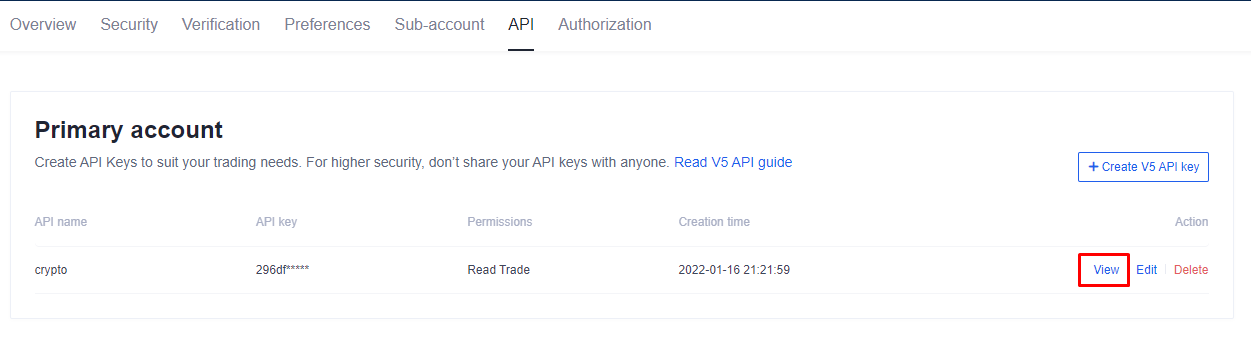
Next, you need to go to the Account — Exchange Accounts section or click on the Connect Exchange button at the bottom of the screen if this is your first time interacting with this feature.
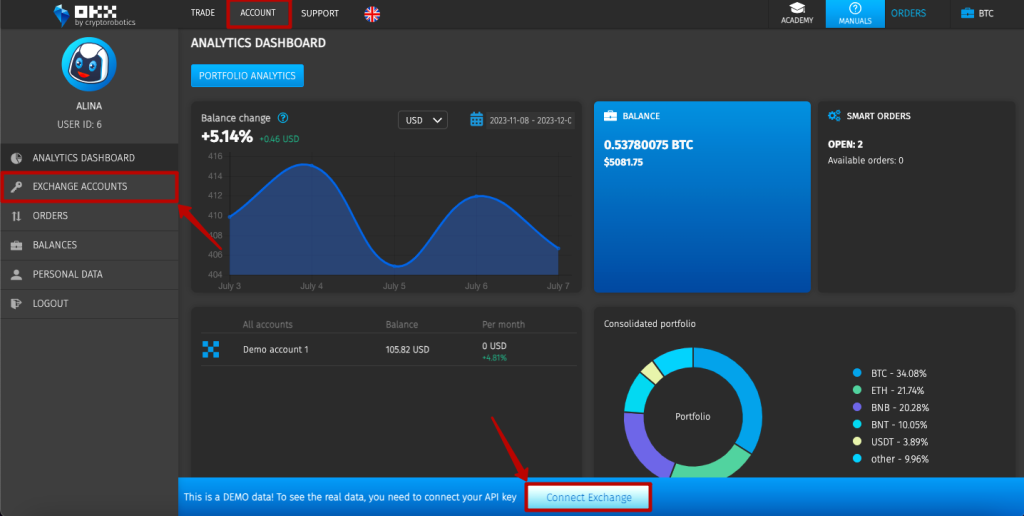
Next, click on the +Add New Key button in the upper right corner of the window.

A form opens where you need to enter the required info:
- Enter the info on API Key you got from the exchange;
- Enter the info on Secret Key;
- Enter passphrase you saved for an exchange;
- Enter key name;
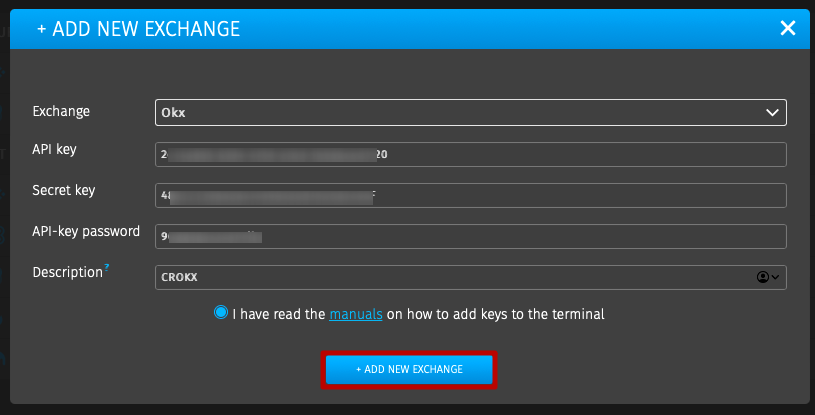
When all info is entered click +Add new exchange.
After a few seconds everything is integrated and the key is added to the corresponding section.

After you transfer funds to the OKX exchange, they will appear on the Funding Account. In order to start trading you need to transfer them to Trading accounts.
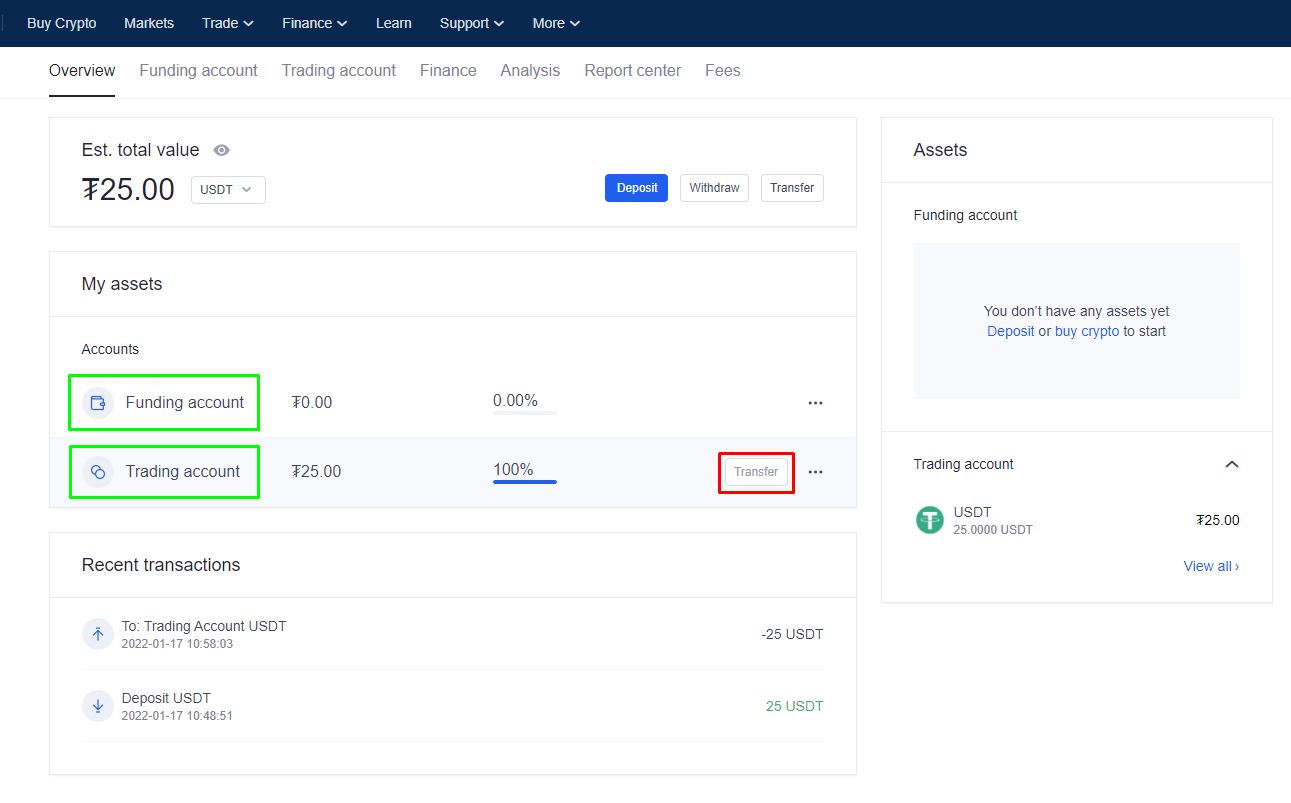
Click on Transfer button.
The corresponding window opens
- Choose Token;
- Transfer from Funding Account;
- on Trading Account;
- Enter amount;
- Click on Confirm.
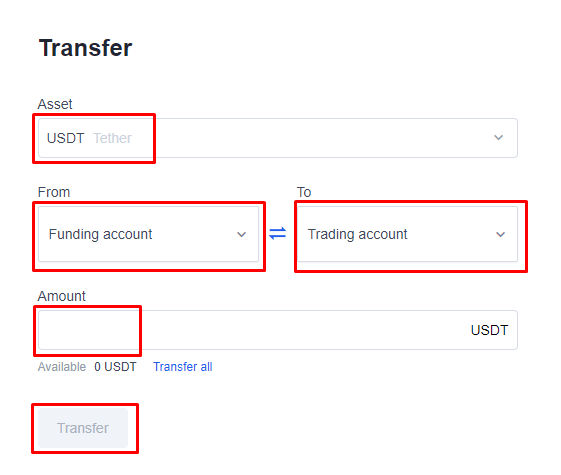
Funds will be transferred and you can start trading on the OKX exchange at CryptoRobotics.