If you already have an API key of Bybit (USDT Perpetual) you can use the same key for Bybit Spot -> Go to Step 2. Add the key to Cryptorobotics account.
To create API key you need to have an account on https://www.bybit.com/.
To create an account please use the Sign up or Create Account button.
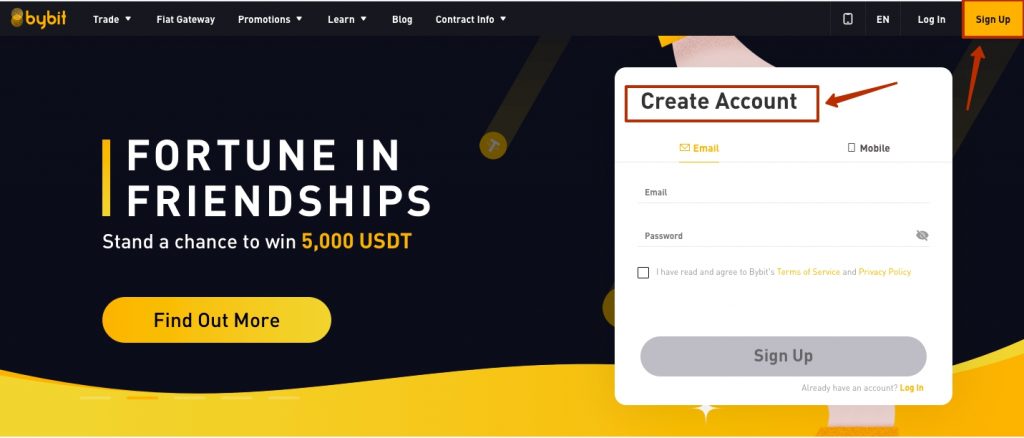
Step 1
Creating an API key with a standard Bybit account
After you are successfully logged in find the button of your account and tap the API line.
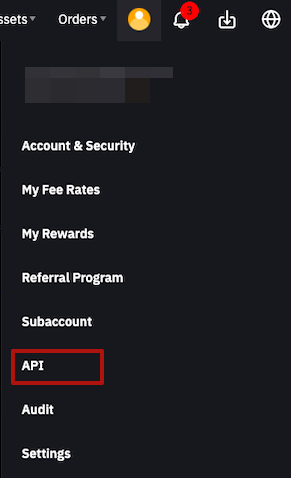
In the API management tab press the button Create New Key.
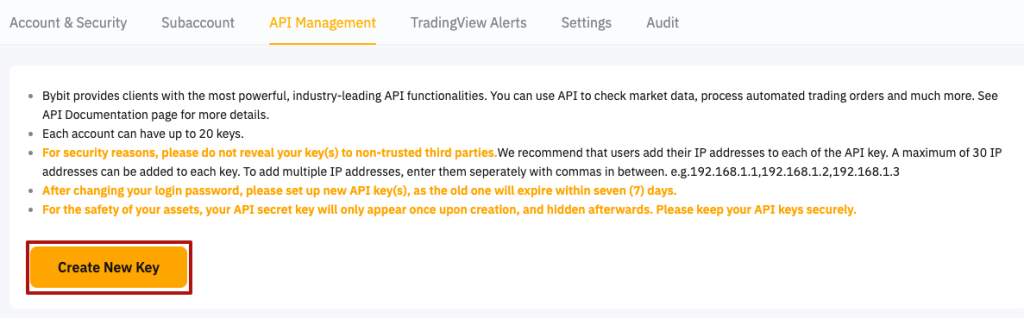
In the new window, you need to select the Connect to Third-party application option, then select Cryptorobotics from the list of applications.
ATTENTION: The CryptoRobotics platform does not support trading using the Unified Trading Account (UTA) feature. Please do not activate this function to trade on the platform.
If you already have a Unified Trading Account (UTA) activated, you can create a standard account via the Subaccount feature on the Bybit exchange.
The API key permission should be set to Read-Write.
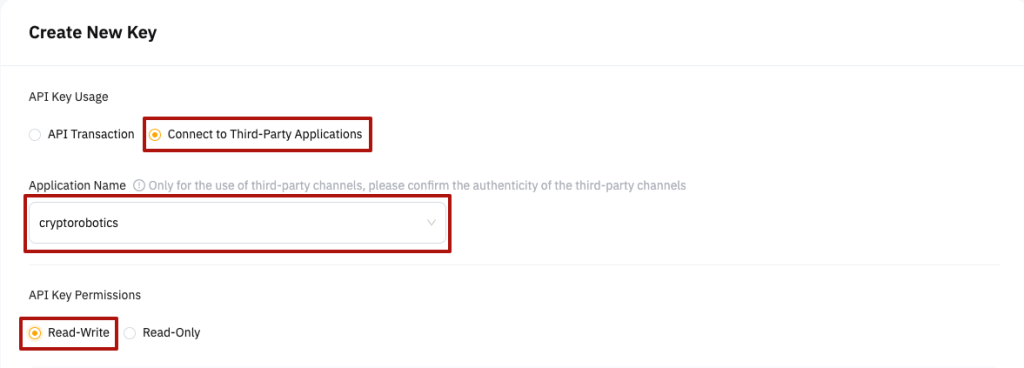
In the API key settings, check the Standard Account checkbox and make sure that the checkboxes for Orders, Positions and Trade are also ticked. After that click Submit.
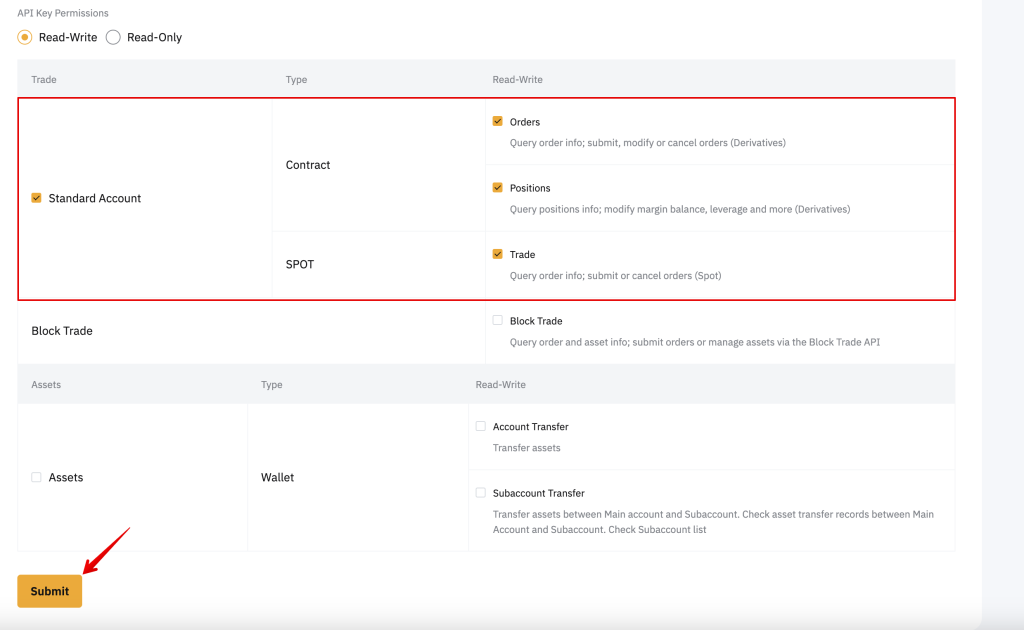
Next, you will need to enter a security verification code from the Google Authenticator app.
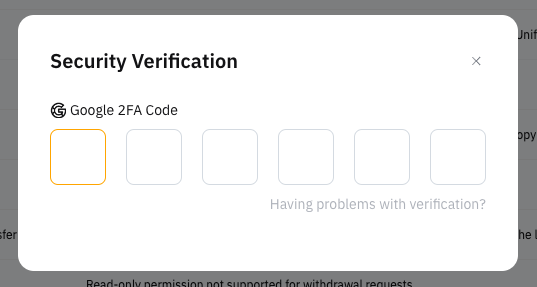
Then your API key will be successfully added. After copying the keys please press the Understood button.
ATTENTION! The secret key will be shown only once. To use it further please save it in the safe folder.
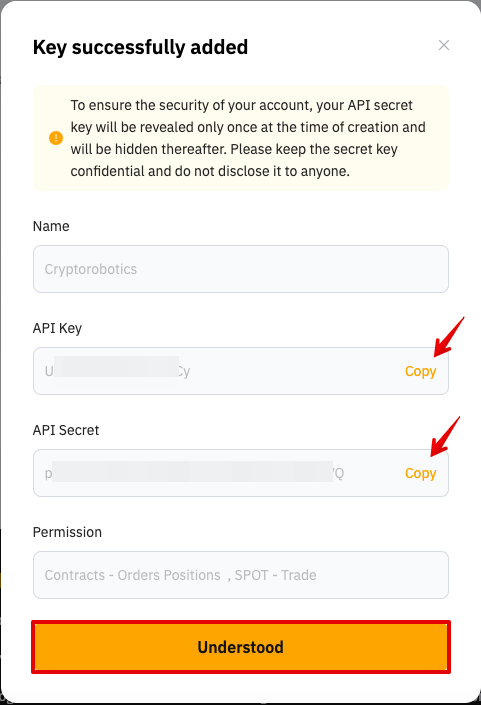
Creating an API key with Bybit Subaccount
Hover over the account icon and select the Subaccount line.
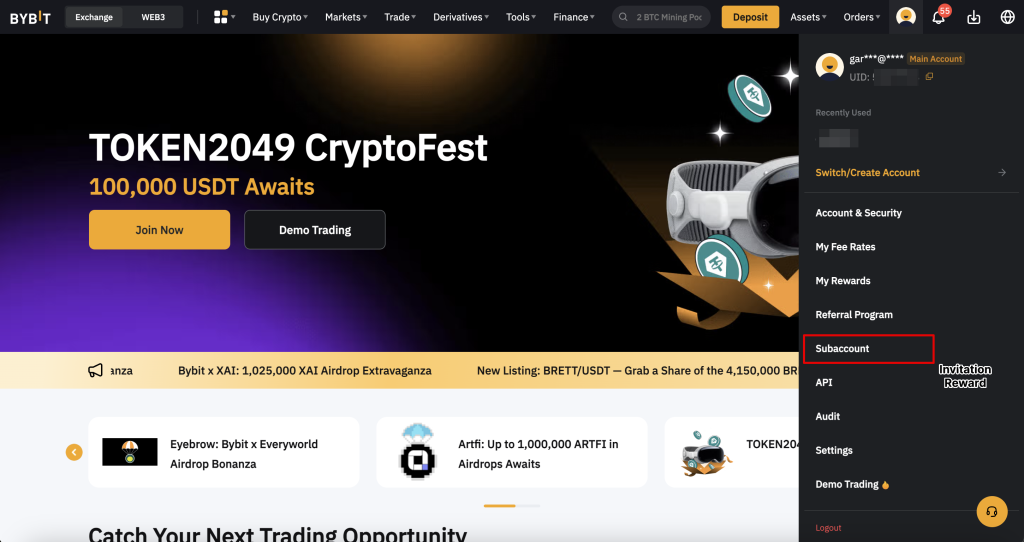
Click on the Create Subaccount button in the upper right corner of the window.
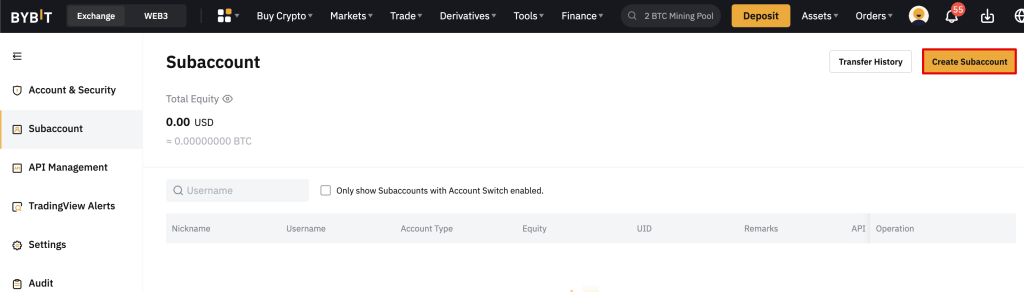
In the window that opens, select Standard Subaccount.
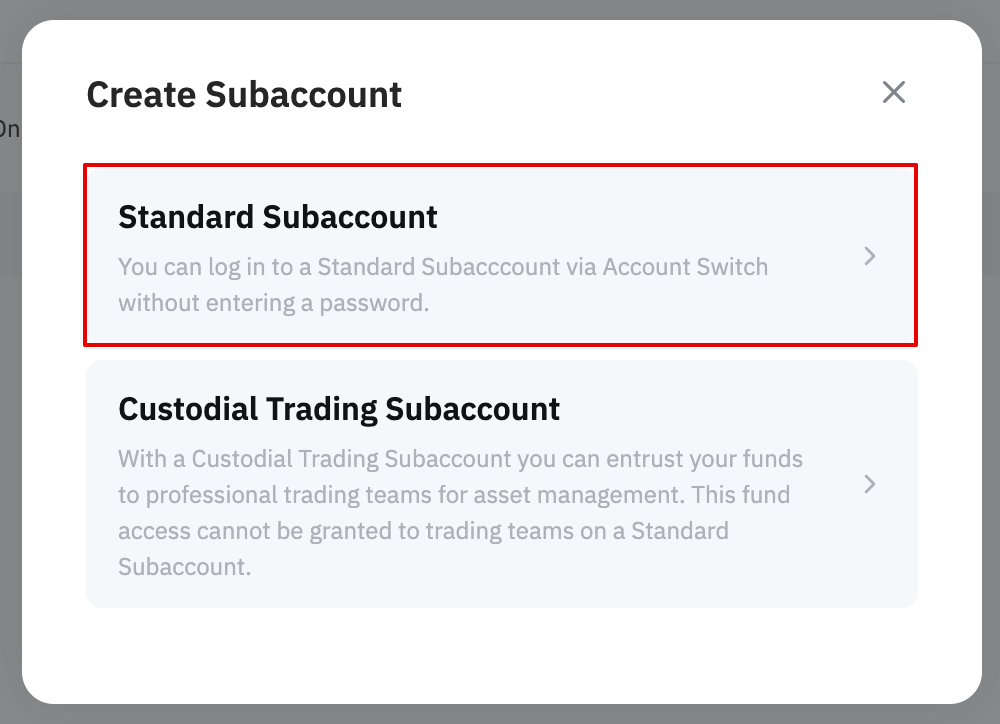
Next, you need to name your subaccount as you wish, select the type of account — Standard account, if necessary, you can also enable the function of password request at login. After that click on the Confirm button.
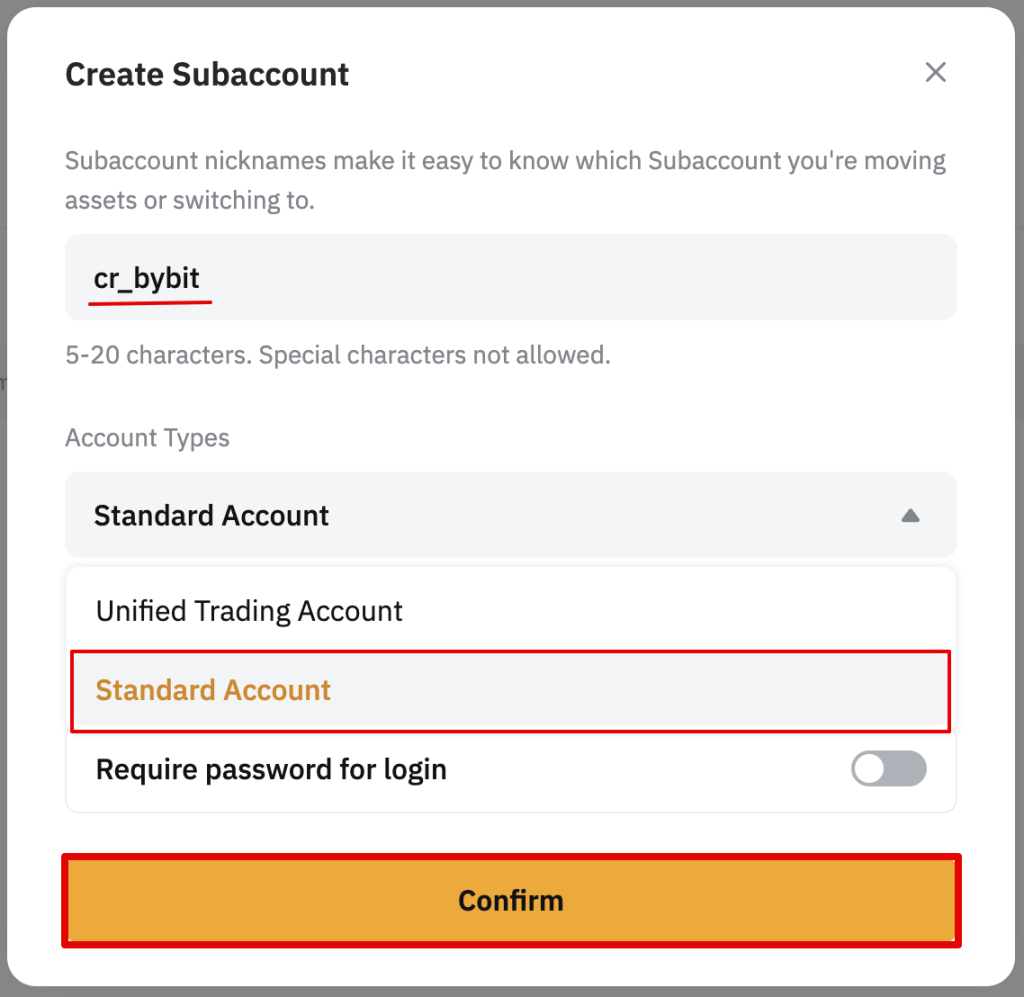
Subaccount is created.
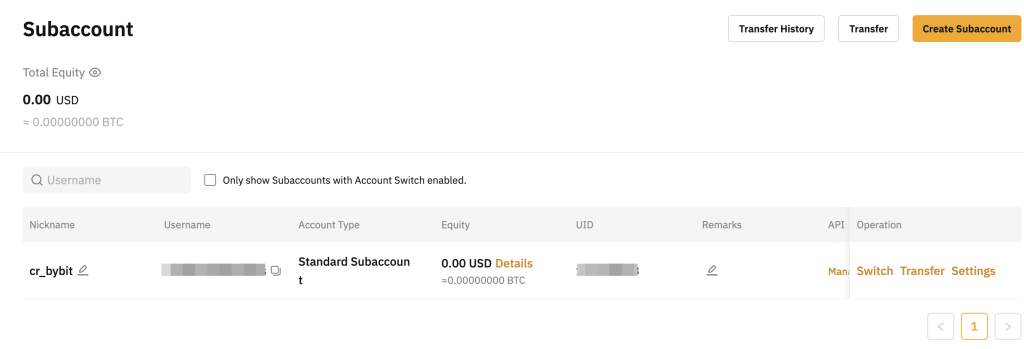
Now you need to create an API key for the subaccount you created. To do this, click on the Management button in the line with the subaccount data.
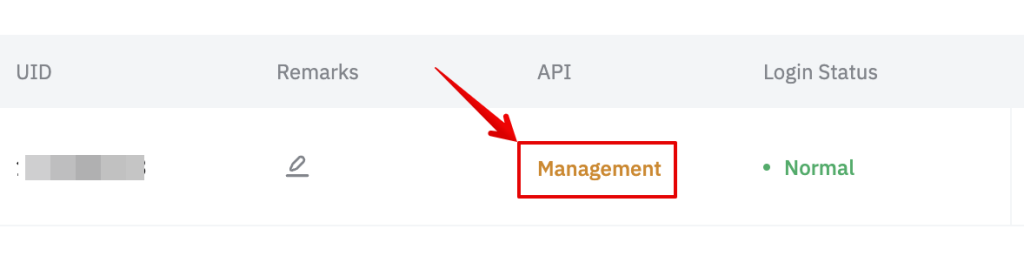
Choose the Create New Key option.
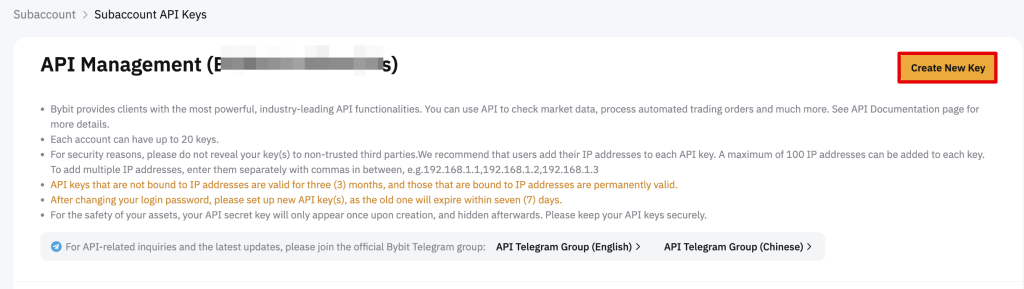
The API key permission should be set to Read-Write.
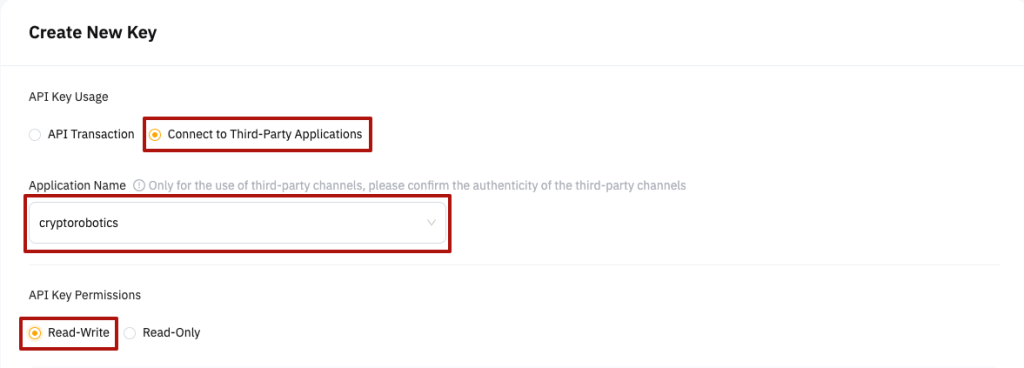
In the API key settings, check the Standard Account checkbox and make sure that the checkboxes for Orders, Positions and Trade are also ticked. After that click Submit.
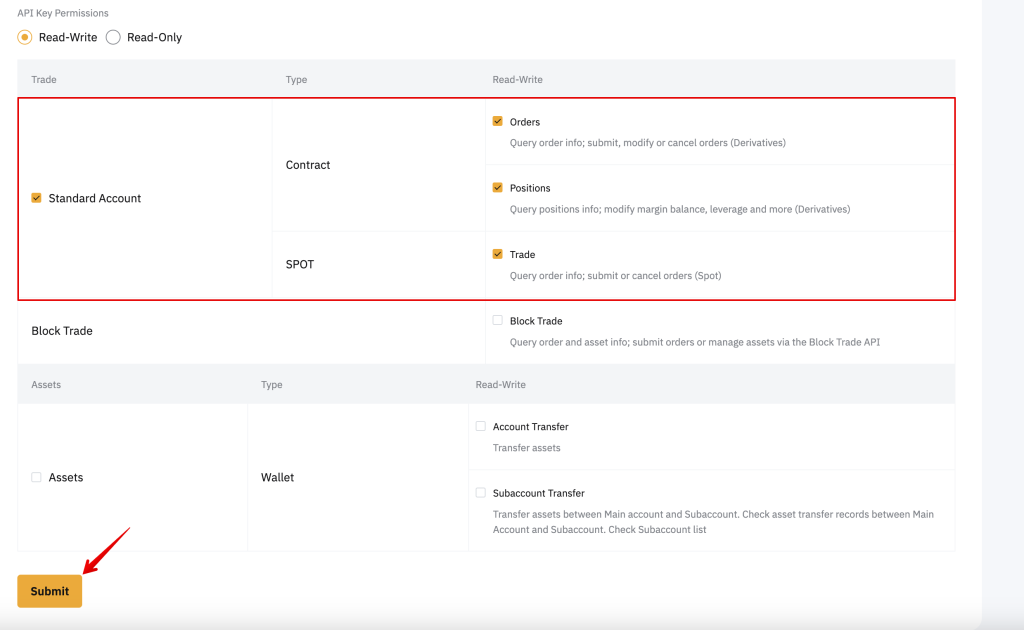
Next, you will need to enter a security verification code from the Google Authenticator app.
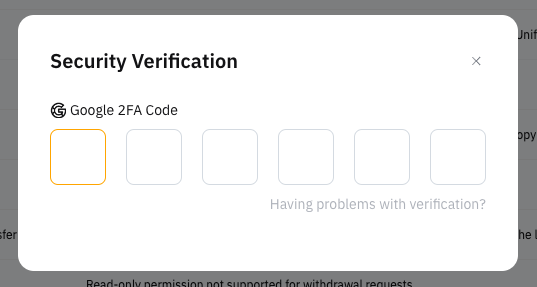
Then your API key will be successfully added. After copying the keys please press the Understood button.
ATTENTION! The secret key will be shown only once. To use it further please save it in the safe folder.
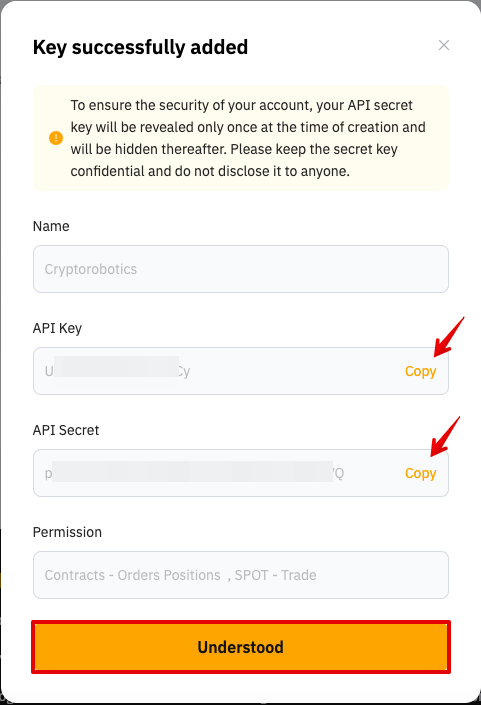
Step 2. Add the key to Cryptorobotics account.
Use the + ADD NEW EXCHANGE button in the Account -> Exchange accounts section.
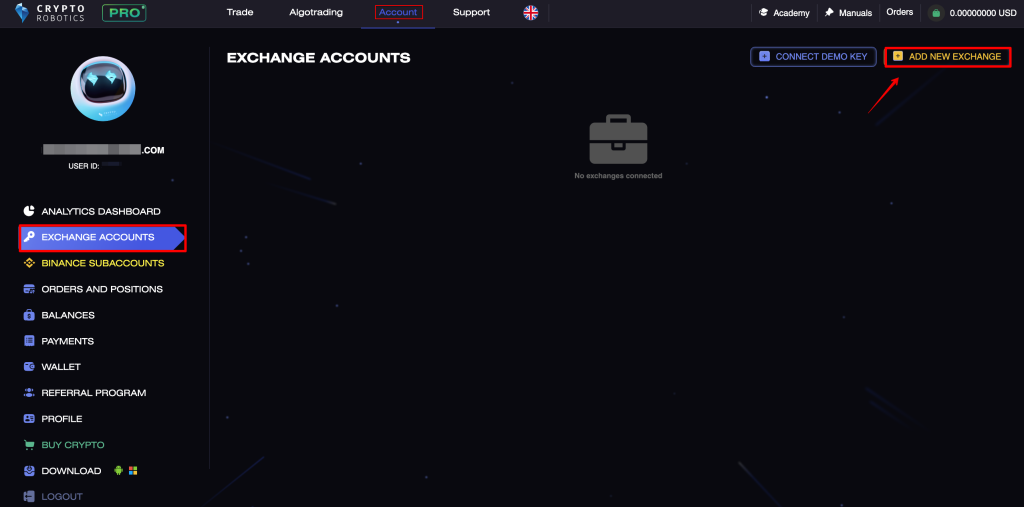
- Choose the exchange: Bybit Spot.
- Add the keys from your account on Bybit to the tabs.
- Give the name to the key.
- Add the key.
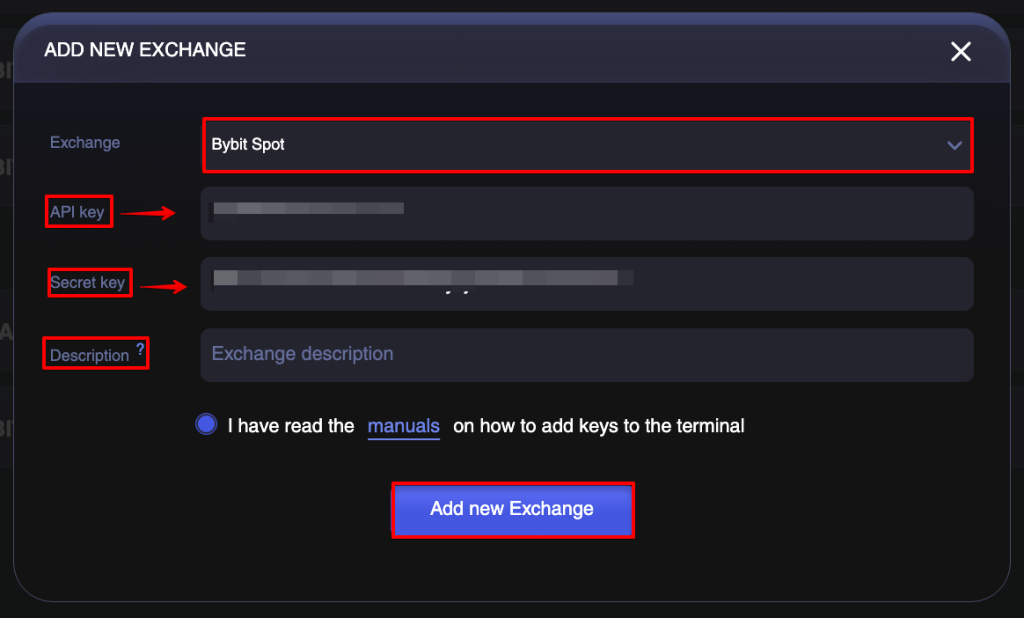
After the key was added, it will appear in the same window, start Trading or Algotrading.
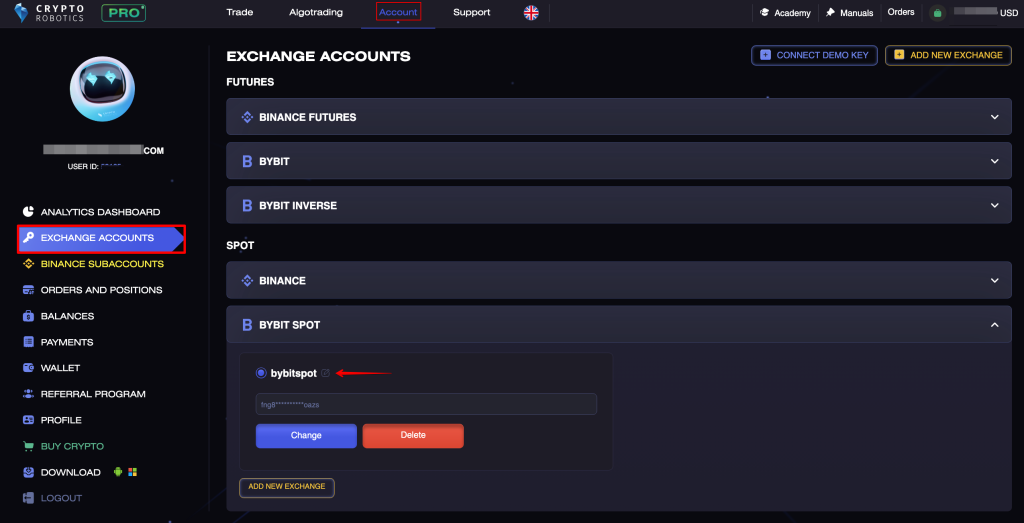
Important! Please note that in order to trade on the Cryptorobotics platform, you need to have Spot balance on the Bybit exchange.
If your package includes the Multiple accounts, you can add as many keys of Bybit as you have.