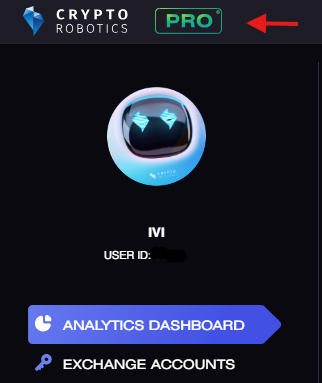To pay for the PRO package you need to choose the red button PRO in left corner of the platform.
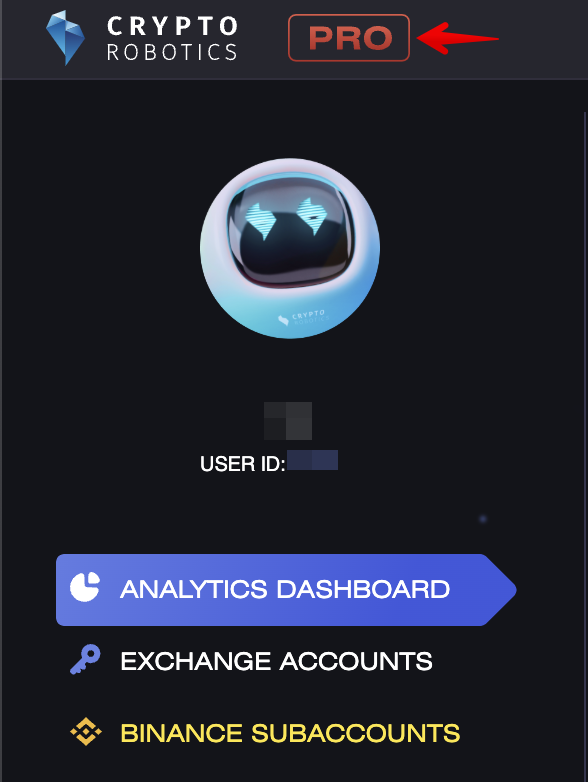
Then choose the package you want to purchase and click the Select button.
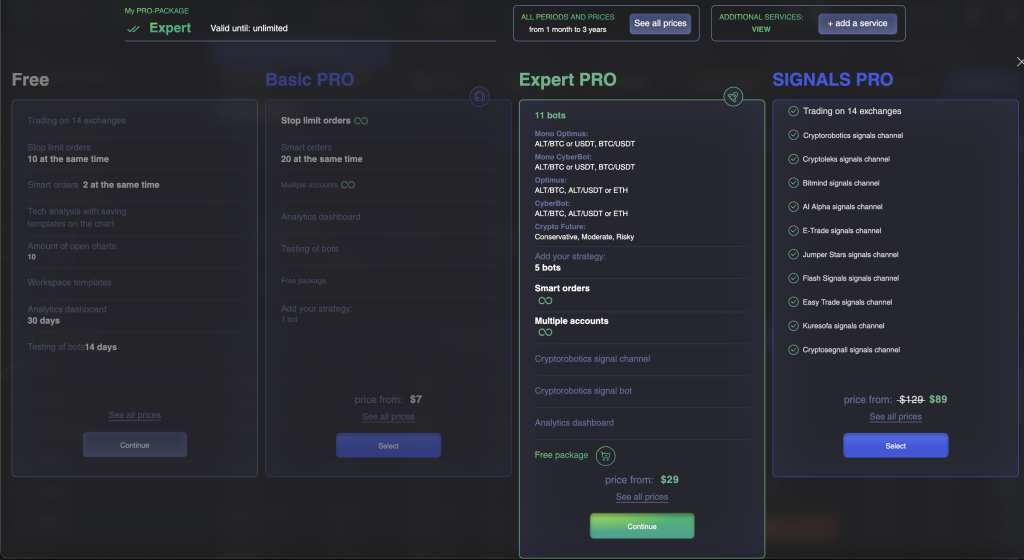
In the new window please choose the period you want to subscribe to. The longer the period, the cheaper the monthly package cost.
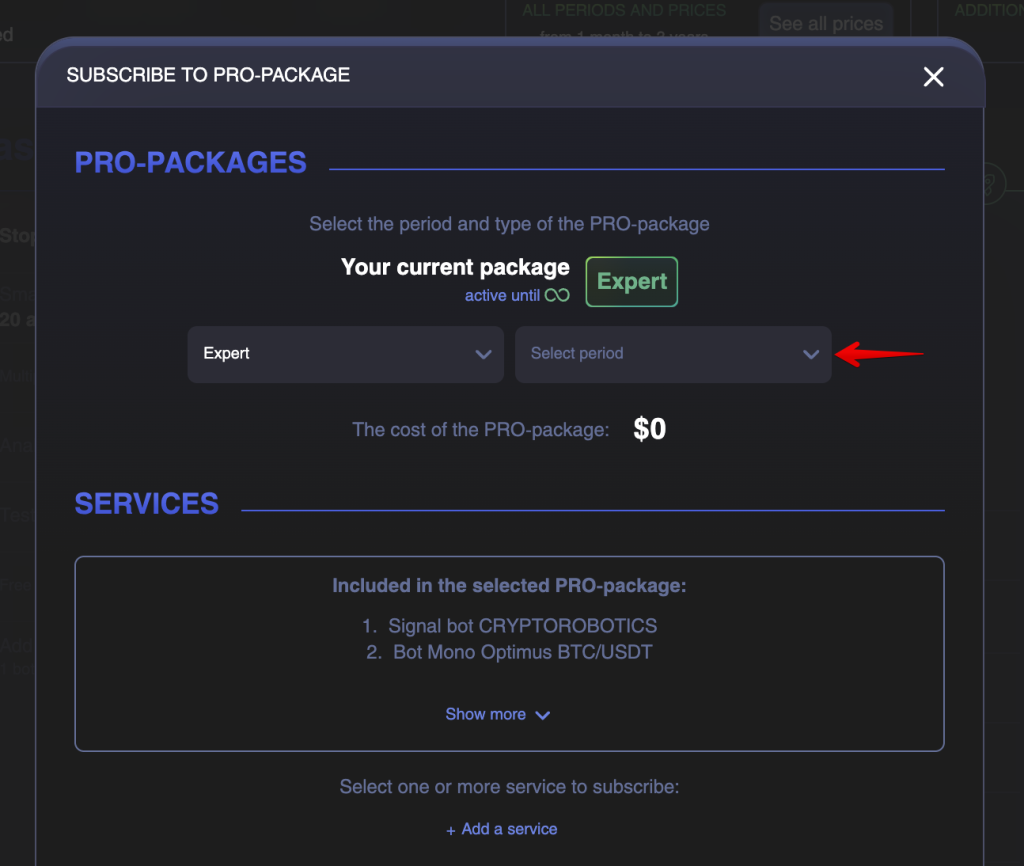
You can add any other channel for the desired period in addition to the package, as well as add a promo code.
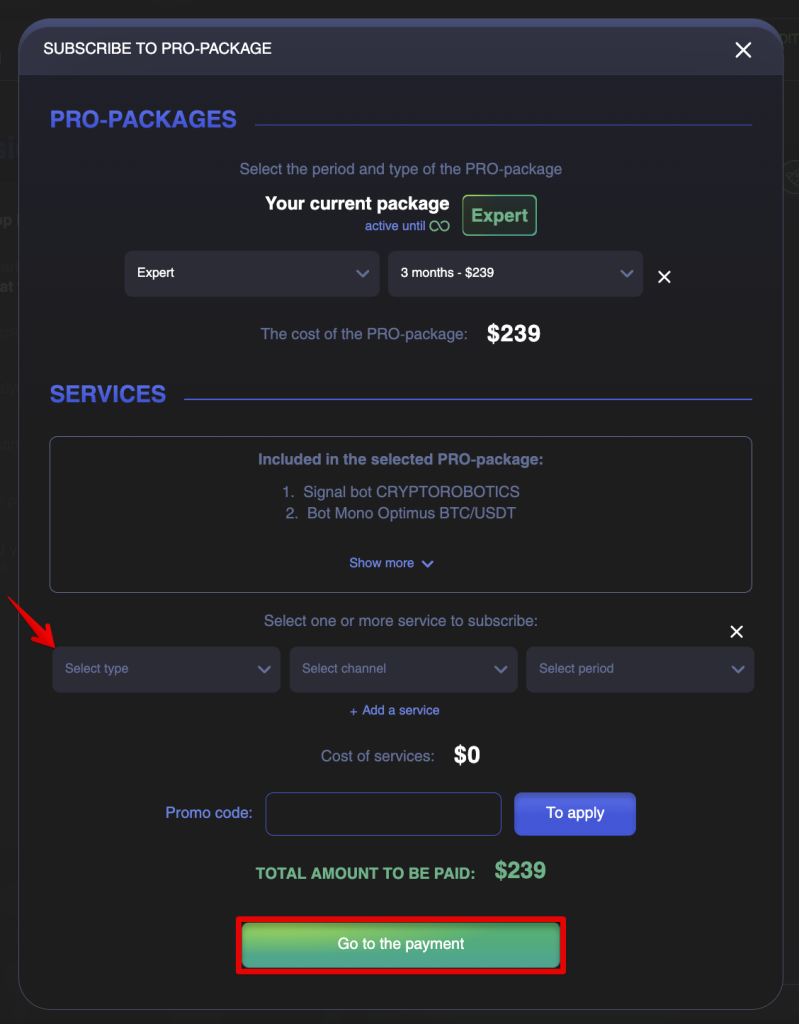
Then you need to choose payment method.
- If you want to pay in BTC, ETH or USDT, then choose Cryptocurrency (BTC, ETH, USDT).
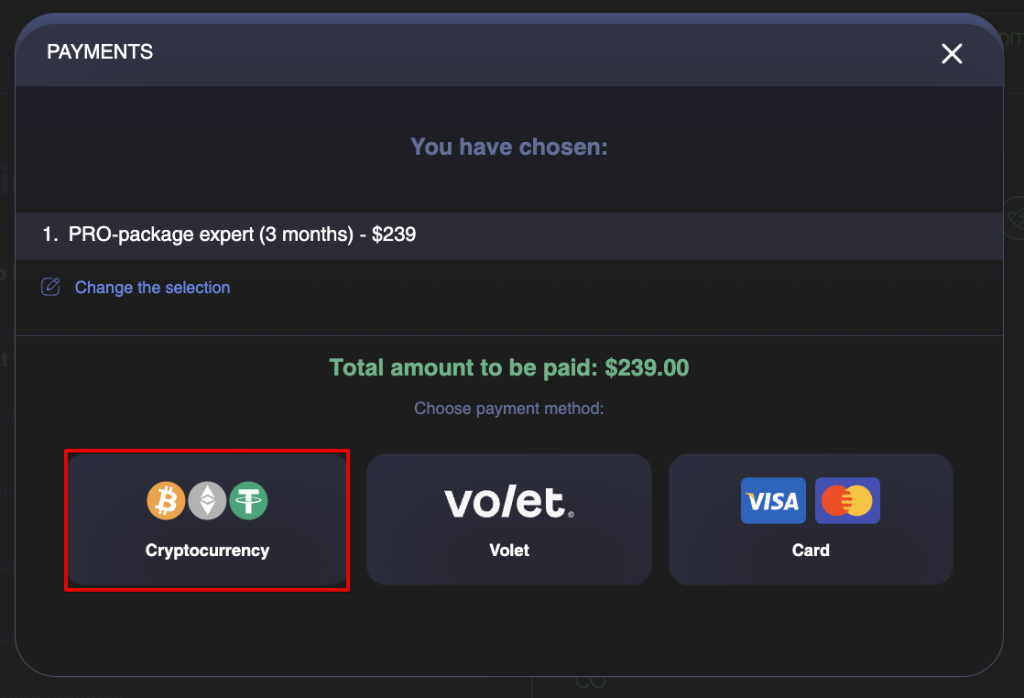
After you choose this tab, you’ll be able to choose one of the coins.
Here you can choose one of the coins in the network available to it:
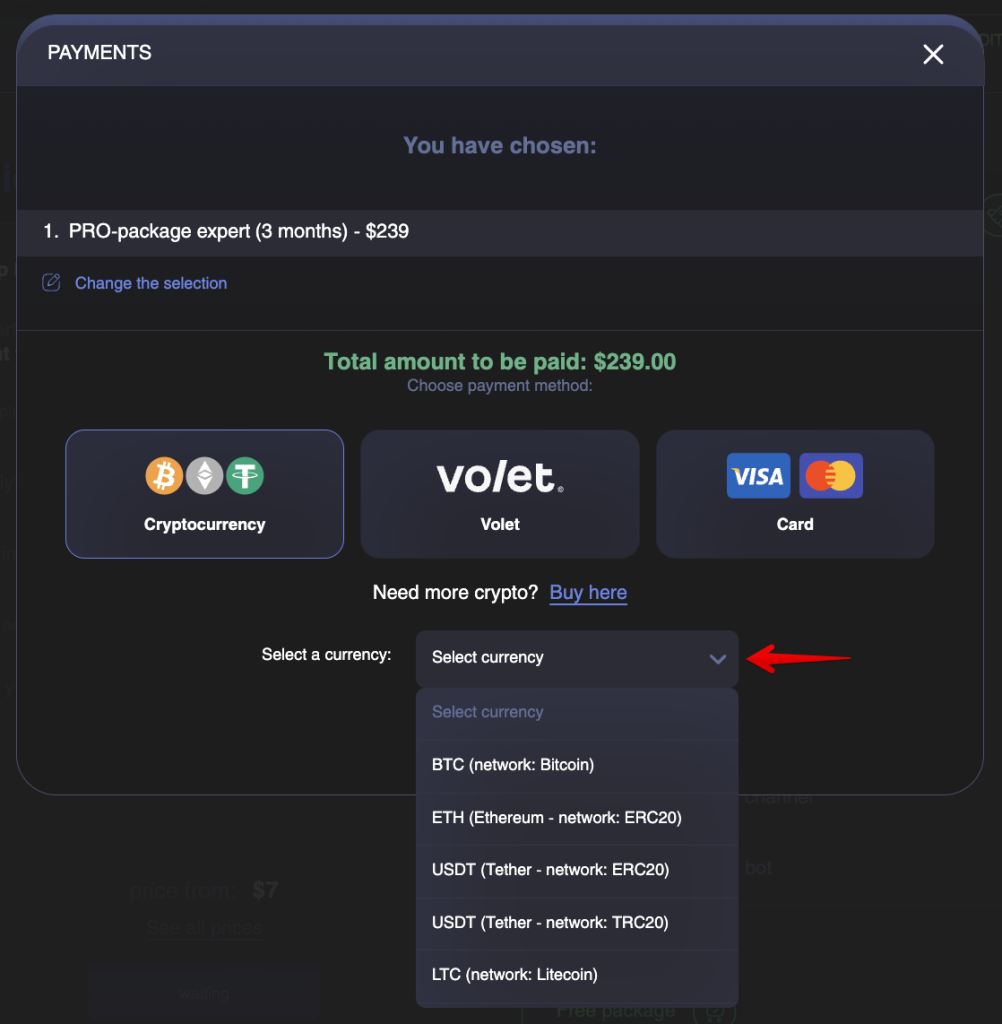
Let’s analyze the process of purchasing a PRO pack using the example of payment in USDT:
- Select USDT in the network most convenient for you from the drop-down list and click Pay.
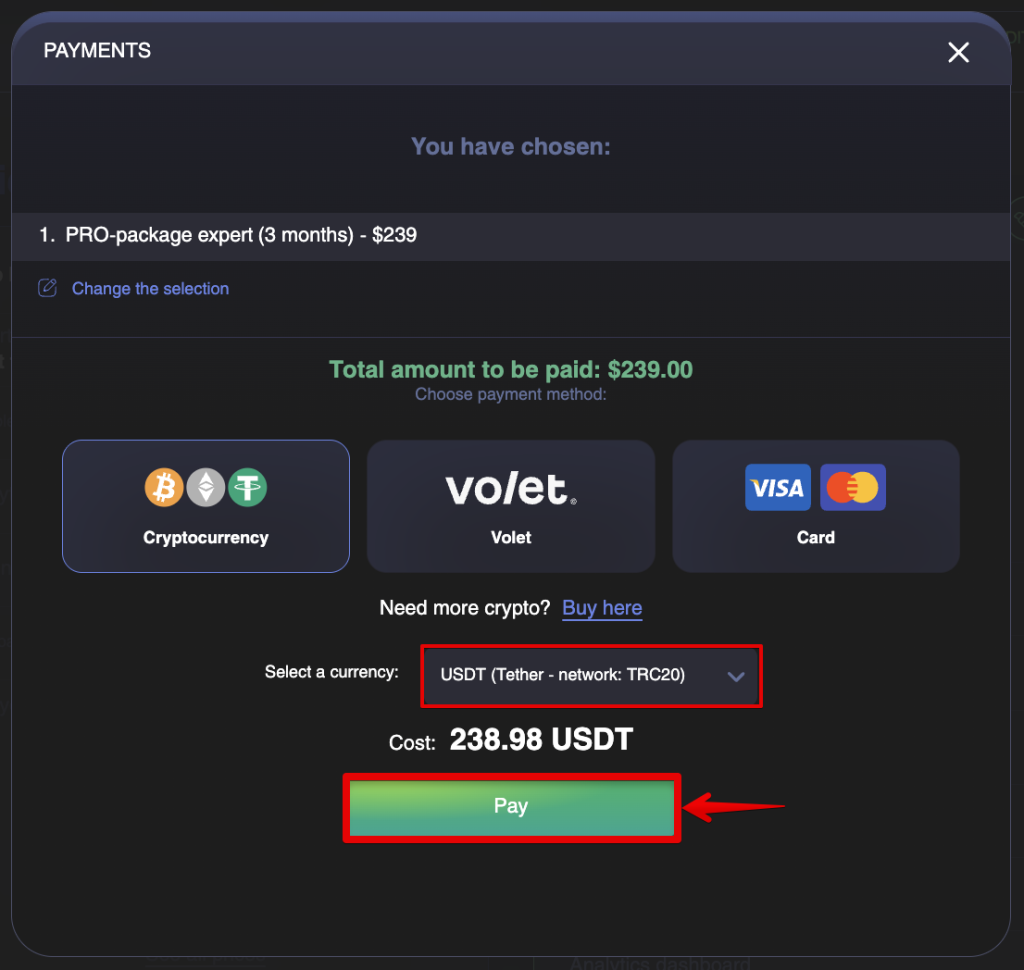
2. Copy the amount to be paid and the address of the USDT transfer wallet in the network you have chosen and pay for the service by transferring funds to this wallet.
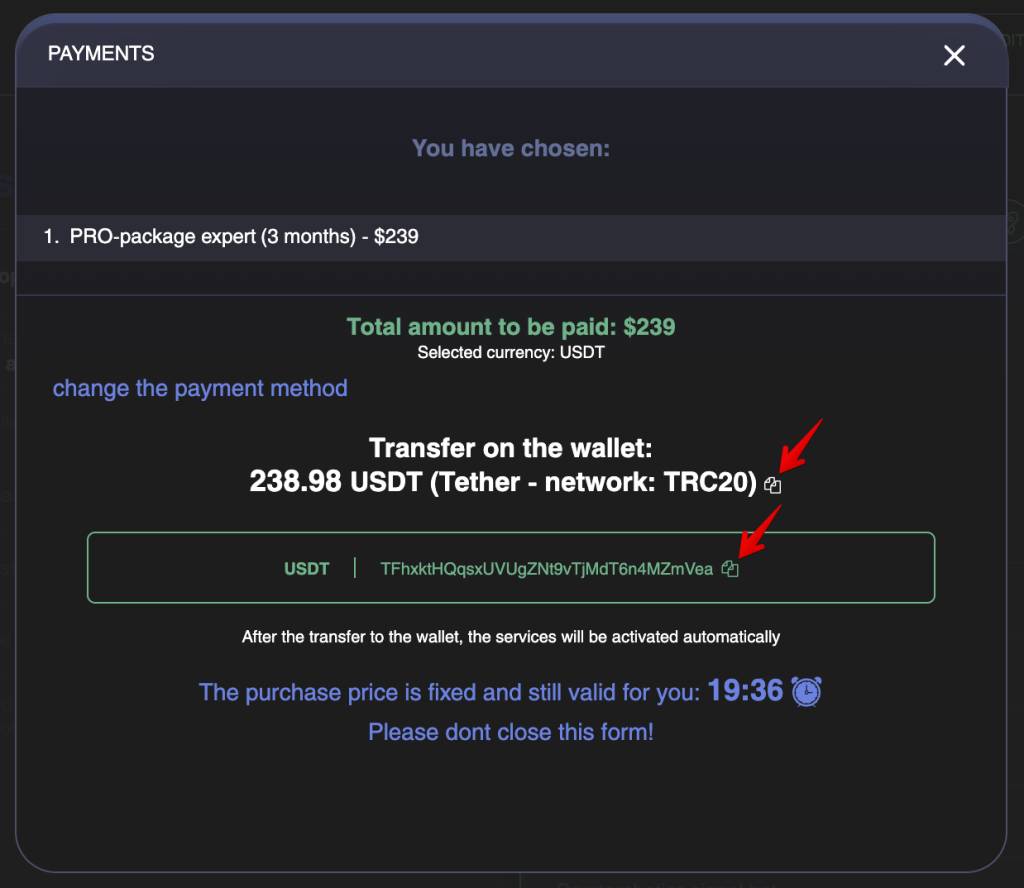
To send USDT from your wallet you need to open your wallet, compare the amount you have with the payment amount and press the button Withdraw.
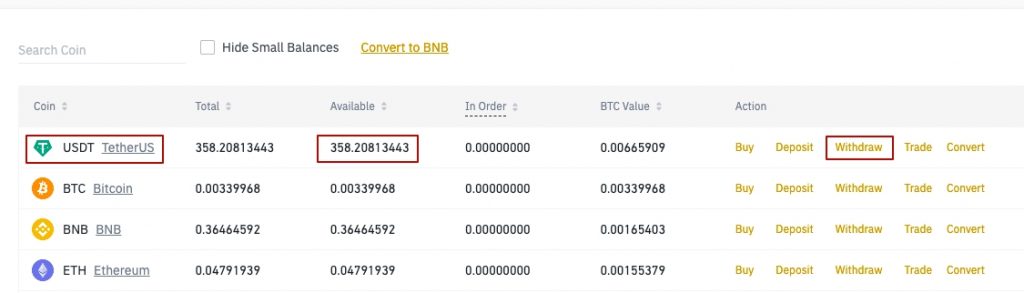
Then you need to: insert the USDT wallet from the payment window, compare the amount you will get with the amount in the payment window (if it is less you need to add commission to the payment amount).
! Be sure to check the withdrawal network. It must match the network selected in the CryptoRobotics payment window. Otherwise, the funds will be irretrievably lost.
Our system will take the amount from the field You will get.
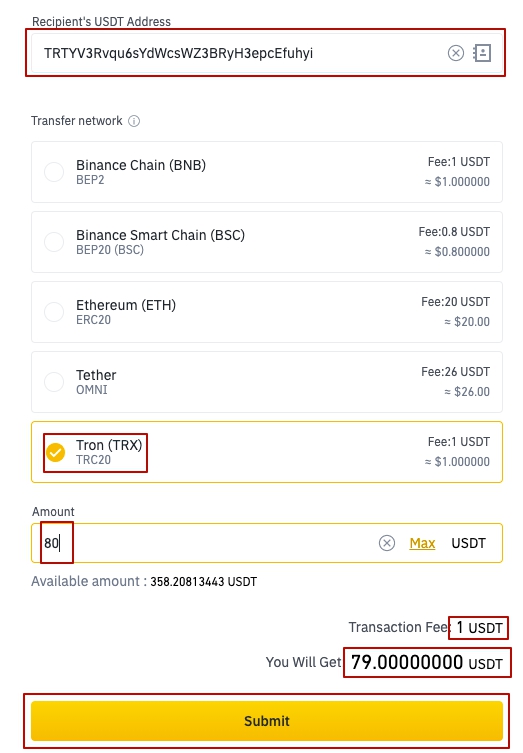
2. If you want to pay for services in dollars, euros, rubles, or other fiat currencies, select the Volet payment method.
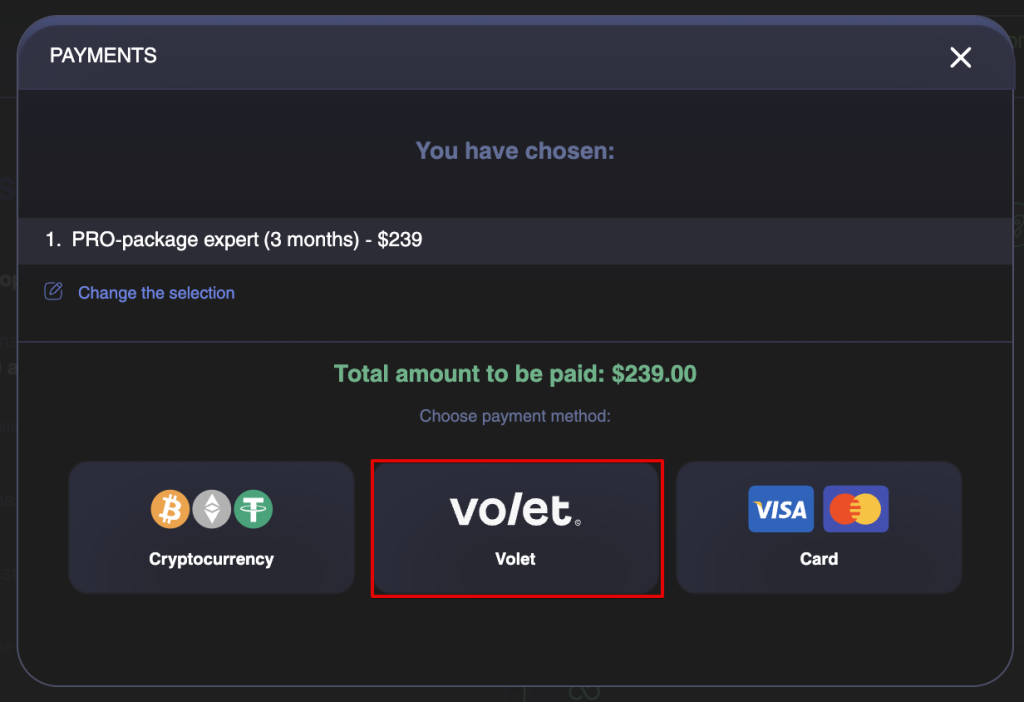
2.1. Select the currency you want to make the payment in and click on the Pay button.
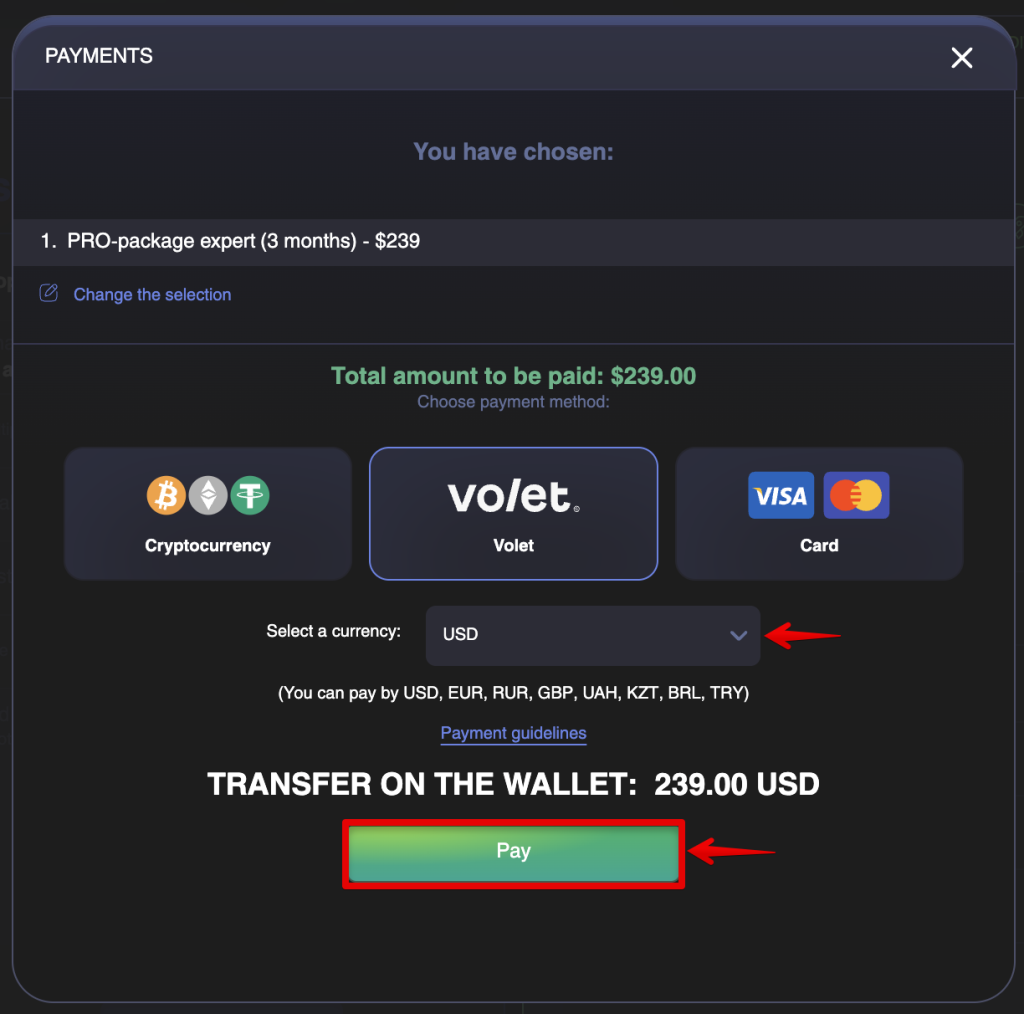
2.2 Next, the Volet payment window will open in a new tab, where you should click on the Go to payment button.
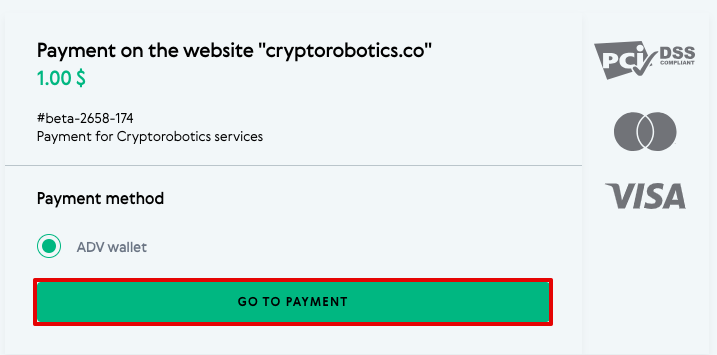
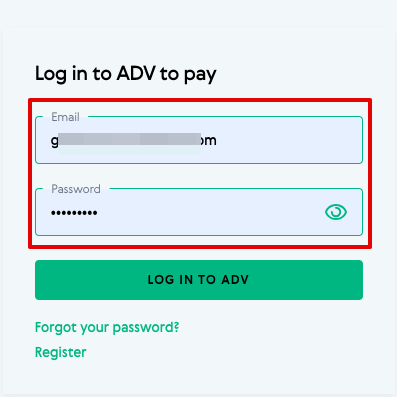
2.4 After authorisation, you will again get to the AdvCash payment window, where you will be able to select your account to be debited and see the amount to be paid. To complete the payment click on the Continue button.
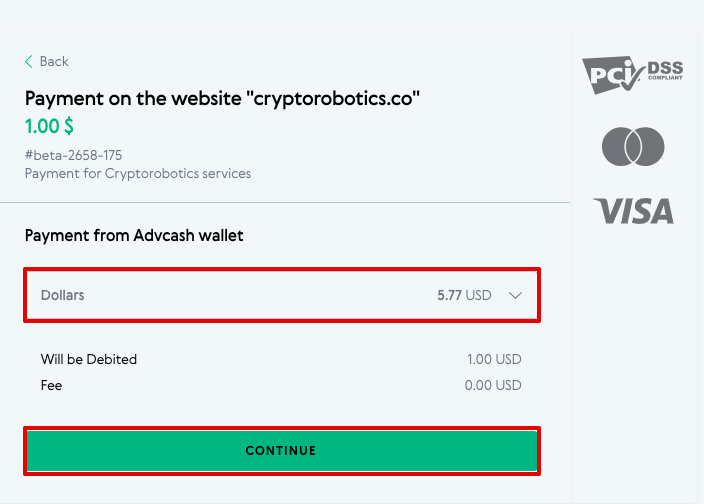
2.5 The system may then ask you to confirm the transfer of funds. Confirmation is done by sending a confirmation email to your email address.
2.6. Go to your mailbox. Open the email from Advcash and click on Confirm.
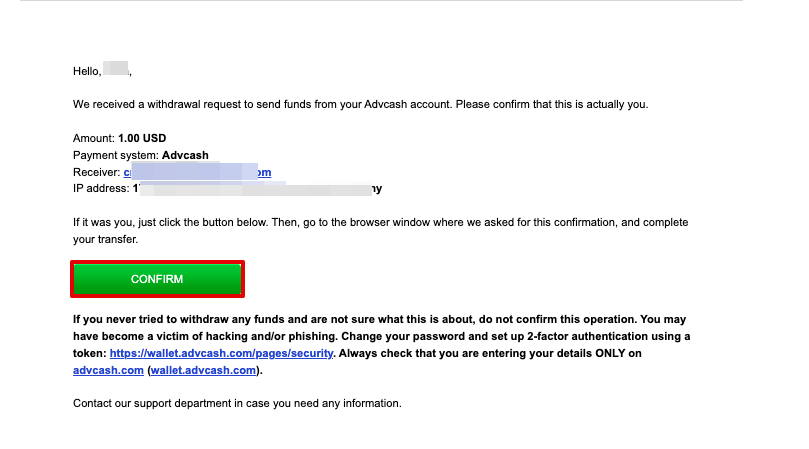
You will then see a notification that the confirmation has been successfully completed, and the system will ask you to return to the browser window where you were asked to complete it.
2.7 In the AdvCash payment window click Confirm.
You will then see a notification of a successfully completed transaction with payment details.

2.8. Back on the CryptoRobotics platform, you will see a window informing you that your purchase order has been accepted.
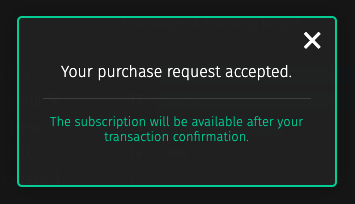
3. If you want to pay for services by card, select the Card payment method.
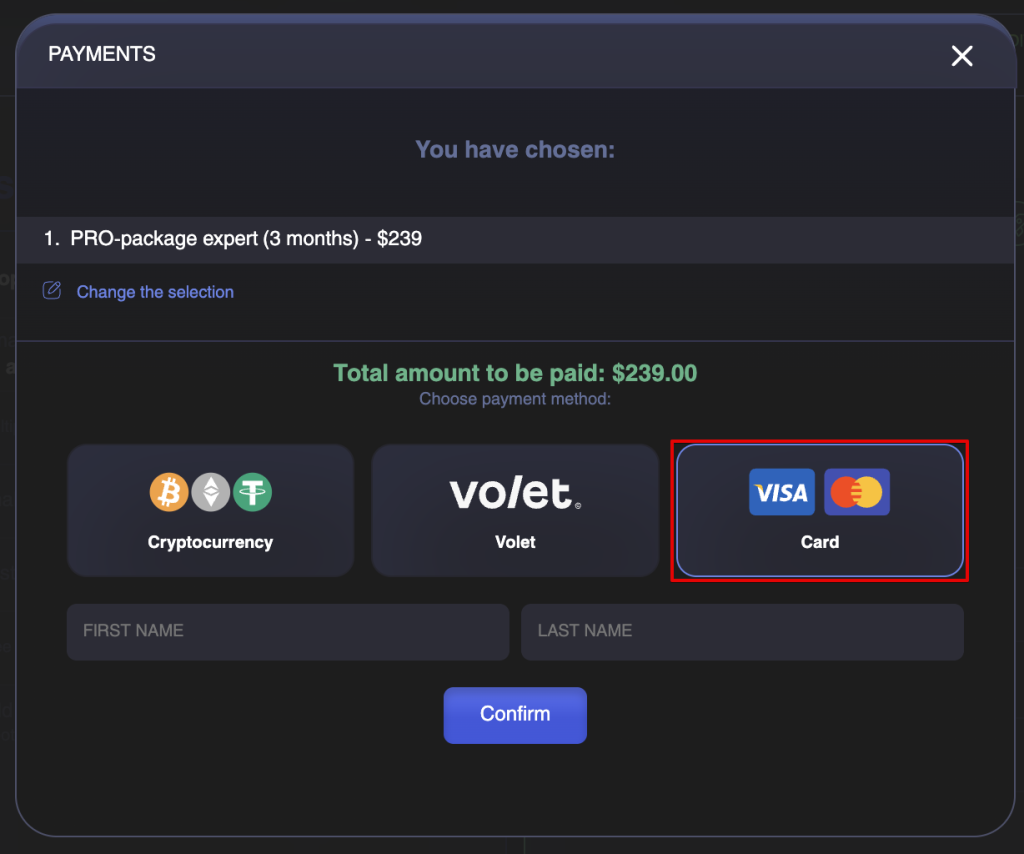
3.1. Enter your First Name and Last Name in the corresponding fields and click Confirm.
Double-check the amount and click Pay.
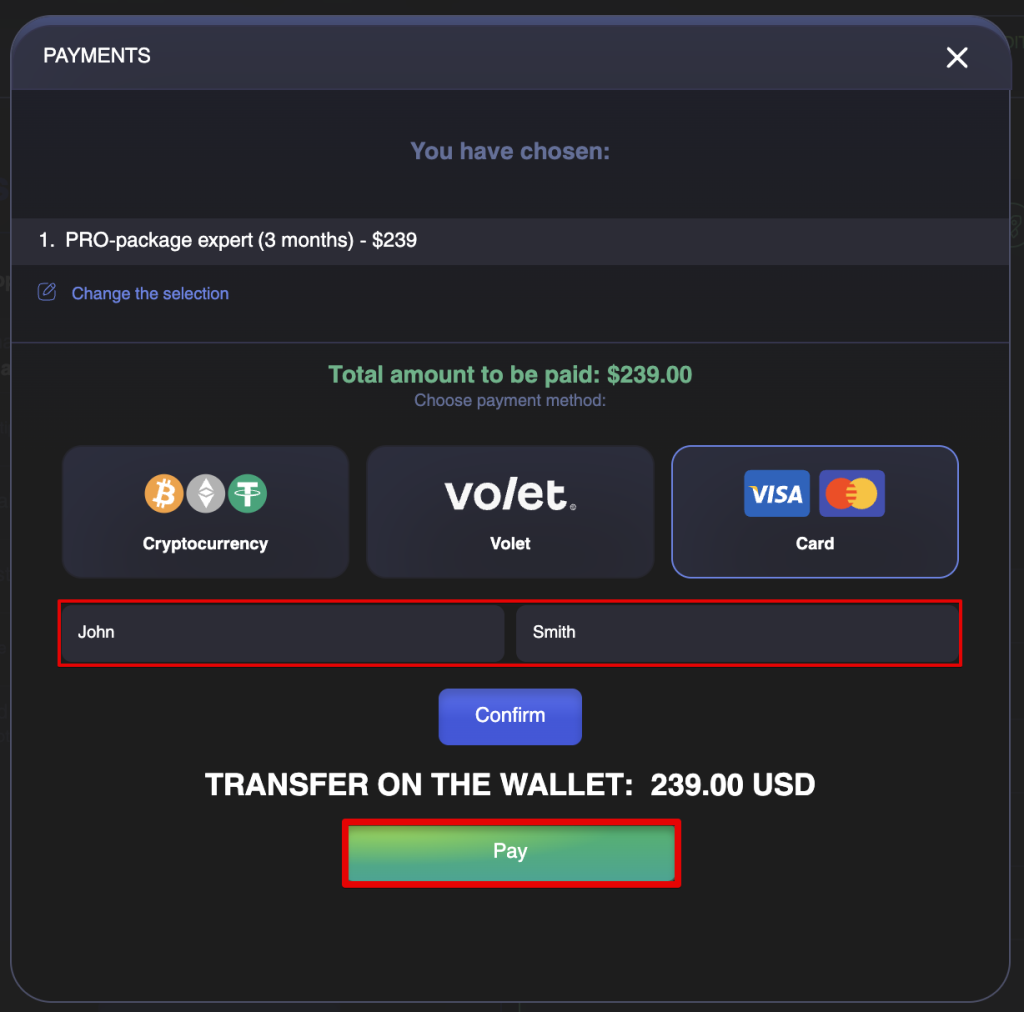
3.2. On the payment system page that opens:
- Select the currency you prefer for payment from the available options.
- Enter your card details: number, expiration date, and CVV code.
- Then specify the cardholder’s First Name and Last Name, and change the country (if needed).
- (Optional) Check the box Save my details to speed up future payments.
- Click the Pay button.

3.3. After successful payment, you will receive a confirmation to your email.
Once you have completed the payment, the transaction will be approved as soon as our system receives the funds. This usually takes no more than 20 minutes.
After the system will approve your payment the PRO button will become green.