To create API key on Binance Futures you need to have a verified account on https://www.binance.com/en/.
To create an account please use the button Register and go through the registration.
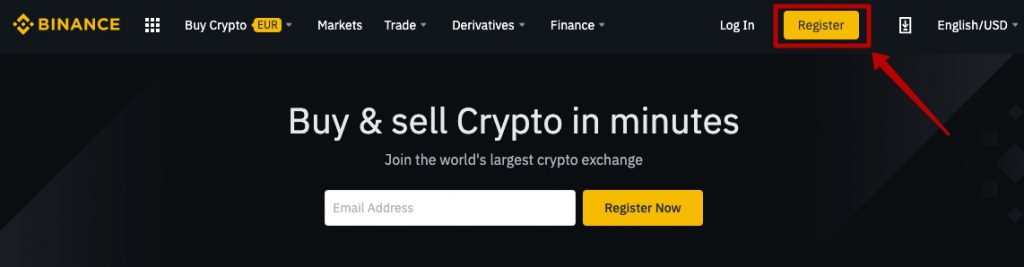
Step 1. Before proceeding with the integration of the API key, you must pass verification on the exchange. If you have not previously passed verification on the exchange, go to the Identification tab.
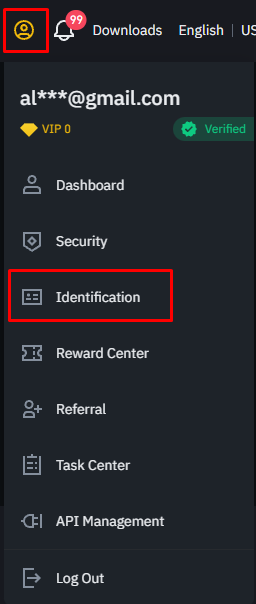
The title line contains a link to detailed instructions on how to pass through this procedure. You can watch the video or read the text instructions. There are several levels of verification, we need ‘Verified’ option or ‘Verified plus’.
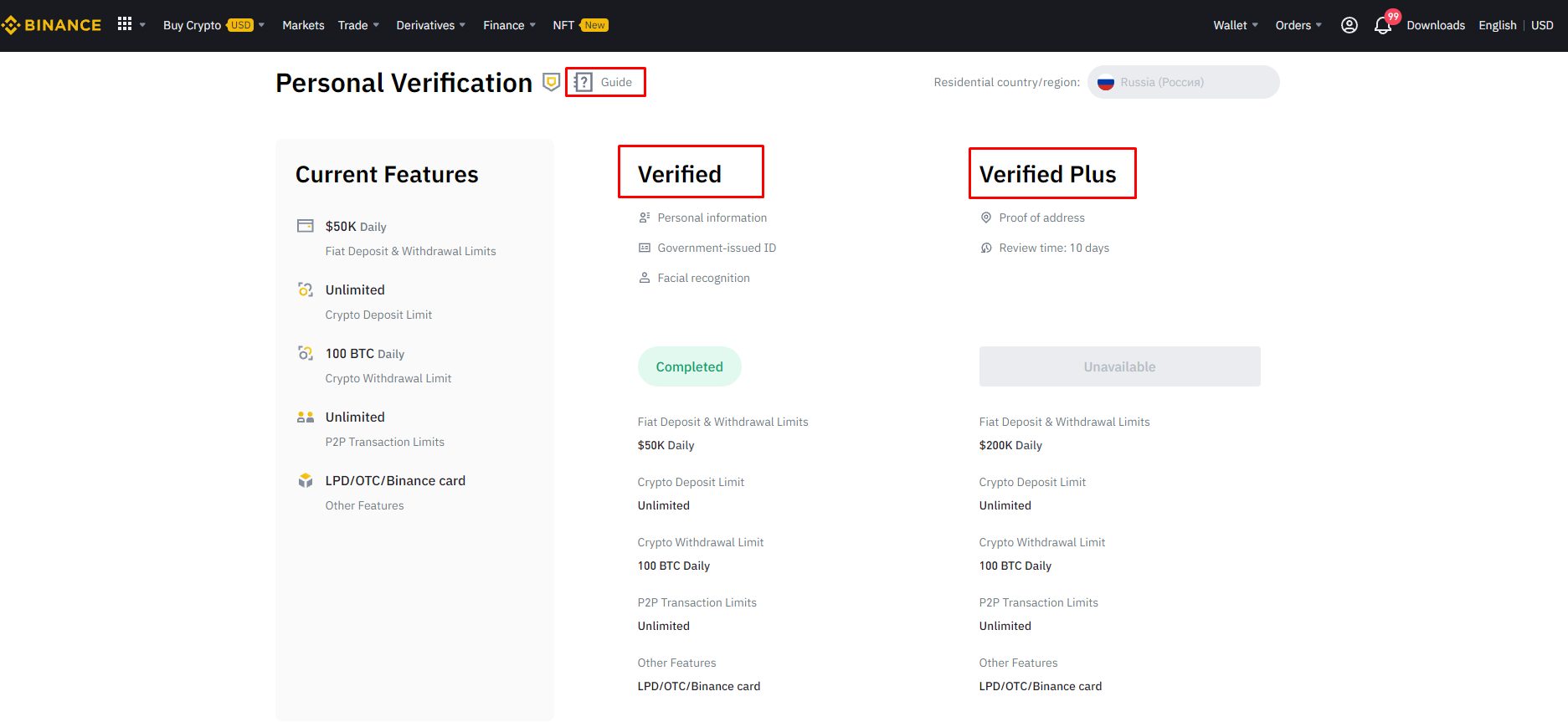
In order to pass the verification, you will need to upload a photo of the valid government issued document, a selfie, and also go through the step with face recognition. After uploading all this data, the exchange will take several days to verify your identity.
Only after that you will be able to correctly integrate your API key to the Cryptorobotics terminal.
Step 2. If you have already activated futures on your account, you can proceed to Step 3. If you have never traded futures on Binance before, you need to activate them first. Go to Derivatives -> USD-M Futures.
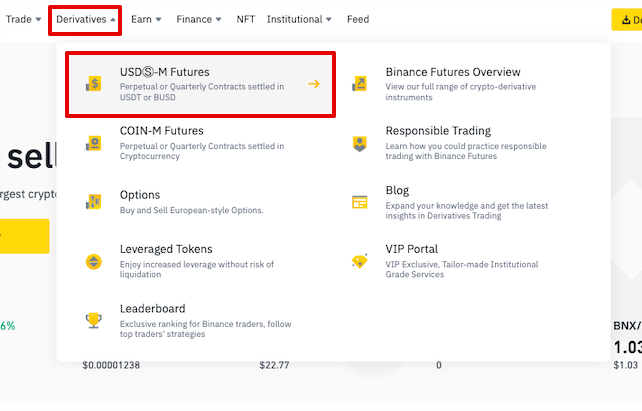
After that, you will need to take a short quiz in order to activate futures on your account. Click Start Quiz and try to answer all the questions correctly.
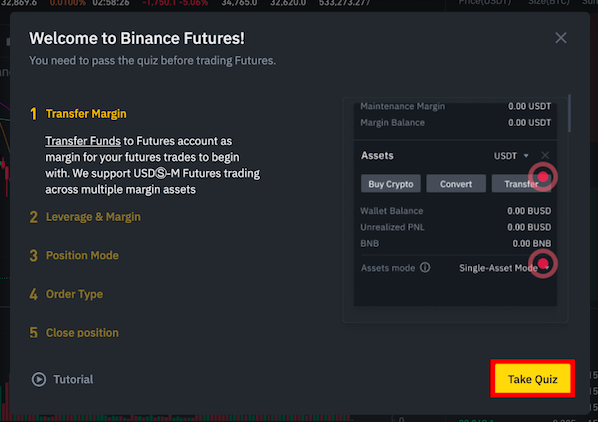
Step 3. After you’ve successfully taken the quiz and activated futures, find the Account button and select the API Management line.
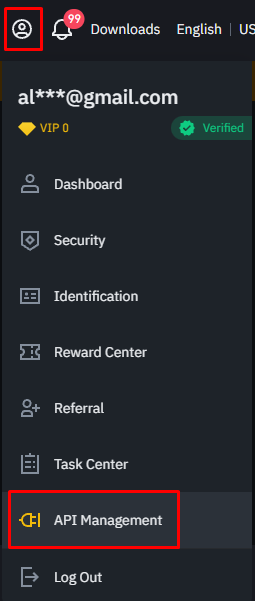
In order to create an API key without a list of trusted addresses, you need to check the checkbox for managing account security in the API key settings.

Then you will be able to add a name of a new key and then press the button Create.
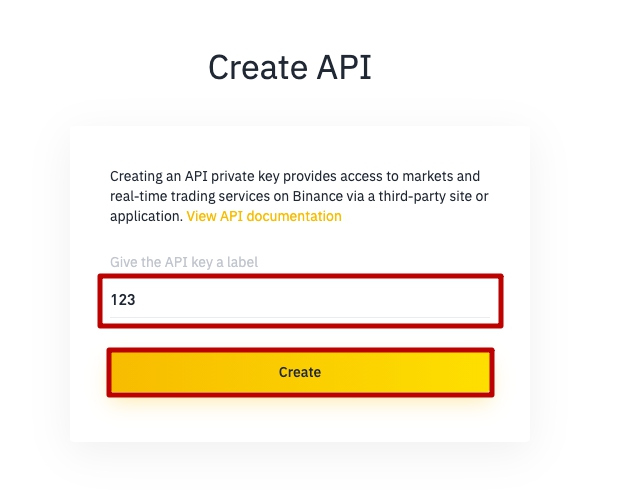
Now you need to pass verification by your account e-mail and 2FA.
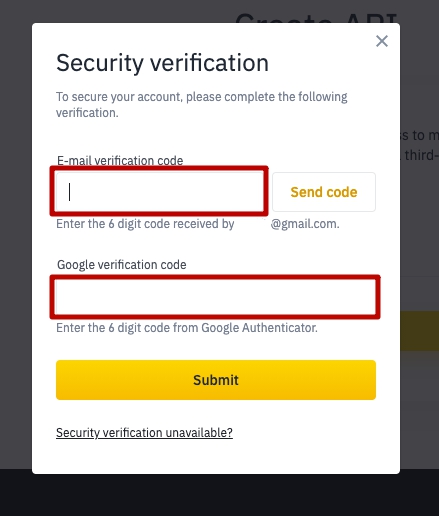
After you press the button Submit, your API key will be created automatically.
Save the API key, secret key and / or QR code in a safe folder.
ATTENTION! The secret key will be shown only once. To use it further please save it in the safe folder.
Then change the parameters of the key. In order to do this, click «Edit restrictions».
In the IP access restrictions field, choose the Restrict access to trusted IPs only option and enter the following ip addresses in the box below:
185.141.195.71
185.141.192.50
185.141.195.244
The API keys of a crypto exchange provide various possibilities, depending on the parameters set. Let’s look at the key parameters using Binance as an example:
- Enable reading — this parameter allows third-party applications to read trade data.
- Enable Margin Loan, Repay & Transfer — this parameter allows you to take a margin loan on Binance via a third-party application.
- Enable spot and margin trading — this option allows you to conduct spot and margin trades on Binance through a third-party application.
- Enable Futures — this option allows you to execute Binance futures trades through a third-party application.
- Enable symbol whitelist — this option allows you to execute trades only on specific trading pairs on Binance through a third-party application.
- Enable withdrawals — this option allows you to withdraw funds from your Binance account via a third-party application.
- Enable universal transfers — this option allows you to transfer funds from your Binance account via a third-party application.
We need to Enable spot and margin trading and Enable futures.
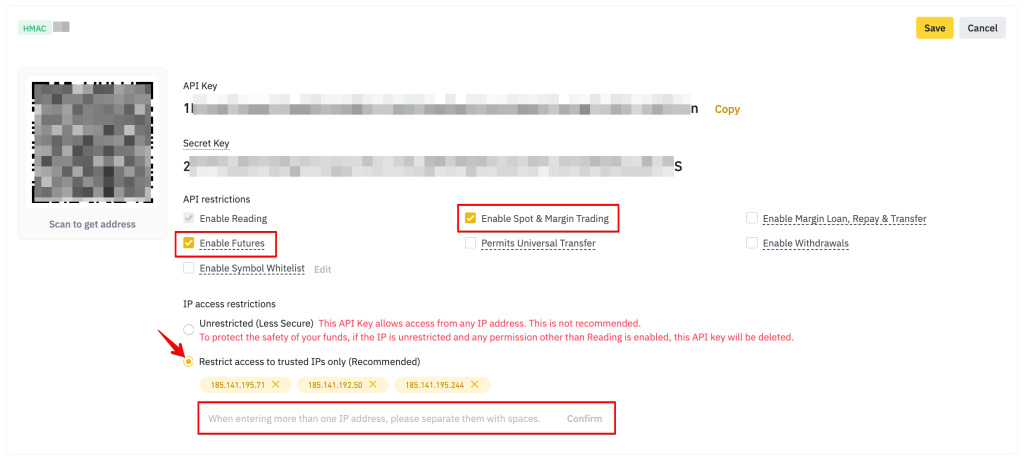
ATTENTION! Do not choose the Enable withdrawals option under any circumstances.
Press Save button.
To confirm changes you need fill in the 2FA.
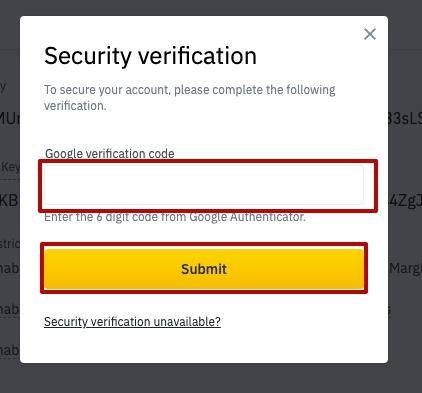
Step 4. Add the key to Cryptorobotics account.
Use the + ADD NEW EXCHANGE button in the Account -> Exchange accounts section.
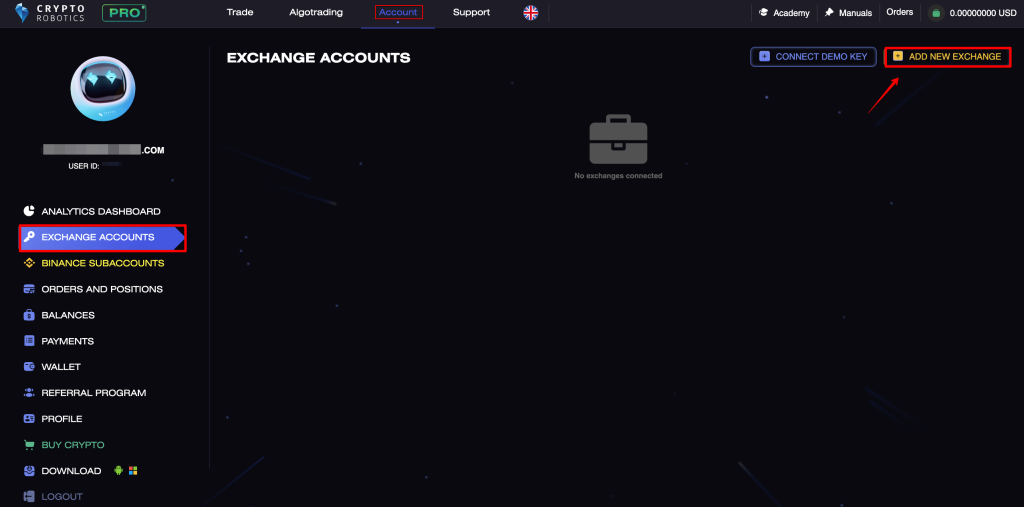
- Choose the exchange: Binance Futures.
- Add the keys from your account on Binance Futures to the tabs.
- Give the name to the key.
- Add the key.
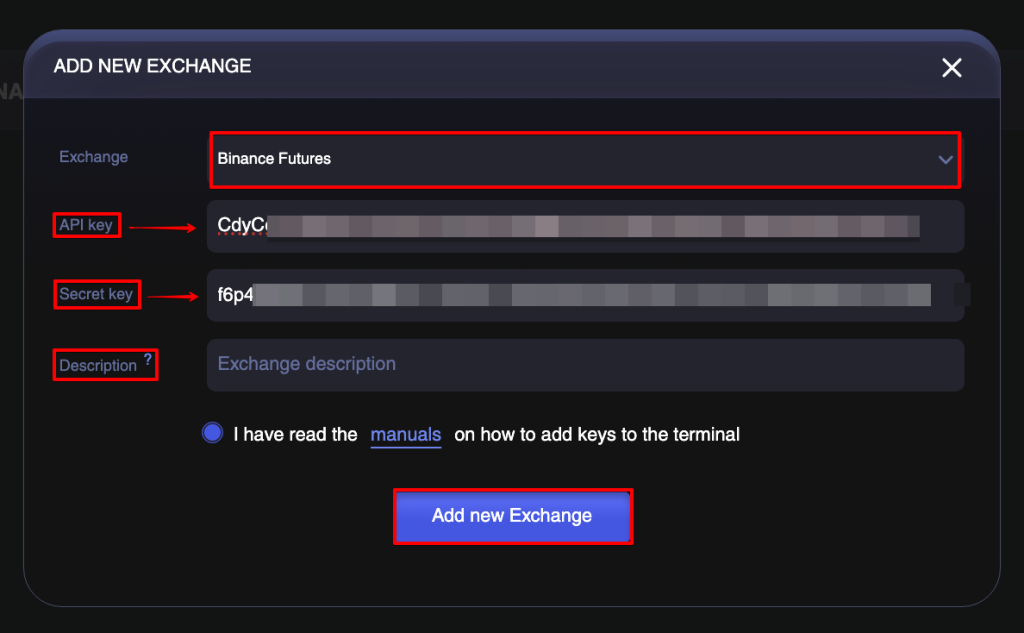
After the key was added, it will appear in the same window, start Trading or Algotrading.
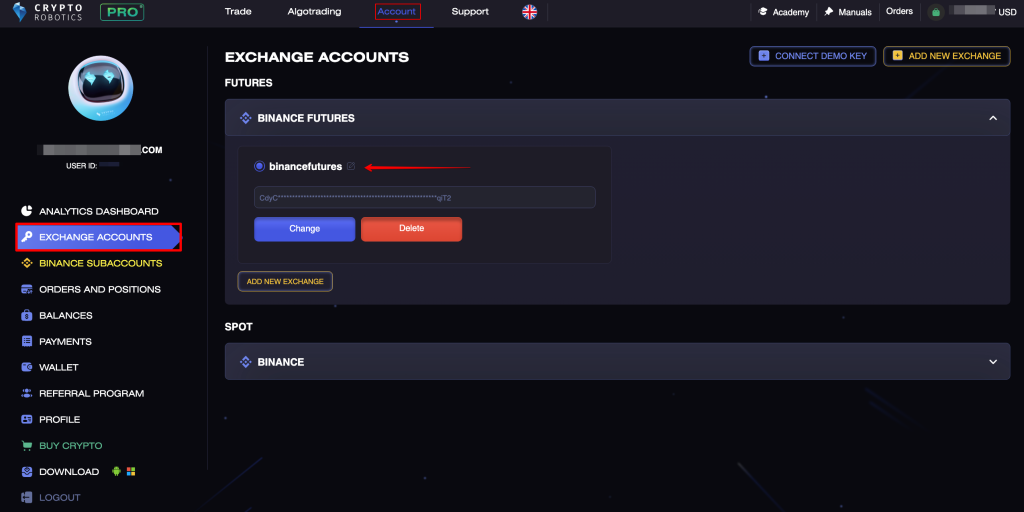
If your package includes the Multiple accounts, you can add as many keys of Binance Futures as you have.