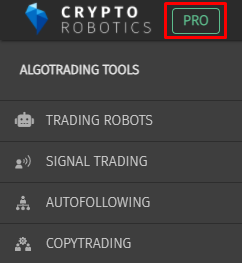To pay for the PRO package you need to choose the red button PRO in left corner of the platform.
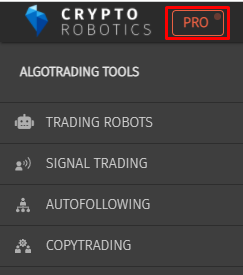
Then choose the package you want to purchase and press the Select button.
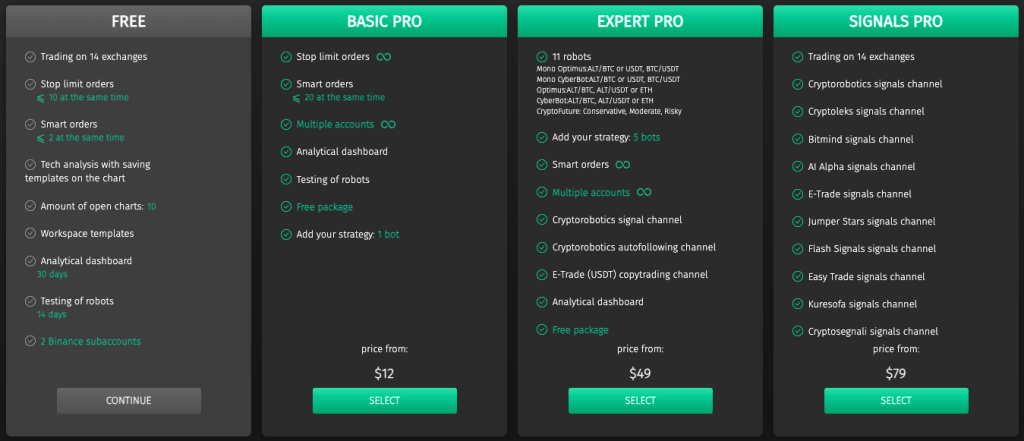
In the new window please choose the period you want to subscribe to.
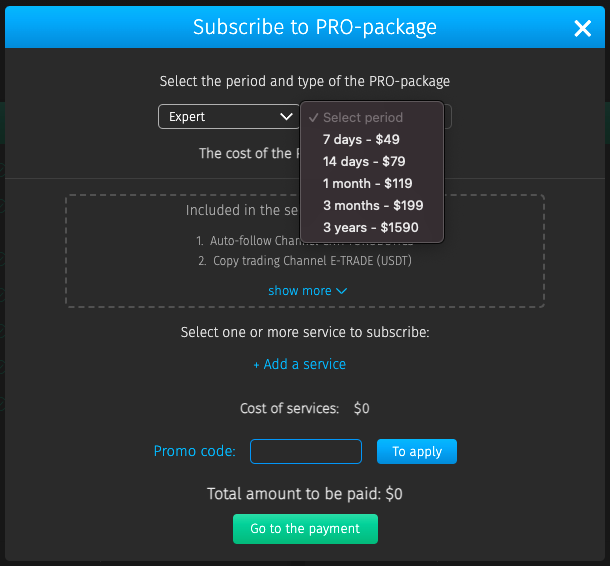
You can add any other channel for the desired period in addition to the package, as well as add a promo code.
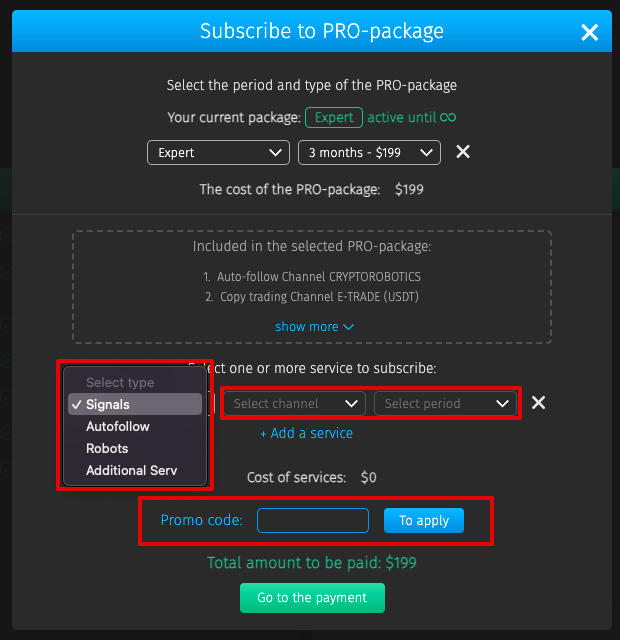
Then you need to choose payment method.
- If you want to pay in BTC, ETH or USDT, then choose Cryptocurrency (BTC, ETH, USDT).
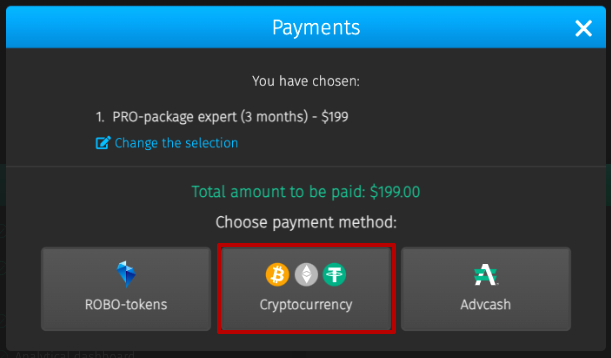
After you choose this tab, you’ll be able to choose one of the coins.
Here you can choose one of the coins in the network available to it:
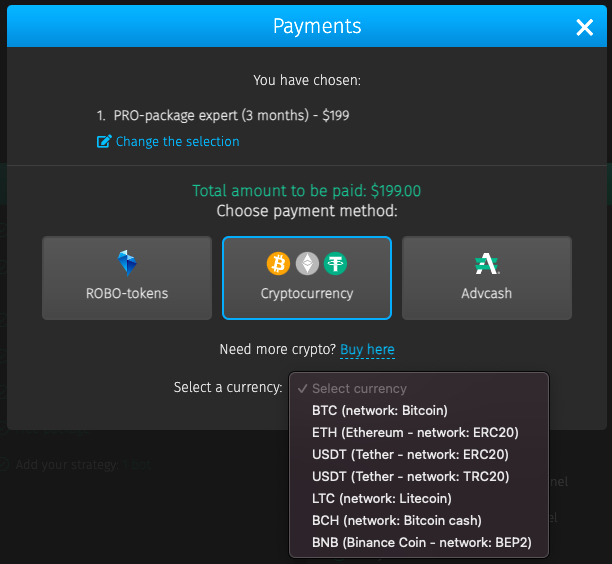
Let’s analyze the process of purchasing a PRO pack using the example of payment in 1) BTC:
- Select BTC from the drop-down list and click Pay.
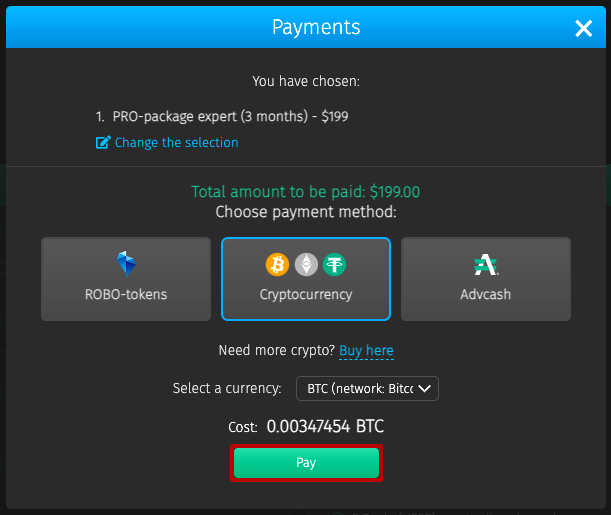
2. Copy the amount to be paid and the address of the BTC transfer wallet in the network you have chosen and pay for the service by transferring funds to this wallet.
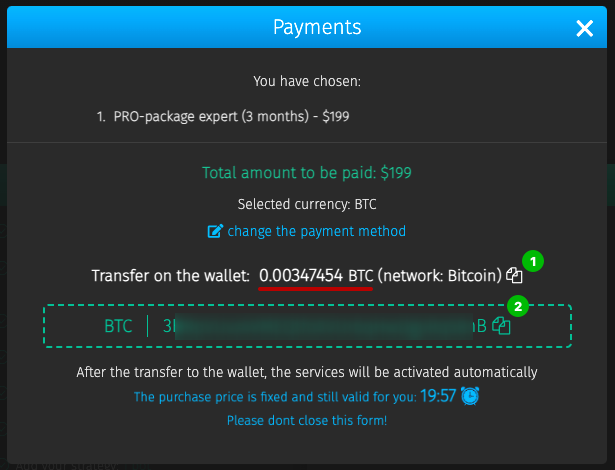
To send BTC from your wallet you need to open your wallet, compare the amount you have with the payment sum and press the Withdraw button.

Then you need to: insert the BTC wallet from the payment window, compare the amount you will get with the amount in the payment window (if it is less you need to add commission to the payment amount).
! Be sure to check the withdrawal network. It must match the network selected in the CryptoRobotics payment window. Otherwise, the funds will be irretrievably lost.
Our system will get the amount from the You will get field.
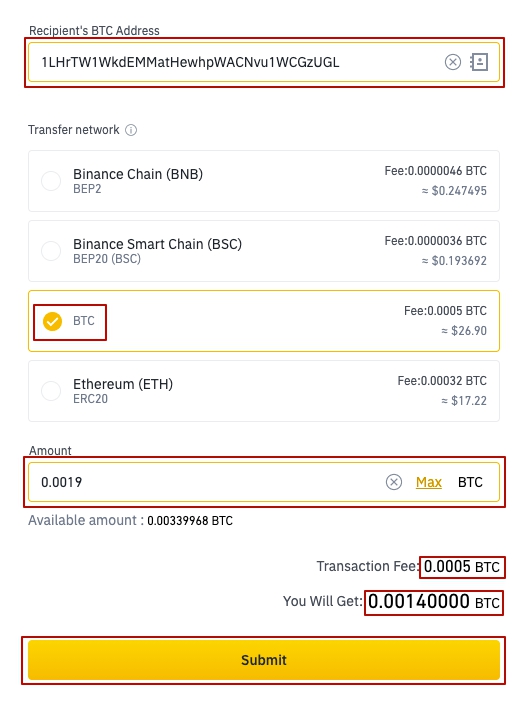
2) ETH:
- Select ETH from the drop-down list and click Pay.
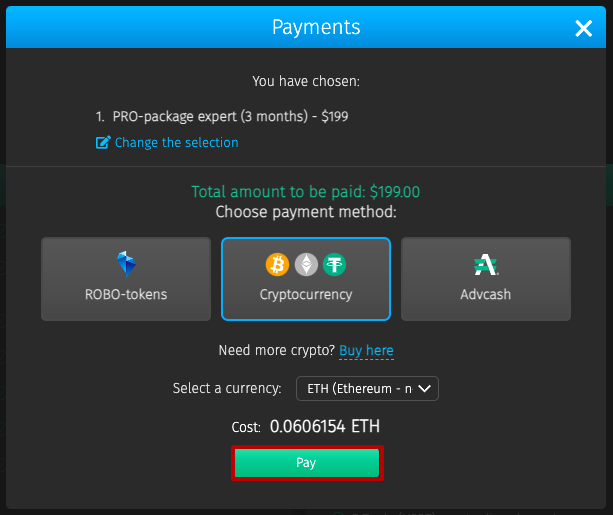
2. Copy the amount to be paid and the address of the ETH transfer wallet in the network you have chosen and pay for the service by transferring funds to this wallet.

To send ETH from your wallet you need to open your wallet, compare the amount you have with the payment amount and press the button Withdraw.

Then you need to: insert the ETH wallet from the payment window, compare the amount you will get with the amount in the payment window (if it is less you need to add commission to the payment amount).
! Be sure to check the withdrawal network. It must match the network selected in the CryptoRobotics payment window. Otherwise, the funds will be irretrievably lost.
Our system will get the sum from the You will get field.
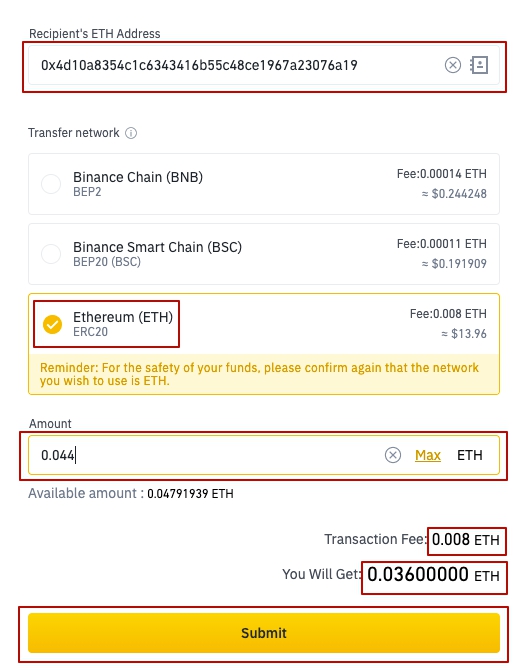
3) USDT:
- Select USDT in the network most convenient for you from the drop-down list and click Pay.
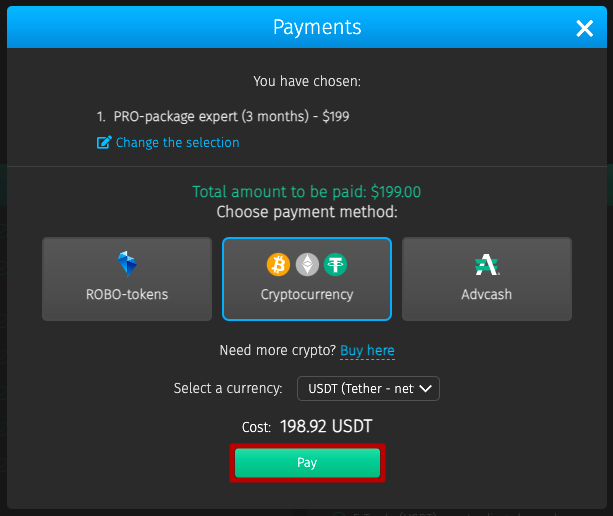
2. Copy the amount to be paid and the address of the USDT transfer wallet in the network you have chosen and pay for the service by transferring funds to this wallet.
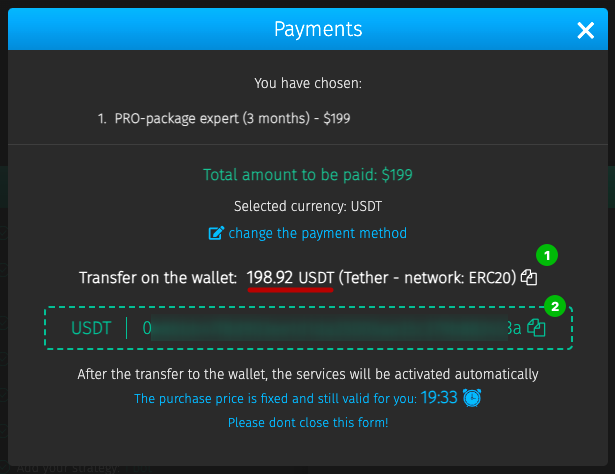
To send USDT from your wallet you need to open your wallet, compare the amount you have with the payment amount and press the button Withdraw.
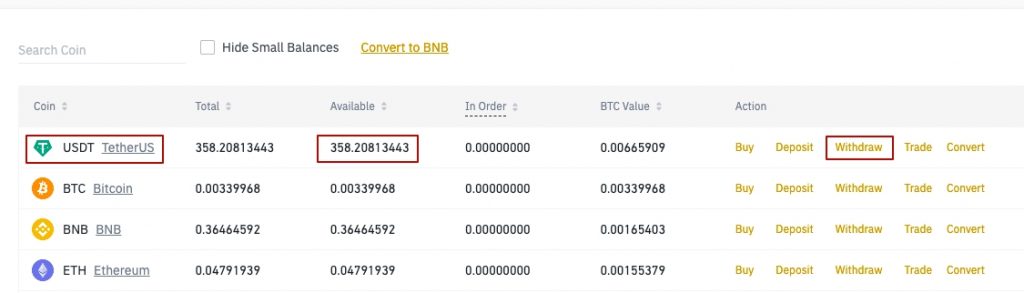
Then you need to: insert the USDT wallet from the payment window, compare the amount you will get with the amount in the payment window (if it is less you need to add commission to the payment amount).
! Be sure to check the withdrawal network. It must match the network selected in the CryptoRobotics payment window. Otherwise, the funds will be irretrievably lost.
Our system will get the sum from the field You will get.
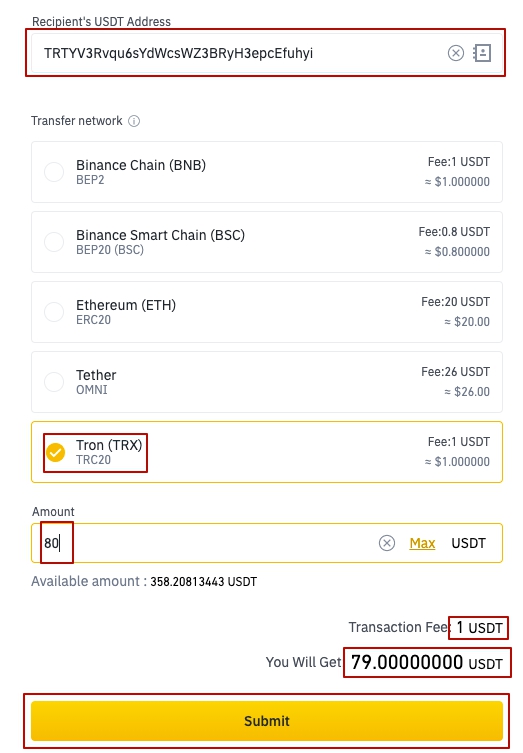
2. If you want to pay in ROBO, then choose ROBO-tokens.
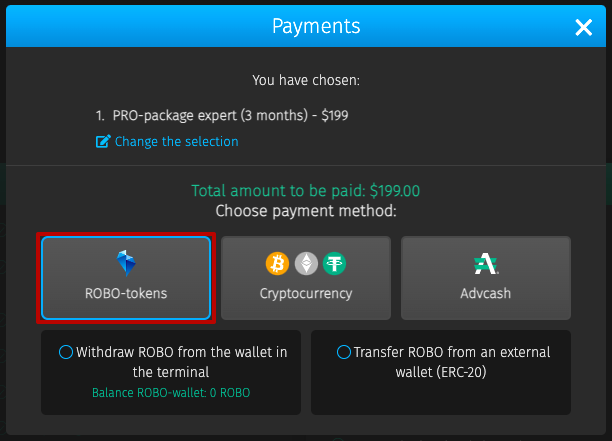
2.1. If you already have ROBO on your internal wallet you can 1) compare the sum and 2) choose payment method: 3) Withdraw ROBO from the wallet in the terminal and 4) press the button I Paid.
ROBO-tokens will be automatically withdrawn from the wallet and you’ll get the PRO package immediately.
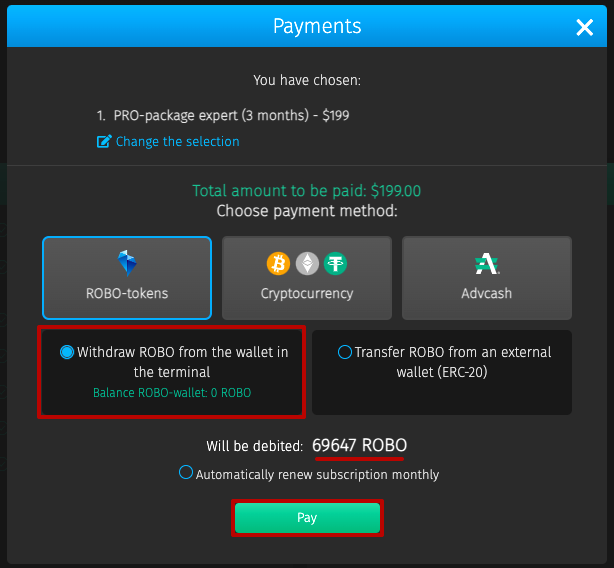
2.2. If you have ROBO on the external wallet you can:
- Choose Transfer ROBO from an external wallet (ERC-20).
- Copy the wallet address. Send ROBO from your wallet. To find and send ROBO please use this Manual.
- Insert the transaction hash.
- Press the button I Paid.
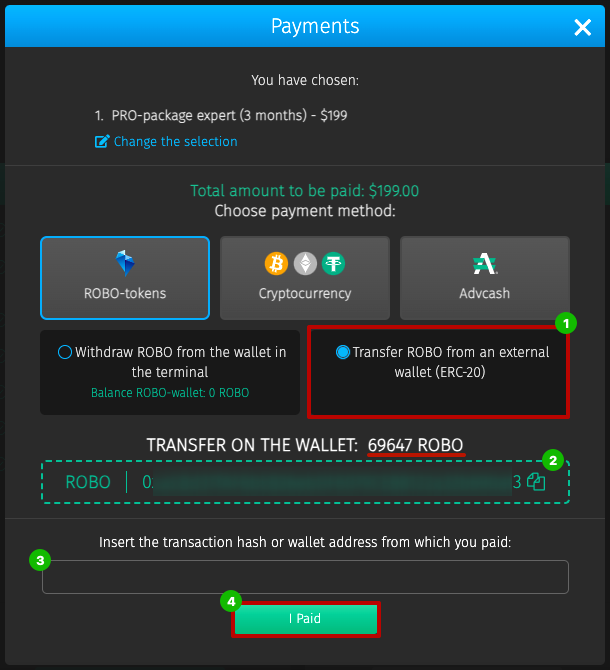
Since you’ve made the payment the transaction will be approved as soon as our system gets the payment. Usually it takes no longer than 20 minutes.
If you want to pay for services in USD, EUR, RUB or other fiat currency, select the AdvCash payment method.
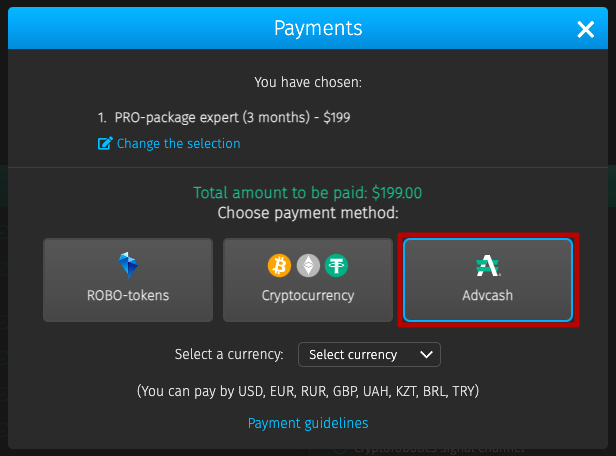
3.1. Select the currency you want to make the payment in and click on the Pay button.
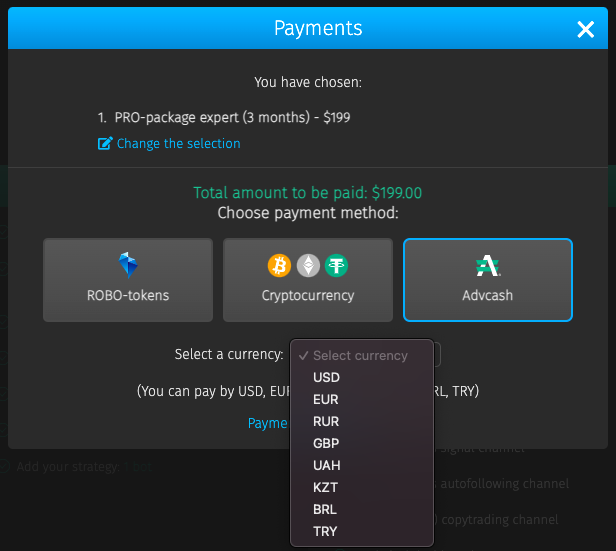
3.2 Next, the AdvCash payment window will open in a new tab, where you should click on the Go to payment button.
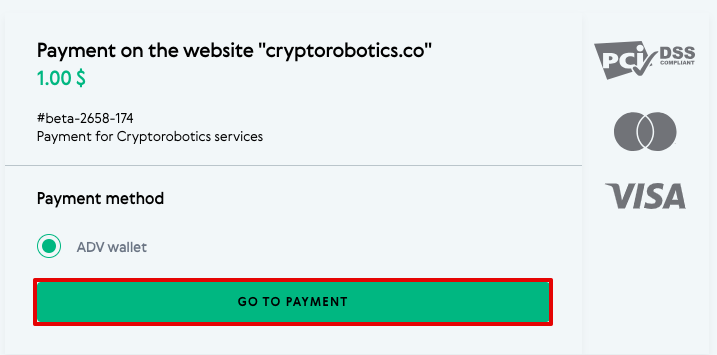
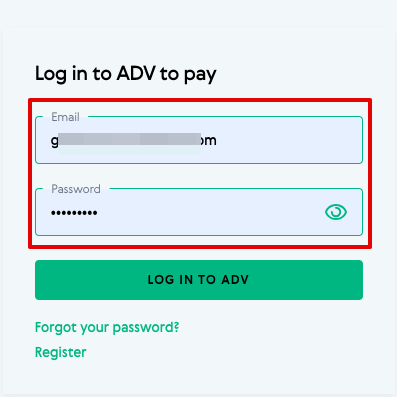
3.4 After authorisation, you will again get to the AdvCash payment window, where you will be able to select your account to be debited and see the amount to be paid. To complete the payment click on the Continue button.
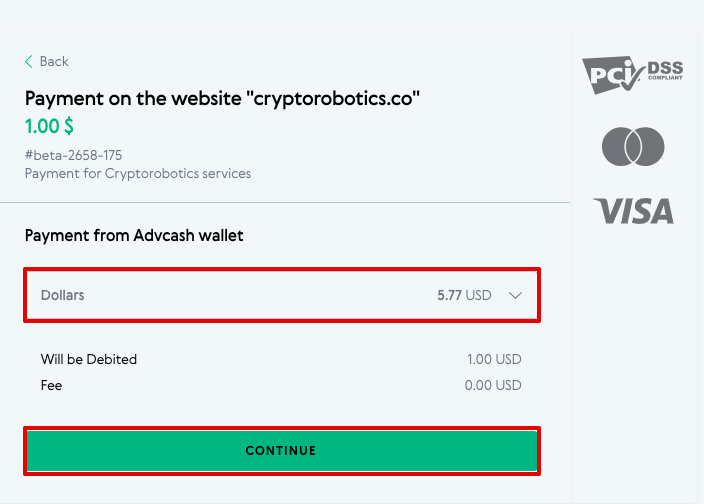
3.5 The system may then ask you to confirm the transfer of funds. Confirmation is done by sending a confirmation email to your email address.
3.6. Go to your mailbox. Open the email from Advcash and click on Confirm.
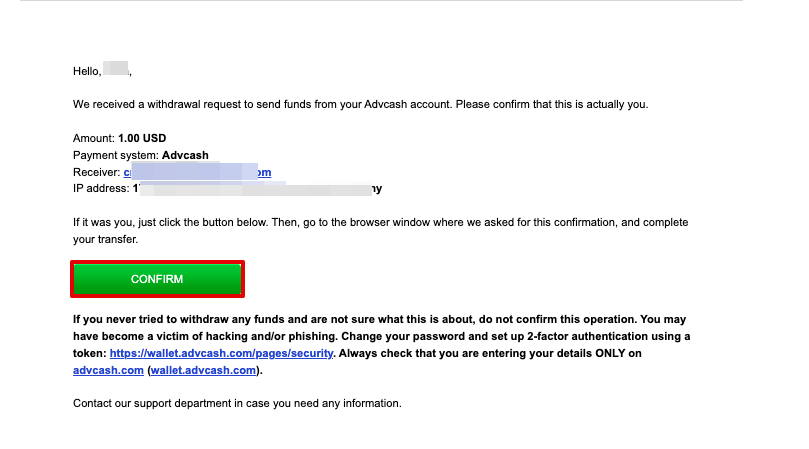
You will then see a notification that the confirmation has been successfully completed, and the system will ask you to return to the browser window where you were asked to complete it.
3.7 In the AdvCash payment window click Confirm.
You will then see a notification of a successfully completed transaction with payment details.

3.8
Back on the CryptoRobotics platform, you will see a window informing you that your purchase order has been accepted.
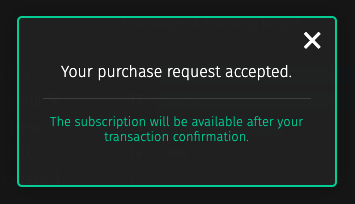
Once you have completed the payment, the transaction will be approved as soon as our system receives the funds. This usually takes no more than 20 minutes.
After the system will approve your payment the PRO button will become green.