Using smart orders, you can place limit and stop limit (pending) ask or bid orders with features like Stop Loss, Take Profit, and Trailing Stop all at once. These features provide an opportunity to increase profitability and minimize losses during a downward market trend.
When creating a new order you can expand its advanced settings.
Let’s consider the limit smart ask order. When you click the Smart order button you will see the settings window.
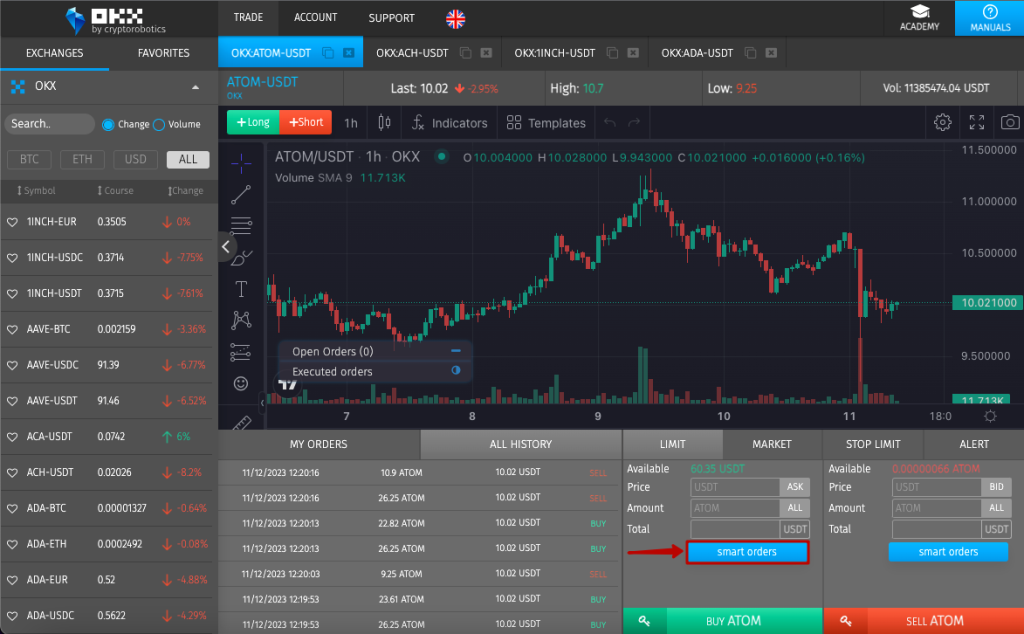
You can set ask order:
- In the upper field enter the price at which you want to buy this coin;
- Next set an amount of coins you want to buy;
- You can also use a certain percentage of the free deposit (25%, 50%, 75%, 100%);
- The field below will show how much you will allocate to the execution of this order.
Also you have the opportunity to activate Stop Loss and Take Profit. You can use these features both together and separately activating them by pressing a button.
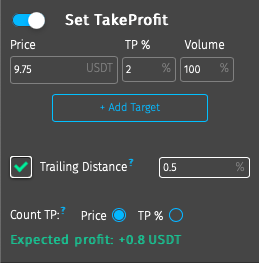

Let’s explore how each of the features works.
When you set Stop Loss, you indicate the loss (in percentage or in points) that you are ready to go for when the price moves down. When this value is reached, the order will be closed automatically.
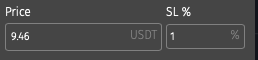
You can use both the exact price level and the percentage by specifying its exact value in %.
Let’s now see how Trailing works for Stop Loss. It can be activated by adding a checkmark.
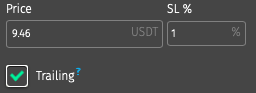
As the coin price rises, Stop Loss will automatically trail up. So if we specify StopLoss from the price minus 3% with a positive price increase our StopLoss will trail up at a distance of 3%.
Example: The coin will be purchased at a price of 10320 USDT. We set the stop loss “-3%” (10010 USDT level) and turn on the trailing feature. With the growth of the coin price to 10500 USDT, the stop loss from the level of 10010 will be trailed up to 10185 USDT (-3% from the new price of 10500 USDT).
If the price falls Stop Loss will not move and the order will close at that value that you specified for Stop Loss or that price where the Trailing pulled it.
We recommend to use Trailing for Stop loss at the upward trend only. If flat this feature can reduce your profit.
Take profit defines the price at which the order will close in profit. Set it like stop loss (exact price level or percentage).
Let’s see how Trailing works with Take Profit. You can enable it by ticking Trailing but in this case you’d need to set the distance in %.
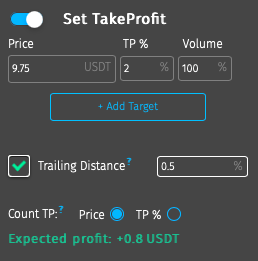
When the specified Take Profit is reached if the price continues to increase Take Profit moves up with the deviation that you have indicated. Suppose you specify a distance of 0.5%.
As the price rises, trailing moves your take profit level higher. As soon as the price began to decrease and reached a deviation of 0.5% of the maximum price, the order will be closed. If the price deviated only 0.05% of the maximum value (before reaching your value of 0.5%) and then began to grow again take profit continues to move up.
After you have specified all the parameters, you need to click on the green Buy button in the lower left corner and the order will automatically go in trading.
You can also change the settings of a smart order directly from the chart. To learn more about how order management from a chart works, check this instruction.
If you already have an asset in the portfolio and you want to set a smart order on it click on the Sell button.
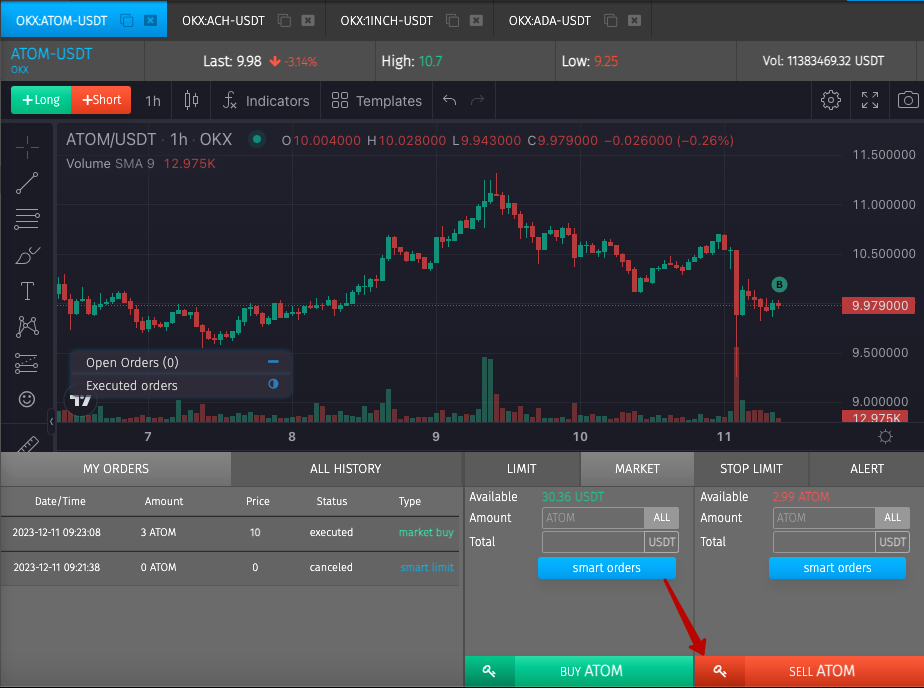
When you activate Stop Loss and Take Profit, our terminal will search for exit points according to the values indicated in them. You can use the price you bought the coin for by switching the corresponding toggle and set Stop Loss and Take Profit based on it.
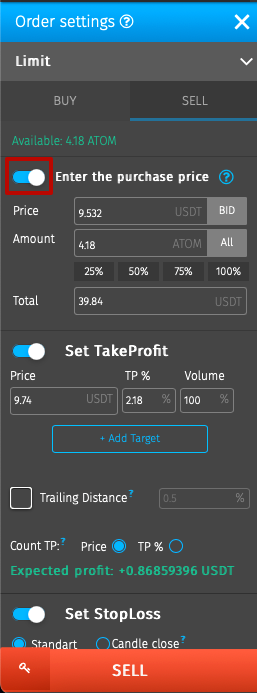
After you set a smart order it is set in the My orders section with the smart limit mark and also in the Orders section in the top menu.
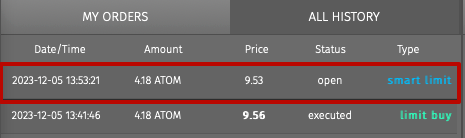
Until the order is not executed you can make changes to it. Hover a mouse over your smart order, there you will be able to edit it.
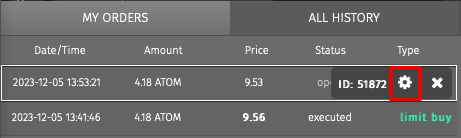
- A cross means that you can delete this order and it will get the rejected (cancel) status. In this case, the coin will not be sold;
- Clicking on a check mark you will take it to the executed status. The coin will not be sold;
- Clicking on the gear, you will have the opportunity to change the parameters of the smart order, until it is executed.
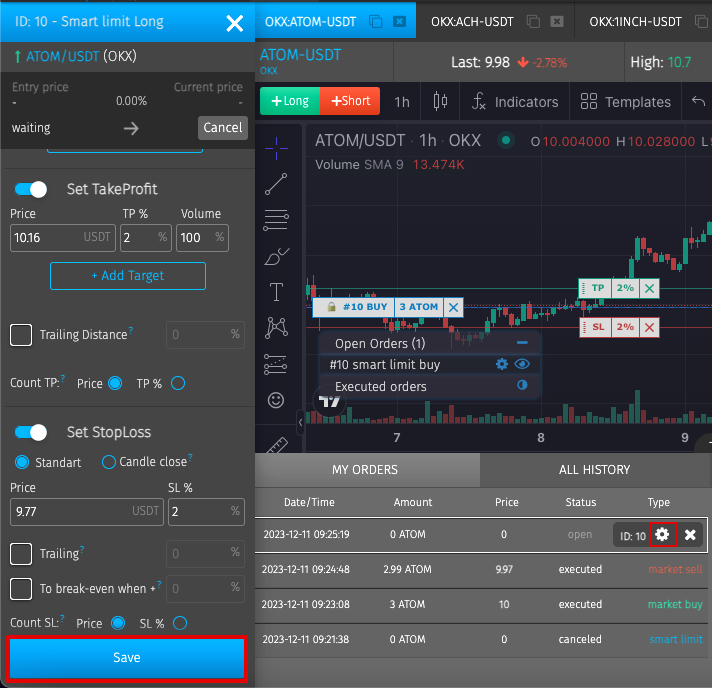
After changing a particular parameter, you need to click the Save button.