In this manual, we will find out out how to set up and launch the Trade Holder bot.
Trade Holder is a portfolio bot. It trades to the USDT stablecoin.
It independently collects a portfolio of 9 most promising coins on the market:
- BNB
- BTC
- DOT
- ETH
- LTC
- MATIC
- SOL
- TWT
- XRP
The task of the robot is to take profits from each of the coins and re-buy them on new positive market fluctuations. Until the profit is taken, the coin becomes a portfolio asset of the robot, and the robot continues to monitor its rate to take profits.
The list of the coins may vary.
To launch the bot, you need to go to the Algotrading tab and select the Trading robots -> All robots section.
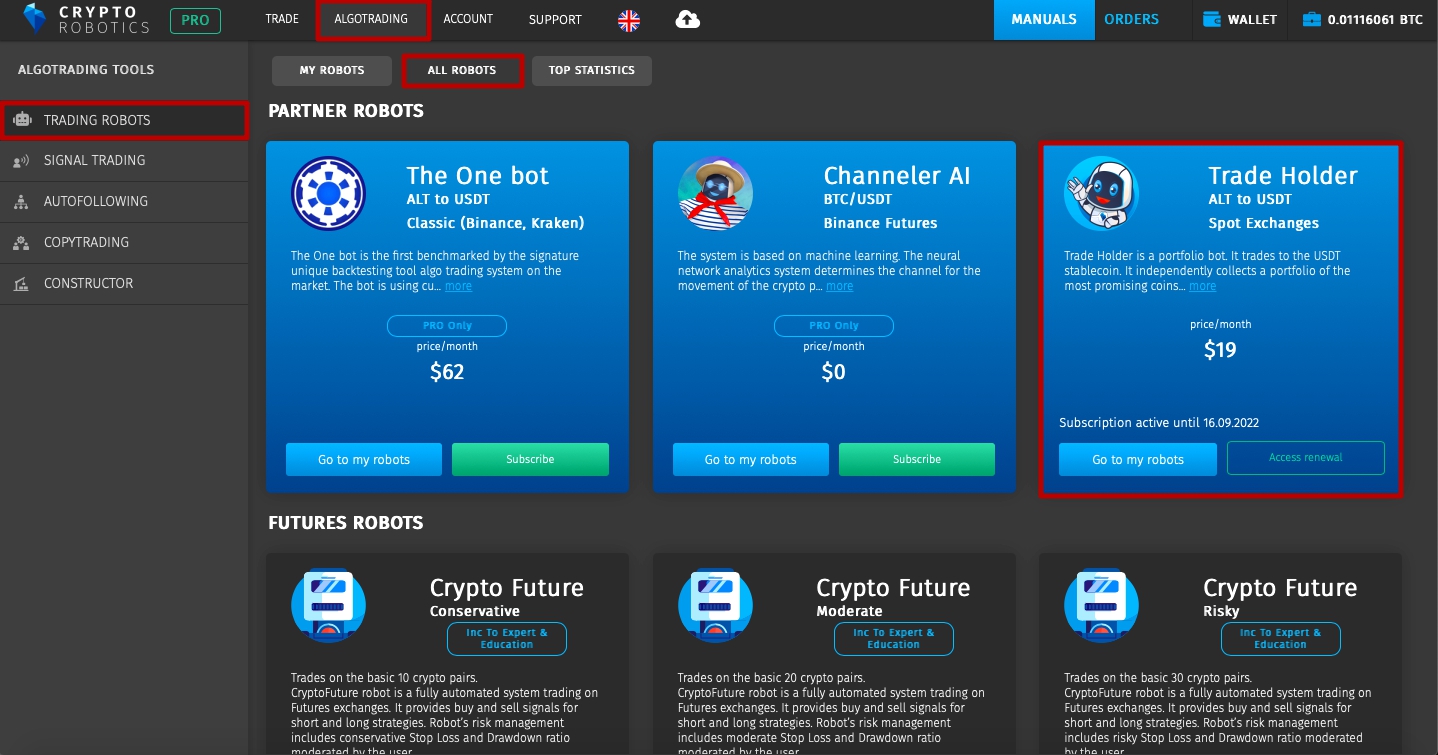
You can connect the bot even without a PRO-package via the Profit Sharing system.
Learn more about the Profit Sharing system.
In order to proceed to the settings and launch, you need to click on the Connect button in the All Robots section
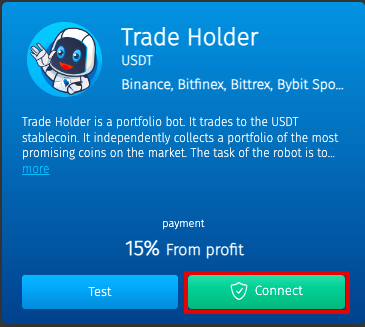
or click the Manage button if the robot has already been added to My Robots tab.

The bot is available for test on any of the packages, including the FREE one.
Test period lasts 14 days from the moment the bot is added to the My robots section.
If the bot was added to the system by you more than 14 days ago, it will not be available for test on a FREE package.
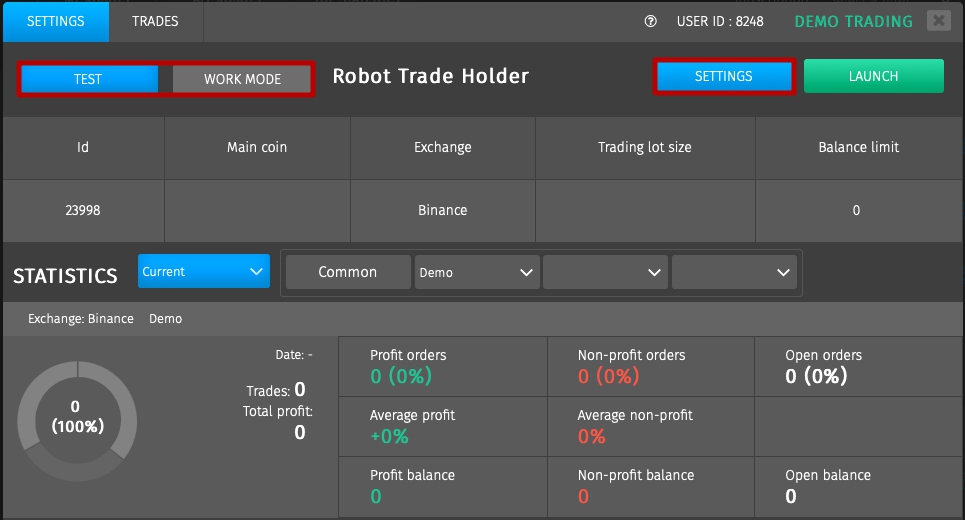
Let’s consider the process of launching a robot in work mode.
The first step is to read and accept the Agreement on Accession to Obligation. Please carefully study the information in the agreement and click on Accept the terms button, otherwise you will not be able to launch the bot in work mode.
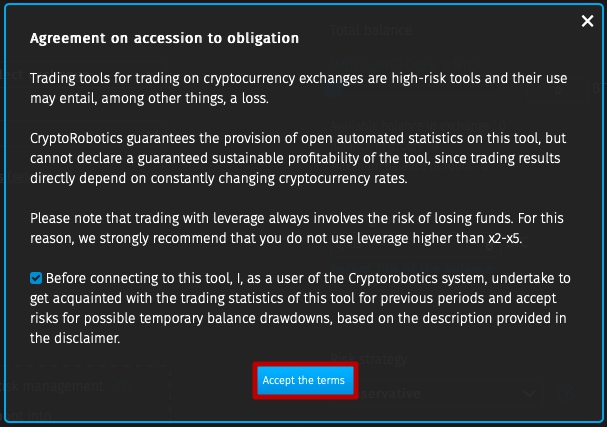
Let’s analyze the parameters of the bot settings:
- The first step is to choose an Exchange. Please note that the robot is available only on spot exchanges. The full list of available exchanges will open by clicking on the Exchange field.
- Next, select one of the API keys or accounts of the selected exchange.
- Set Trading Balance and Trading lot size. For example, trading balance is 40 USDT and trading lot size is 20 USDT.
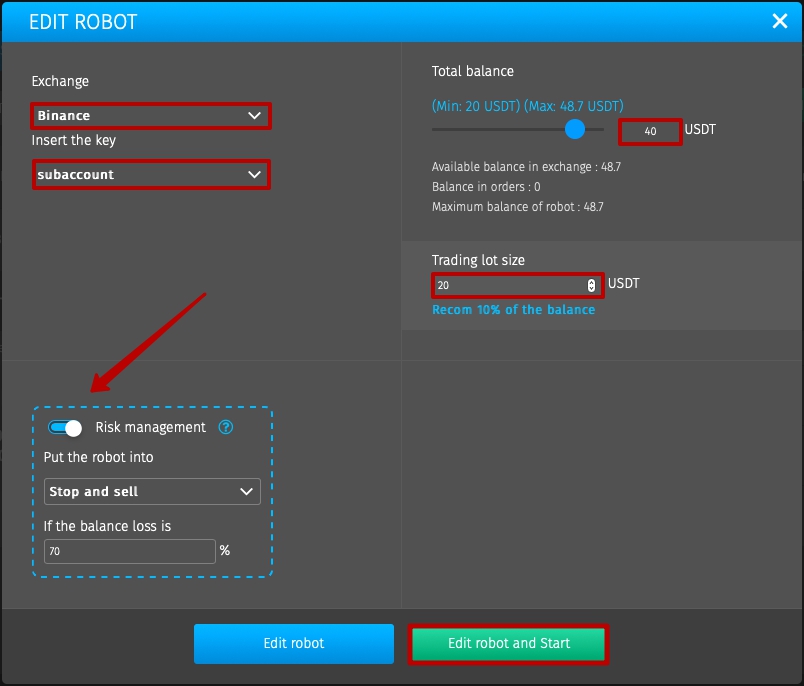
- In the Risk Management block, you can choose between two options: to Stop and sell, or simply Stop buy if your balance starts to drop below the percentage you specified.
- After clicking Edit robot and Start, the bot will start trading with the specified settings.
The Statistics section displays all statistics of the running bot. These are the percentage of successful and unsuccessful trades, average profit, average loss and balances of profit and loss.
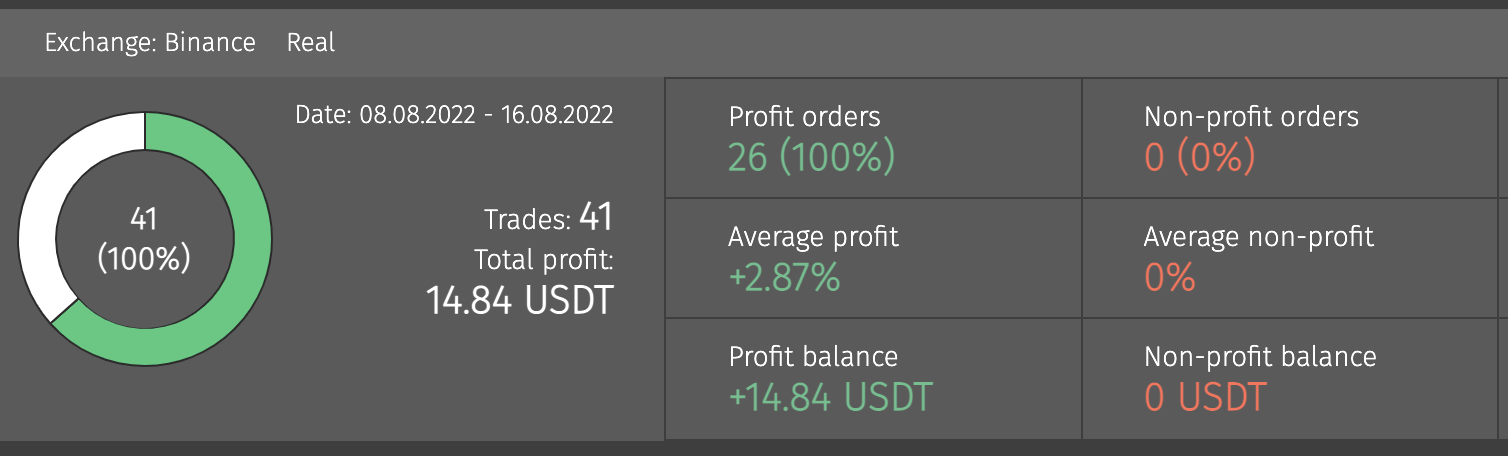
You can also go to the All trades section, where all finished trades, info on the exchange, currency pair, price and opening time, price and closing time, as well as the status and profit on closed trades will be displayed for the entire period of the tool operation.
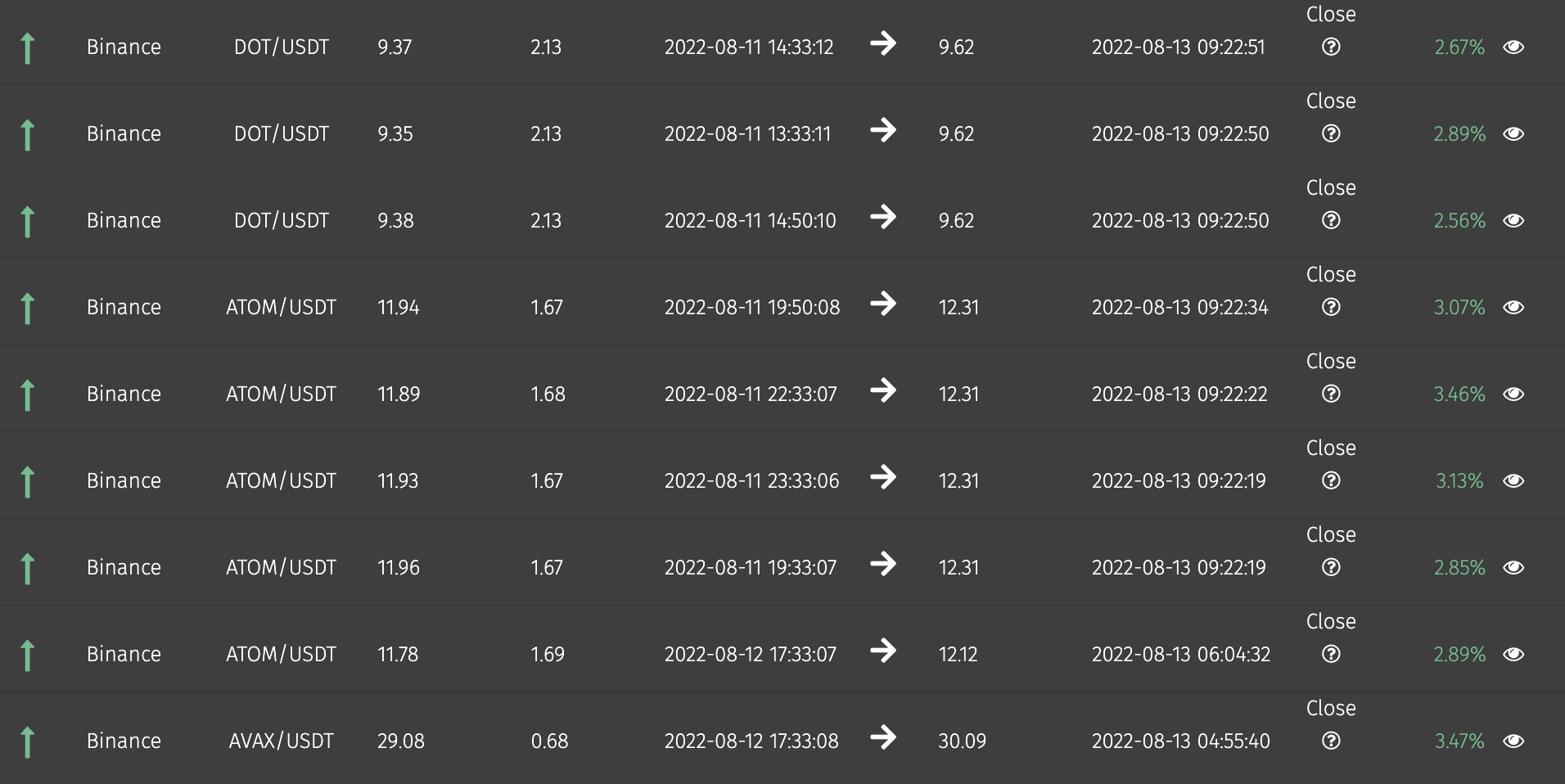
Please note that only finished trades are displayed in the statistics of this bot, since it belongs to the portfolio type of trading bots. This means that the purchased assets, the price of which has not yet reached the sale level, are on your exchange balance, but are not displayed in the statistics until the trades will be finished.